When creating partitions in Windows, cluster size will be set by default. After a period of time you may find the default cluster size is unreasonable and want to change it without formatting. This article will show you how to change cluster size FAT32 partition without formatting and this method is also suitable for NTFS partition.
When surfing on the Internet, I find that many users are asking how to change cluster size without formatting, especially for FAT32 partition. To change unreasonable cluster size is very necessary. So before I show you how to change cluster size of FAT32 partition, you should know why you need to change cluster size when the default cluster size is unreasonable.
Why Do You Need to Change Cluster Size
A cluster is the smallest logical amount of disk space that can be allocated to hold a file. One cluster can only store one file, but one file can take up several clusters depending on the size of the file.
If you store small files on a file system with large clusters, disk space will therefore be wasted. On the contrary, if you store large files on a file system with small clusters, data read-write speed could be reduced.
Besides, if you change a partition’s cluster size when creating a partition, the maximum partition size could be changed accordingly.
Under these cases, it is very necessary to change cluster size reasonably. However, in general situations, once the cluster size is settled, users will be unable to change it unless formatting the partition. However, formatting will absolutely cause data loss unless a backup is made in advance. (See: How Do I Backup Partition with the Best Partition Manager)
Well then, is there a way to change cluster size of FAT32 partition without any data loss? To change cluster size without formatting, you need the help of a third-party partition manager – MiniTool Partition Wizard.
Change Cluster Size FAT32 with MiniTool Partition Wizard
MiniTool Partition Wizard is a professional partition manager, and its professional edition provides many advanced features like convert NTFS to FAT32, recover lost/deleted partition, convert OS disk to GPT disk, convert dynamic disk to basic without data loss and so on. Besides, it also provides bootable media builder, which is very useful for users to fix boot issues.
And its Change Cluster Size feature is also widely used to adjust unreasonable disk cluster size. Next, let’s see detailed operating steps about how to change cluster size FAT32.
Step 1. Download and install the partition manager to computer. Then, launch it to get the main interface.
Step 2. Select the FAT32 partition whose cluster size should be modified and choose Change Cluster Size from the left pane to get the window below.
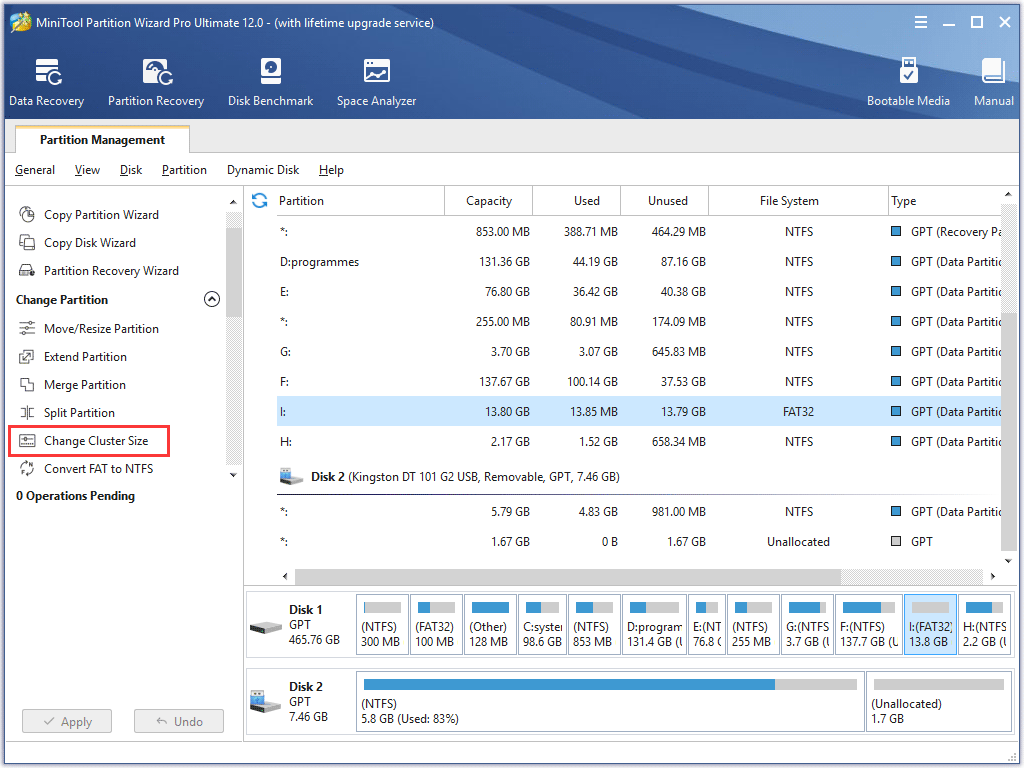
Step 3. In this interface you can see the current cluster size as well as set new cluster size for the selected partition. Please choose desired one from the drop-down menu and click Yes to go back to the main interface below.
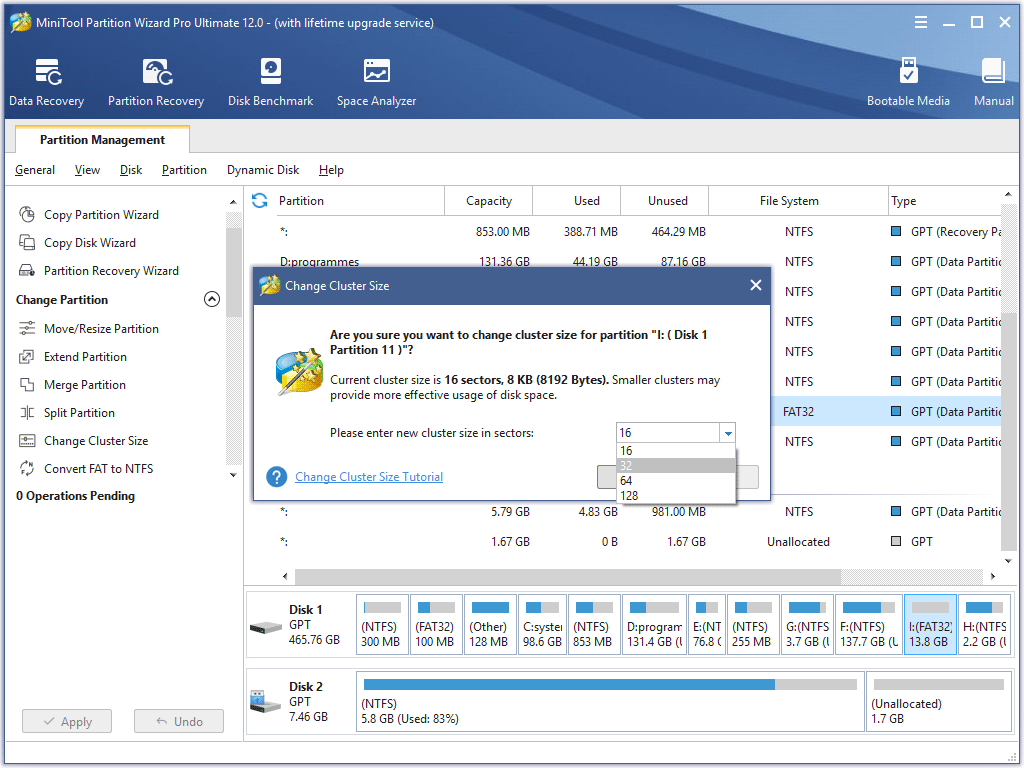
Step 4. Now click Apply button on the top to apply the pending change to computer. Once the application is completed by MiniTool Partition Wizard, FAT32 allocation size will be set successfully.
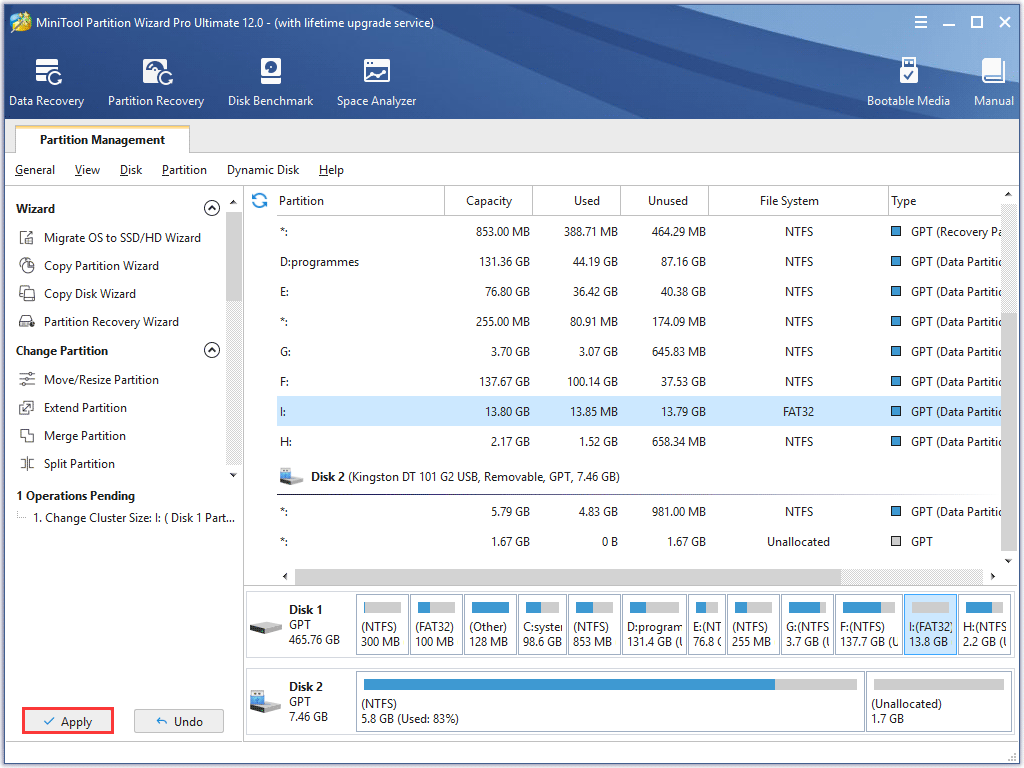
Now use this partition manager to change the cluster size of your FAT32 partition or NTFS partition reasonably by considering file size and data read-write speed.
Conclusion
You see, with MiniTool Partition Wizard Pro Edition, you change partition cluster size without formatting, which is very convenient and will not cause data loss. If you want to change cluster size FAT32, try using MiniTool Partition Wizard!
If you have any good idea on how to change cluster size or if you have any question about how to change cluster size FAT32 with MiniTool Partition Wizard, you can leave a message on the following comment zone and we will reply as soon as possible. If you need any help when using MiniTool software, you can contact us via [email protected].

User Comments :