You will receive the Caps Lock reversed issue in some cases. For instance, the Caps Lock key will start working in a reverse order when the keyboard is unplugged. If the keyboard is unplugged with Caps Lock on, the functionality of the Shift key and the Caps Lock will be reversed after the keyboard is plugged back.
Why is my Caps Lock reversed? You may wonder that if you encounter the issue. A variety of factors can result in the issue. For example, it can be triggered by a stuck Shift key, a disconnected keyboard, or an error related to software. Though the cause is not specific, you can try some methods to fix it.
Solution 1: Re-plug the Keyboard
It is likely that the Caps Lock reversed issue appears if you turn on the Caps Lock key and unplugs the keyboard. In this case, plug back the keyboard and press the Shift key or Caps Lock key. Then unplug the keyboard and re-plug it to solve the issue.
Solution 2: Use the Microsoft Word
If you have turned off Caps Lock but your computer says it’s on, try using the Microsoft Word.
Step 1: Open the Microsoft Word and type tHANKS. Then you will find that Microsoft Word autocorrects it back to Thanks.
Step 2: Now your keyboard should be in sync with your monitor.
Solution 3: Make Use of Control Panel
Step 1: Open the Run window by pressing Windows and R keys, and then input control and hit OK.
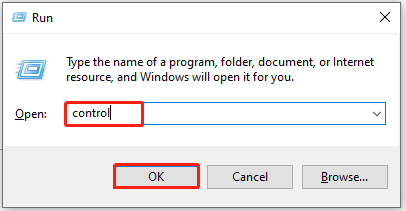
Step 2: Tap Ease of Access Center to continue.
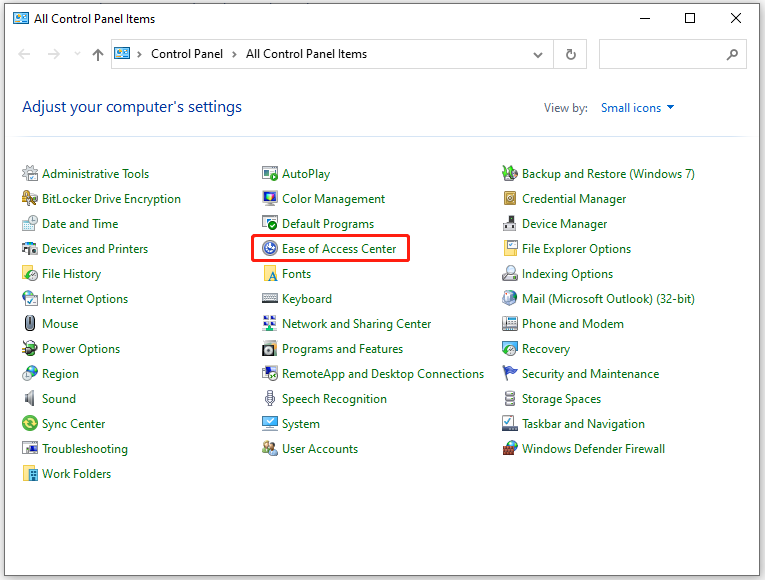
Step 3: Click on the Make the keyboard easier to use link.
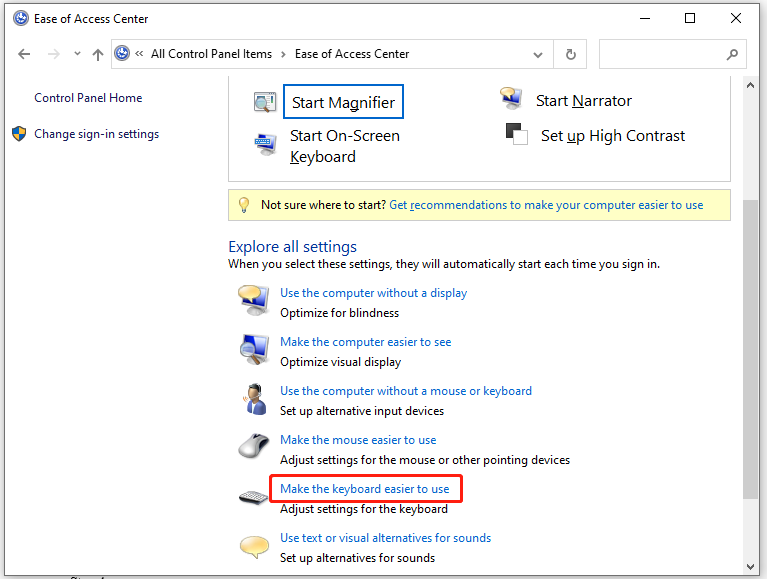
Step 4: Uncheck all the options under the Make it easier to type section and click OK to save the changes.
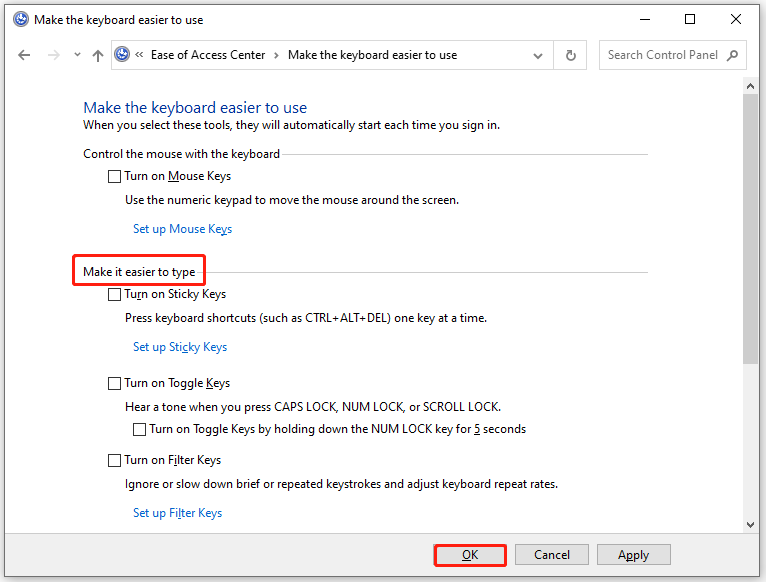
Solution 4: Utilize a Shortcut
The Caps Lock reversed issue can also be fixed via a shortcut. Press Ctrl + Shift while you pressing the Caps Lock button. The Caps Lock will work properly after pressing this combination of keys again.
Solution 5: Run the Keyboard Troubleshooter
The keyboard troubleshooter is a Windows built-in utility that can help you solve some issues with the keyboard. It is worthwhile to have a try. Here are steps for running it.
Step 1: Open Settings from the start menu.
Step 2: Navigate to the Update & Security section.
Step 3: Click Troubleshoot > Additional troubleshooters.
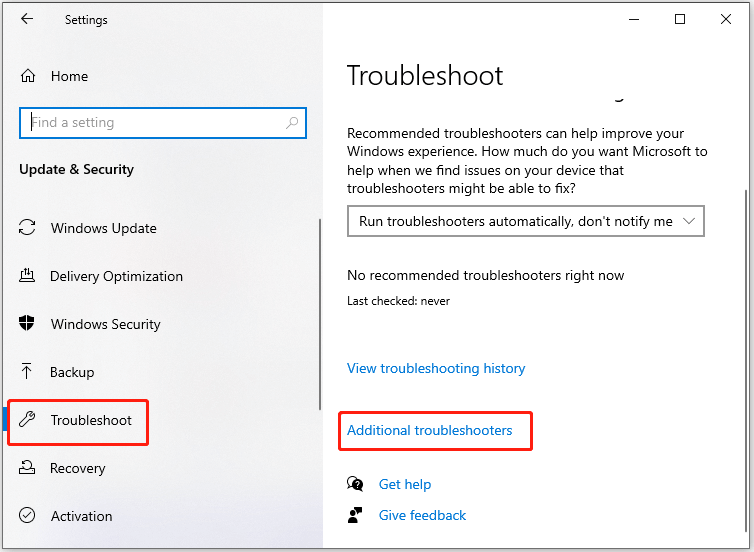
Step 4: Scroll down the content to find the keyboard option. Click on keyboard and click Run the troubleshooter.
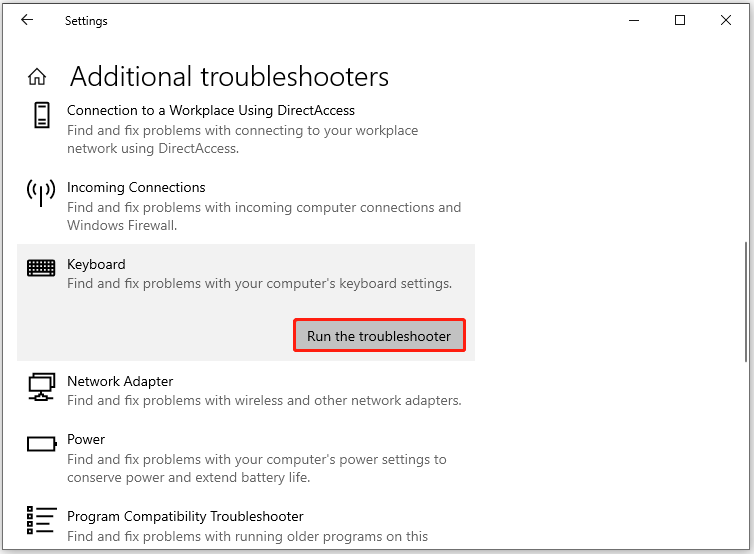
Step 5: Follow the on-screen instructions to finish the operation.
If your Caps Lock is reversed, try using the above methods to fix it.
Bonus Tip: How to Turn on the Caps Lock On-screen Notification
It would be convenient if you can see the Caps Lock on-screen notification if you turn on the Caps Lock key. Well, here are steps for doing that.
Step 1: Click on the Windows icon on your computer and then click the gear icon to open Settings.
Step 2: Choose Ease of Access.
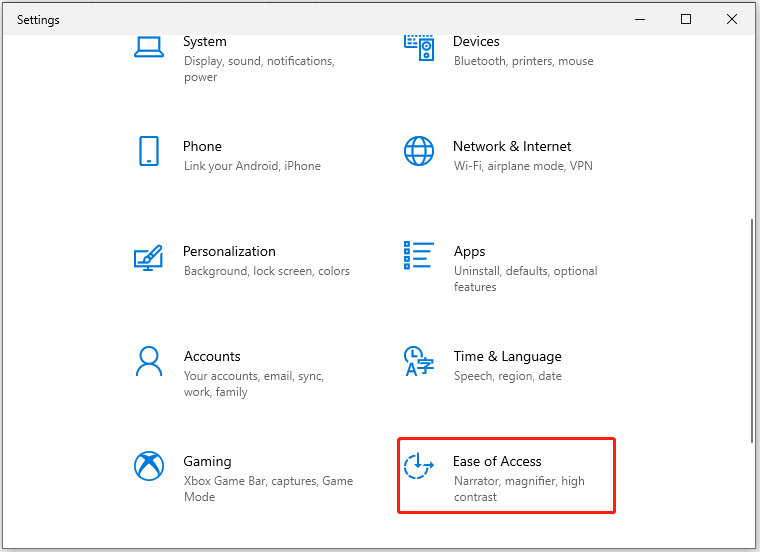
Step 3: Click Keyboard in the left pane, and then move to the right pane and set the status of Use Toggle Keys to On. Besides, you can also turn on the Play a sound whenever you press Caps Lock, Num Lock, or Scroll Lock option.
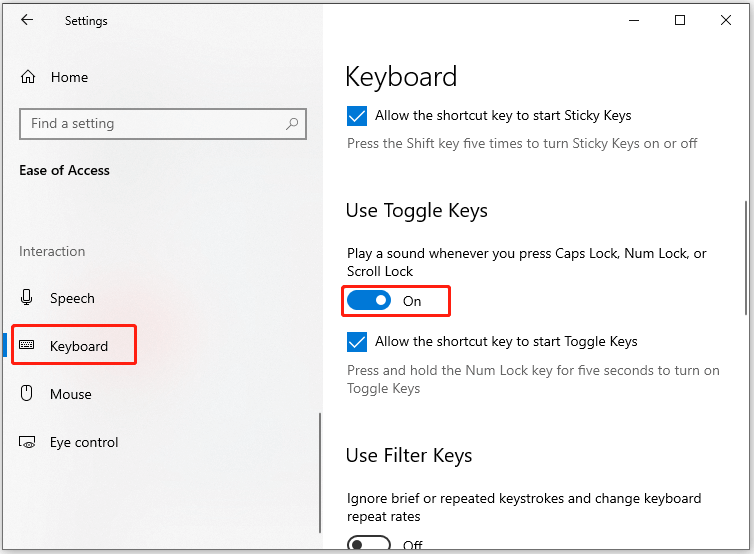
Why is my Caps Lock reversed? What to do if Caps Lock is reversed? Answers can be found from this post. Top 5 solutions have been offered to you. Pick one to solve the issue.

![Reset Chromecast [Use the Reset Button or Chromecast Home App]](https://images.minitool.com/partitionwizard.com/images/uploads/2022/04/reset-chromecast-thumbnail.jpg)

![This Person Is Unavailable on Messenger [Reasons and Fixes]](https://images.minitool.com/partitionwizard.com/images/uploads/2022/04/this-person-is-unavailable-on-messenger-thumbnail.jpg)
User Comments :