Today’s topic is Microsoft Outlook not displaying email content. Many people reported that they can’t view email content in Outlook. Why does the issue happen? How to fix the issue? Follow the fix guide from MiniTool Partition Wizard in which reasons and solutions are provided.
Why can’t view email content in Outlook? How to fix Microsoft Outlook not displaying email content? Start reading!
Many factors can lead to the issue “Microsoft Outlook not displaying email content” and the commons are as follows:
- Improper font color settings
- Antivirus software interference
- Enabled hardware graphics acceleration
- Outlook bug issues
- Corrupted data files
Based on the above reasons, some solutions might get you out of the Outlook issue.
Fix 1: Check the Font Color Settings
When the Font color is set to white, the issue “Outlook not displaying email content” comes into being. So, check if your font color is white by following the guide below:
Step 1: Go to the File tab and choose Options at the bottom.
Step 2: On the Outlook Options window, switch to the Mail tab on the left side and click the Stationery and Fonts button.

Step 3: Under the Personal Stationery tab of the new window, click the Font button under Composing and reading plain text message.
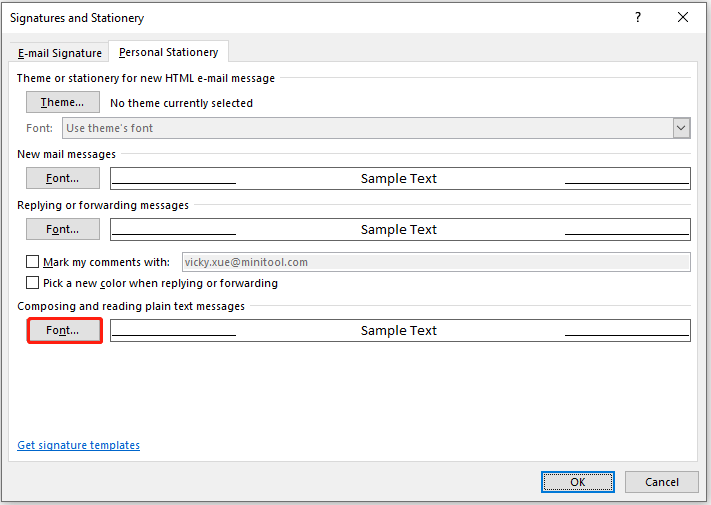
Step 4: Check if the Font color is set to Automatic. If not, set it to Automatic and then click the OK button.
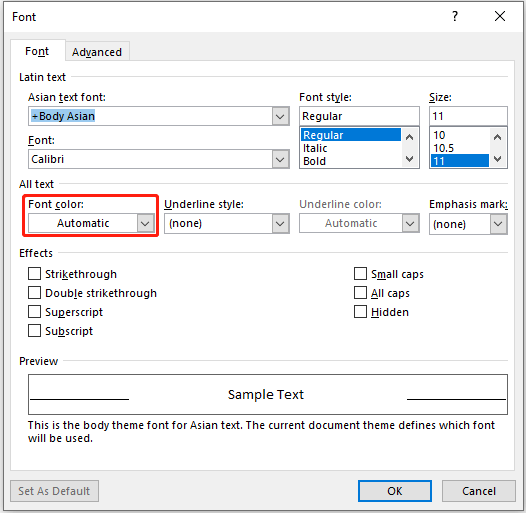
Now restart your Outlook program and see if the email content is visible. If not, go on trying the next solutions.
Fix 2: Disable or Remove Antivirus Software
Antivirus software is important for computer security, but it cannot be neglected that some antivirus software can cause various issues from blue screen errors like ks.sys to program issues like Outlook not displaying email content.
Well, how to fix “can’t view email content in Outlook”? Try disabling or removing antivirus software in Outlook. Here is the guide:
Step 1: Go to the File tab and choose Options.
Step 2: On the Outlook Options window, choose the Add-ins tab option on the left side and then click the Go button.
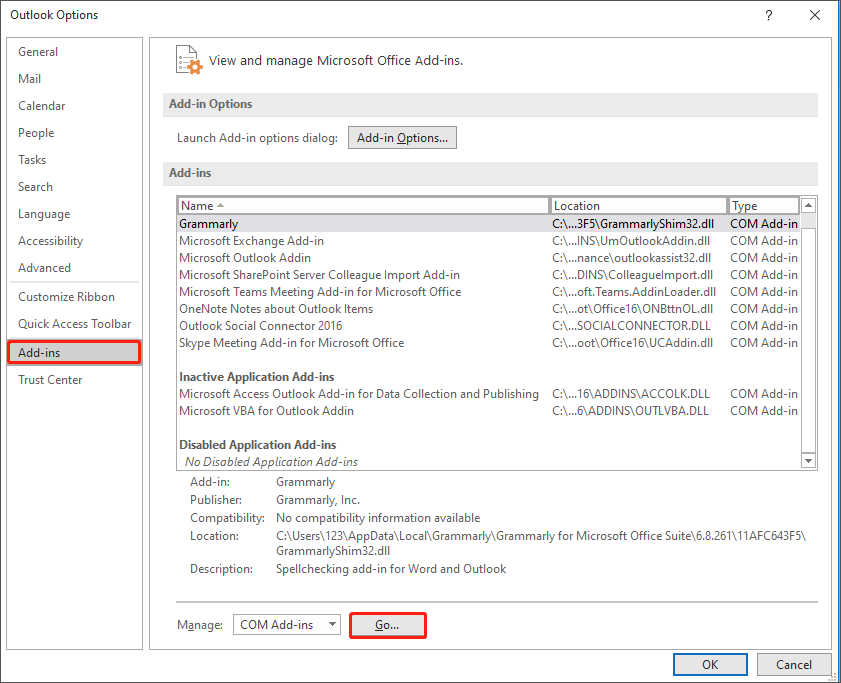
Step 3: Disable or remove the antivirus add-ins.
To disable them, you need to untick their checkboxes and then click the OK button.
To remove them, you need to tick their checkboxes and then click the Remove button.
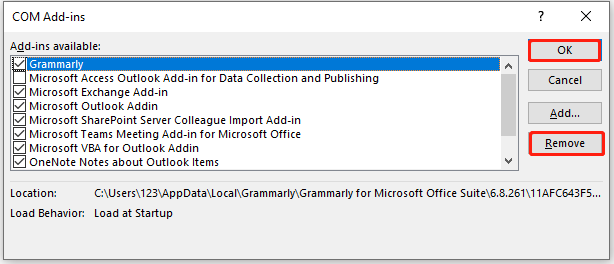
Now, restart Outlook and check if the body of your email is available in this program. If you still can’t view email content in Outlook, please try the next solution.
Fix 3: Check Hardware Graphics Acceleration
Enabled hardware graphics acceleration can also trigger the issue “Outlook not displaying email content”. So, check if this option is enabled in your Outlook program if you are stuck in this issue. Here is how to check that:
Step 1: Access the Outlook Options window and switch to the Advanced tab.
Step 2: Scroll down the right side of the window until you see the Display area. Then, see if the option Disable hardware graphics acceleration is ticked. If not, tick it and click the OK button to save this change.
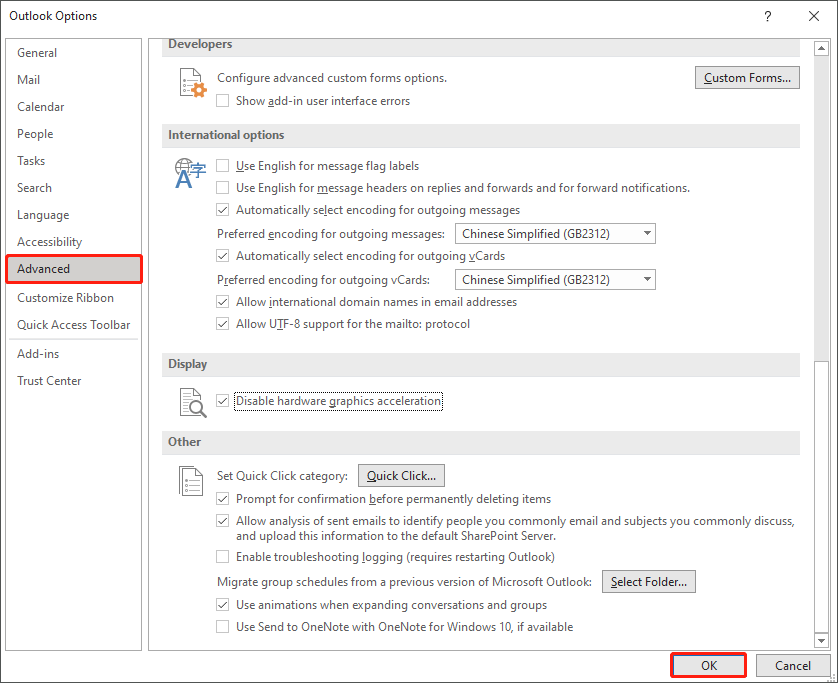
Now can you view the email content in Outlook? If not, go on reading the fix guide.
Fix 4: Update the Outlook Program
When the issue “Microsoft Outlook not displaying email content” appear, it might indicate the current version of the Outlook program has some bugs. In this case, update this program. For that, here are the steps:
Step 1: Go to the File tab and then click the Office Account option.
Step 2: Expand Update Options on the right side and then click the Update Now button.
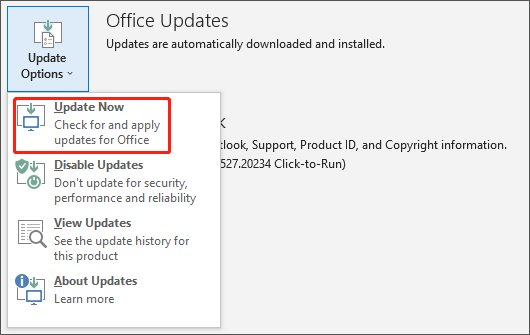
Step 3: Wait for the updating task to end.
Once the updating finishes, check if you can view your email content in Outlook.
Fix 5: Repair Damaged Data Files
The last resort to fix “Outlook not displaying email content” is to repair the damaged Outlook data files. For that, you can follow the post: How Can You Fix Problems with Outlook .pst and .ost Data Files.
Is the issue solved? If you still can’t view email content in Outlook, please do not worry as there is a way to view the email content — use Outlook in safe mode.
Here is how to open Outlook in safe mode:
- Press Windows + R at the same time to launch the Run dialog box.
- Type exe/safe into the blank bar and then hit the Enter key.
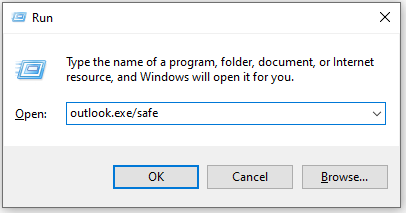
Now you should be able to view the email content in Outlook.

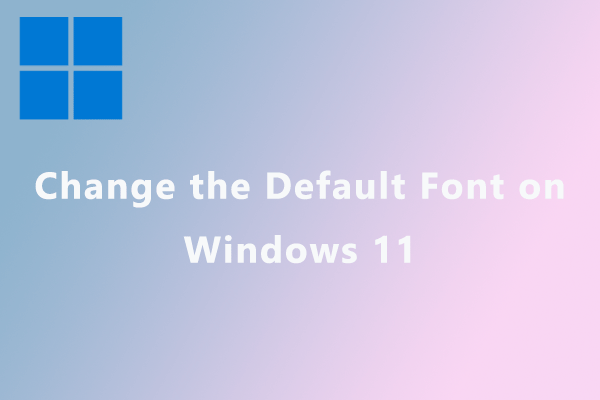
User Comments :