A lot of people encounter the Canon MX922 error B200 when printing something important. How to fix the Canon B200 error? If you are also trying to figure it out, this post of MiniTool is what you need.
Canon MX922 error B200 is one of the most common Canon printer errors. The B200 error often indicates that there is a faulty print head. The print head is a very important part that distributes the ink from the cartridge onto the paper. In addition, the incompatible printer driver, bad cartridge, and obstructions are responsible for the Canon B200 error.
Method 1. Power Reset the Canon Printer
Many people fixed the Canon printer error B200 simply by performing a hard reset of their printer. This is because power resetting helps the printer cool down and restore everything to its proper position. Now, let’s follow the steps below to reset the printer.
Step 1. Unplug the printer from your computer and disconnect the power cable.
Step 2. Turn off your printer and open the print head bay. Then wait for about 30 minutes.
Step 3. Turn on the printer, and then wait for the print carriage to start moving to the left and let it go past halfway.
Step 4. Before print carriage reaches left-hand side (but after going halfway across) shut the cover.
Now, you can check if the Canon support code B200 disappears.
Method 2. Clean the Printer Head
If the printer heads are clogged, you may also encounter the Canon MX922 B200 error. In this case, you can run the maintenance or hardware option of Printers to clean the printer heads. Here’s how:
Step 1. Open your Control Panel, and then change the View by to Category and select the Hardware and Sound section.
Step 2. Inside the Device and Sound window, click on the Devices and Printers section.
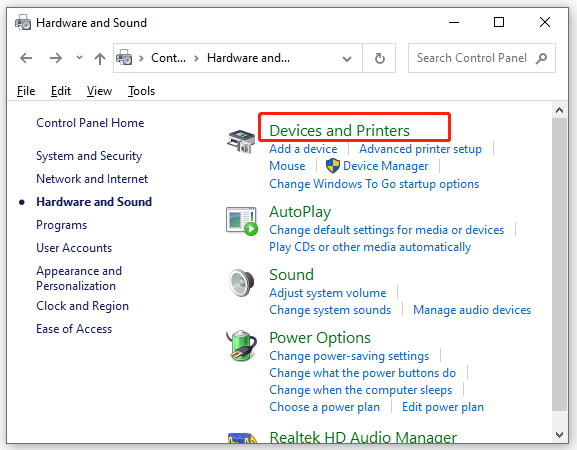
Step 3. Navigate to the Printers section, and then right-click the canon printer and select Properties.
Step 4. Navigate to the Hardware or Maintenance tab, and then click on the Clean Heads or Clean Cartridges option. When you are asked which print heads to unclog, click on All Colors if it is available.
Step 5. Click on OK or Start to start the cleaning process.
Now, you can print again and see if the Canon MX922 error B200 is gone.
Method 3. Manually Clean the Print Head
In addition, you can manually clean the print heads to remove the clogged ink. Before you do, you need to prepare pure alcohol, a soft microfiber cloth or paper towels, and a bowl. Then follow the steps below carefully.
Step 1. Unplug your printer and turn it off completely.
Step 2. Gently take out the ink cartridge and remove the print head try where the cartridge sits. If you don’t know how to do that, consult the printer manual for detailed information.
Step 3. Import the right amount of water and alcohol into a bowl and then place the print head into the mixture.
Step 4. Wait for a while and remove the print head or cartridge, and then dry it completely using a microfiber or paper towel.
Step 5. Put the print head back into the ink cartridge. After that, you can try printing a test and check if the Canon printer error B200 is fixed.
Method 4. Install the Printer Driver
Sometimes the Canon support code B200 can occur due to an outdated printer driver. In this case, you can download an updated Canon printer driver from its official website and follow the steps below to install it.
Step 1. Press the Win + I keys to open the Settings window, and then type Device installation in the search box and select Change device installation settings.
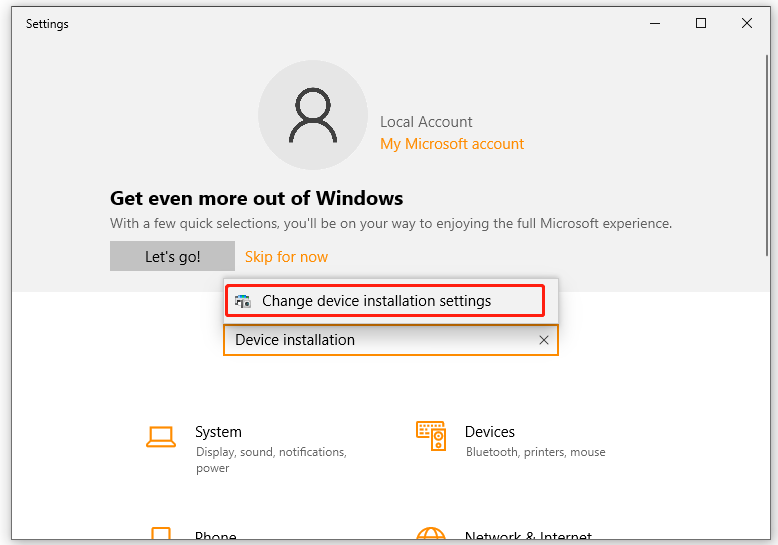
Step 2. In the pop-up window, make sure the Yes (recommended) is selected and click on Sve Changes.
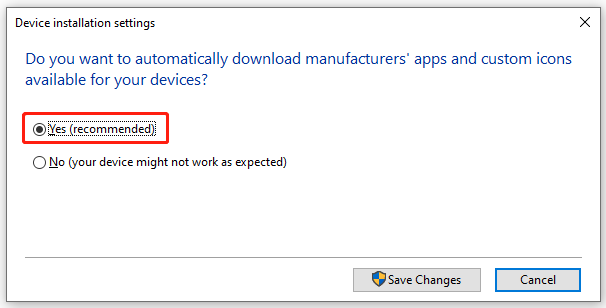
Step 3. Navigate back to the Settings windows, and then select Devices > Printers & scanners one by one.
Step 4. Click on Add a printer or scanner on the right pane, and then select the Canon printer driver and follow the on-screen prompts to complete the installation.
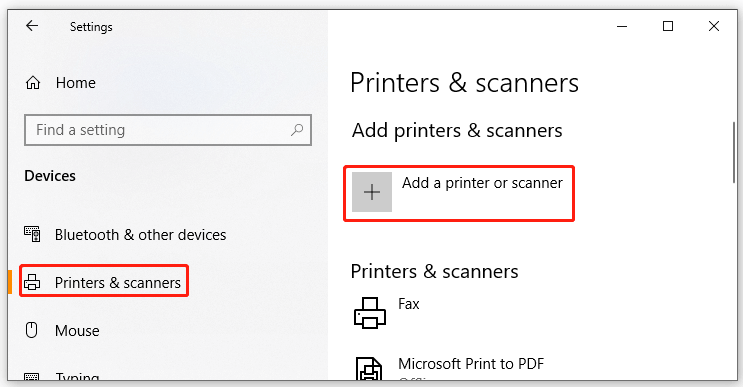
Now, you can check if the Canon MX922 error B200 is away.
Method 5. Remove All Obstructions
Some obstructions may be disrupting the connection between your printer head and the cartridge. So, make sure you remove any obstructions. For that, you can open the printer’s door and disconnect the print head, and then take it out of the device. After a while, you can reinstall it and see if the B200 Canon error is fixed.
Method 6. Switch to a New Printer
If all the above methods fail to resolve the Canon MX922 error B200, you may have to consider shopping for a new printer. Well, you also can seek help from professionals or request replacement or repair within the warranty.

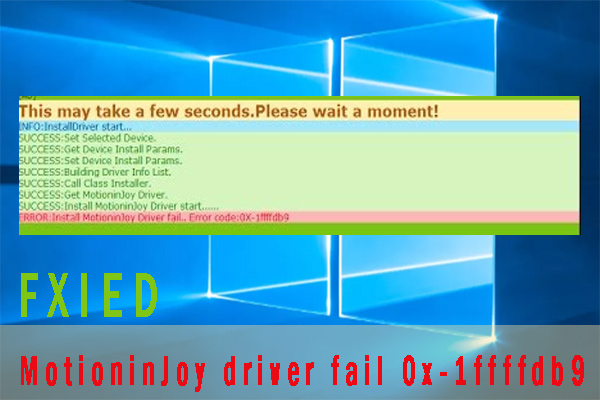
![How to Customize Windows Sound Schemes [Full Guide]](https://images.minitool.com/partitionwizard.com/images/uploads/2021/06/windows-sound-schemes-thumbnail.jpg)
User Comments :