Can you play GameCube games on Wii U? How to play GameCube games on Wii U? A lot of people are searching for these questions on Google. If you are also trying to figure them out, this post of MiniTool is what you need.
What Is GameCube
Like PlayStation 4 and Xbox One, GameCube is also a home video game console released by Nintendo in 2001. It is the 6th generation of video game consoles that uses optical discs as its primary storage media.
Since this console only supports a small number of online games via a GameCube broadband or modem adapter, players can only access some exclusive in-game features by using the Wii U controller.
However, many people complain that they can’t play GameCube games on Wii U controller. Can you play GameCube games on Wii U? How to play GameCube games on Wii U? Let’s keep reading the following content.
Can You Play GameCube Games on Wii U
Can Wii U play GameCube games? In fact, you can’t play GameCube games on Wii U directly. If the GameCube games are in the released state, you can’t play them in the Wii U controller. This is because the disc drive can’t read its game disc. In addition, the GameCube has limitations on accessing both the Wii U controller and memory card.
However, you can use Nintendont to play GameCube games on Wii U. Nintendont is a Homebrew software that can be used to restore backward compatibility for GameCube games to Wii U and add extra features to boot GameCube games.
In this case, Nintendont works as a bootloader for GameCube games. To play GameCube games on Wii U smoothly, you need to rip the games to a disc image file. This is because the Wii U controller can’t play the original GameCube discs directly.
With Nintendont software, you can add these new features to the Wii U controller. They are:
- You can use a GameCube console adapter for the Wii U.
- Allow local save game storage via the memory card emulation.
- Support Bluetooth controllers such as PS3 and PS4 controllers.
- Support most USB controllers
- Access to a cheat database
Can the Wii U play GameCube games? Now, I believe you have known the answer. The following section will show you how to play GameCube games on Wii U.
How to Play GameCube Games on Wii U
There are 3 parts you need to do in order to play GameCube games on Wii U smoothly. We will illustrate them one by one.
Part 1. Format an SD Card to FAT32
An SD card is required during the entire process of installing the Homebrew Channel and Nintendont on your Wii U controller. In addition, make sure that the SD card is formatted to FAT32 and has 16GB free space at least.
How to format an SD card to FAT32? There are 2 main choices. You can use the Windows built-in tool or a free SD formatter. Here we will walk you through detailed steps.
Use Diskpart
Step 1. Insert your SD card into the computer via a card reader.
Step 2. Click Win+R on the keyboard and input diskpart.exe in the Run box and click OK.
Step 3. Type the following commands one by one and hit Enter after typing each command.
- list disk
- select disk * (replace * with the disk number of your SD card)
- list partition
- select partition * (replace * with the partition number of your SD partition)
- format fs=fat32 quick
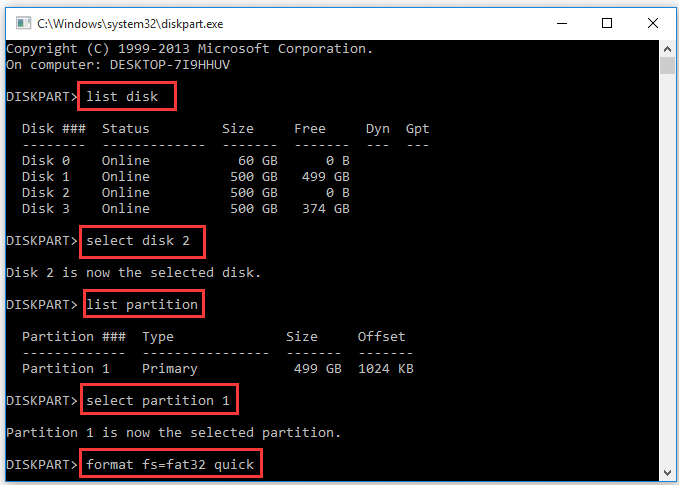
Using Diskpart also has some limitations. It can only format an SD card smaller than 64GB. If you have a large SD card, then Diskpart can’t help you. However, MiniTool Partition Wizard enables you to format a large SD card.
Use MiniTool Partition Wizard
MiniTool Partition Wizard FreeClick to Download100%Clean & Safe
It is very easy to operate with just a few clicks.
Step 1. Make sure your SD card is connected to your computer.
Step 2. Launch the software to enter its main interface, and then select the SD partition in the disk map and click on Format Partition from the left pane.
Step 3. In the pop-up window, select FAT32 from the File System drop-down menu and click on OK to save changes.
Step 4. Click on the Apply button to execute this formatting.
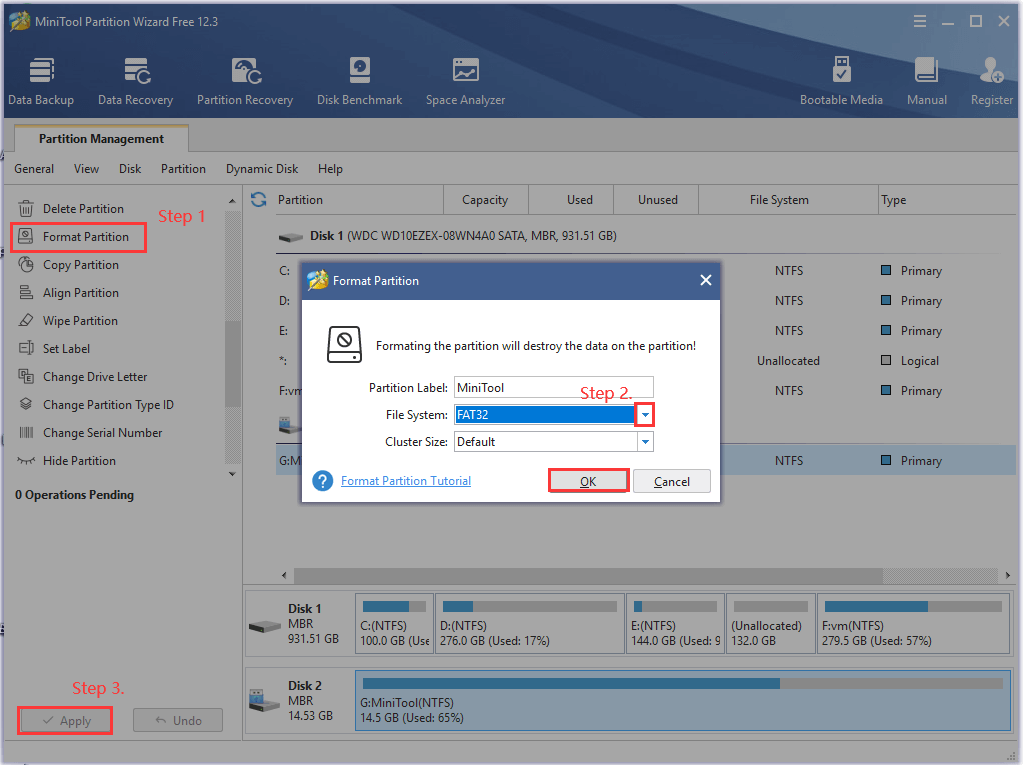
Once you have prepared a FAT32 SD card, you can proceed with the following parts.
Part 2. Install the Homebrew Channel on Wii U
In order to use the Wii U controller, you need to hack it with Homebrew Channel. Homebrew is a hack software that can help you install Nintendont on Wii U in the following part. If you have installed the Homebrew in Wii U, you can skip this part. If not, follow the steps below carefully.
Note: This operation can cause potential damages to the Wii U system and could lead to data loss. We highly recommend you make a full backup for your system beforehand.
Step 1. Download the following required files and save them to a directory on your computer.
Step 2. Transfer the Wii U hack files to your SD card.
- Connect the SD card that you just formatted to your computer via a card reader and create a directory folder named wiiu.
- Unzip the Homebrew launcher file to the SD card. The file should end up with the wiiu/apps/homebrew_launcher file structure.
- Unzip JSTypeHax-Payload folder and send the Elf file to the wiiu directory on the SD card.
- Extract the Home app store file to the SD card.
Step 3. Run the Homebrew Channel on the Wii U.
- Eject the SD card from your computer and insert it into the Wii U controller, and then power on the controller.
- Run the Homebrew launcher and provide a stable internet connection for the Wii U.
- Open your browser, and then type wiidb.de in the search bar and hit Enter. After a while, save the URL in the Wii U bookmarks.
- Click on the HAXX link and wait for the Homebrew to load.
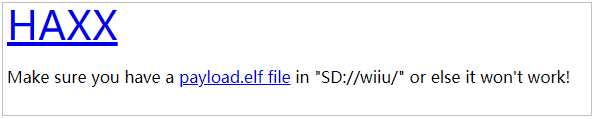
Click on the HB App Store link to explore the Homebrew application and games. Then a world of retro games will open, but it’s only available via the Wii U browser. Here you can refer to this video to hack Homebrew on your Wii U permanently.
Once you installed the Homebrew on Wii U, you can continue with the following part.
Part 3. Install Nintendont on Wii U
This part will show you how to install Nintendont on Wii U.
Step 1. Prepare another SD card and format it to FAT32 via the steps in the first part.
Step 2. Navigate to the Nintendont project at GitHub page, and then scroll down the page to the Quick Installation section and download the following files from here.

- icon.png
- meta.xml
- loader.dol
Step 3. Save these files to a folder on the SD card and name the folder as apps/nintendont/.
Step 4. Rename the loader.dol to boot.dol in the folder.
Step 5. Create a new folder named /games in the root directory of the SD card.
Step 6. Copy the GameCube games files into the /games directory.
Step 7. Insert the SD card into the Wii U controller.
Step 8. Start your Homebrew launcher, and then select Nintendont and load the GameCube game tile.
Step 9. With Nintendont running on Wii U, you can enable the Memcard Emulation feature from the Settings screen. After that, you can use your SD card to store games by using a ripping tool.
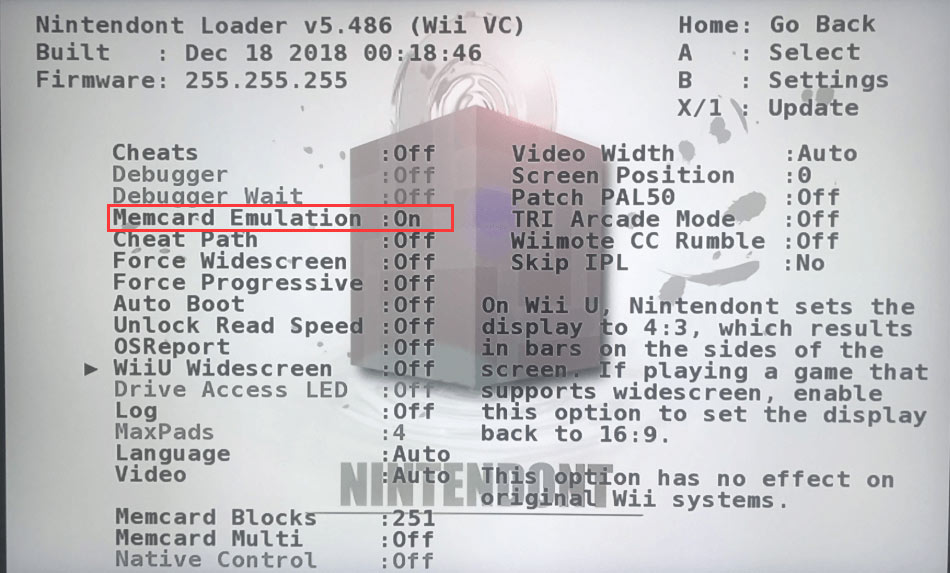
–image from https://gbatemp.net/
Step 10. In the Settings screen, access the Update menu and choose Download controllers.zip file. Then you can use the USB controllers on Wii U like using a PS4 controller with your console.
Now, you have installed Nintendont on Wii U via the SD card. To play GameCube games on Wii U, you just need to insert your GameCube games disc and start playing.
Have a Try
Can Wii U play GameCube games? Obviously, the answer is yes. You can play GameCube games on Wii U with the help of Nintendont. Bear in mind that you need a FAT32 SD card to set up Nitendont on Wii U. If you have better ideas on this topic, please share them in the following comment area. For any doubts or questions about MiniTool software, please send us an email via [email protected].


![How to Game Share on Nintendo Switch [Complete Guide]](https://images.minitool.com/partitionwizard.com/images/uploads/2021/03/nintendo-switch-game-sharing-thumbnail.jpg)
User Comments :