Xbox One can play games, but can Xbox One play DVDs? It is possible to use Xbox One to play DVDs when you have a DVD player app installed on your Xbox One. Now follow the guide from MiniTool Partition Wizard to learn about the detailed information.
Can Xbox One Play DVDs?
Yes. Popular gaming consoles including Xbox One allow you to play games and play DVDs too. But there is a precondition that you must have installed a DVD player on the gaming console. Well, what DVD player app can be installed on Xbox One? The Blu-ray Player app enables Xbox One to play DVDs. But note that this app does play to the Xbox One S All-Digital Edition because it lacks a disc drive.
How to Play DVDs on Xbox One?
As mentioned earlier, you need to install the Blu-ray Player app on your Xbox One. To do so, you can follow the tutorial below:
Step 1: Access your Xbox Home Screen and head over to the Store using the right back trigger.
Step 2: Press the A button your Xbox One controller to choose the Search bar.
Step 3: Type Blu-ray in the search bar and when the result appears, choose the app.
Step 4: Hit the Install button under Blu-ray Player to install the app on your gaming console.
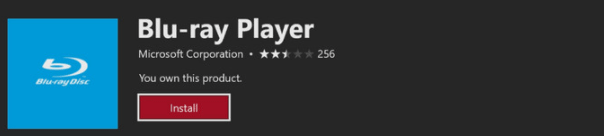
When the app installation finishes, proceed to perform the following steps to set your gaming console for automatic DVD playback.
Step 1: Press the Xbox button on your controller and go to the path: System > Settings > Disc & Blu-ray.
Step 2: Choose Disc settings or Blu-ray settings based on the disc you have.
Step 3: Choose Play disc automatically to let the gaming console play a DVD immediately when a DVD is inserted into the gaming console.
After these, perform the following steps to insert a DVD into your gaming console:
Note: Before performing the following steps, make sure that the DVD is supported by your Xbox One console.
Step 1: Put a Blu-ray or DVD into the optical drive on the gaming console.
Step 2: Select the installed DVD player app when it appears.
Thereafter, your Xbox One should start playing the inserted DVD. If it doesn’t, please keep reading to figure out what causes the playback failure.
Xbox One Can’t Play DVDs
The playback failure can be ascribed to the following reasons:
# The DVD is defective or scratched. See if Xbox One shows the error code 0x91d70000. If yes, it means that the DVD is broken, in incorrect format, or in bad condition. In this case, your can try to repair it. If the bad situation does not change, please replace it with a new one.
Also, make sure the DVD is clean by using a soft and clean cloth. During the cleaning process, do not touch the top or bottom surface with your hands.
# Xbox One disc drive does not work. To see if this reason causes the issue, just use the DVD on any other device. If the device can play the DVD, it is probably that there is something wrong with the disc drive on your Xbox One case. In this case, you need to replace the disc drive with a new one.
# Something wrong happens to the Blu-ray Player installation. So, try to reinstall the app on your Xbox One console and see if the issue gets fixed.
# The DVD is unsupported by the Xbox One console. If the Xbox One console and the DVD come from different regions, the former can’t read the latter because each Xbox console is manufactured for a specific Blu-ray and DVD region. To break the dilemma, you can try to remove the region code.
Can you watch DVD on Xbox One now? Look forward to your good news.
Can Xbox One Play DVDs? Yes, It Can
Xbox One allows you to play DVDs as long as you installed the Blu-ray Player app on the gaming console. The detailed tutorial is displayed above.
If your Xbox One fails to play DVDs, please follow the above content to find the culprit and perform the corresponding solutions.

![How to Get More Storage on Xbox One? [Top 3 Solutions]](https://images.minitool.com/partitionwizard.com/images/uploads/2020/12/how-to-get-more-storage-on-xbox-one-thumbnail.jpg)

User Comments :