Unable to Install Windows 7 on Dynamic Disk
Most of you choose to install Windows 7 to your computer. But when installing Windows 7 system on a dynamic disk, you may receive the error “Windows cannot be installed to this hard disk space. The partition contains one or more dynamic volumes that are not supported for installation“.
When you encounter this situation, you may ask: why is Windows unable to be installed on a dynamic disk? How to install OS in dynamic partition successfully? Don’t worry. Please see the following content to get the answers.
Why Can’t Install Windows 7 on Dynamic Disk
From Microsoft, you know dynamic disks are only supported for Windows 7 Enterprise/Professional/Ultimate, and Windows 7 Home Basic/Premium and Starter are not supported. Therefore, you cannot install these editions of Windows 7 on dynamic disks.
Actually, all home editions of Windows as well as Windows OS released before Windows 2000, including MS-DOS, Windows 95, Windows 98, Windows Me, and Windows NT, do not support dynamic disk.
Moreover, you can make a fresh Windows installation on a dynamic volume only if this volume was converted from a basic partition which retains an entry in the partition table. Simple volumes converted from basic partitions do not have an entry in the partition table unless they were system or boot partitions prior to conversion.
That is to say, Windows 7 can only be installed on the current system or boot volumes of the dynamic disk to ensure data security. As a result, the error Windows cannot be installed on dynamic disk often appears when you are making dual boot. At this time, the best way is to convert the dynamic disk to basic disk.
How to Convert Dynamic Disk to Basic in Windows 7
As mentioned above, if you want to successfully install OS in the dynamic partition, you should change the target dynamic disk to basic. Here three ways are listed:
Convert Dynamic to Basic Disk with MiniTool Partition Wizard
How to convert to basic disk in Windows 7 without losing data when Windows cannot be installed to dynamic disk? Here a professional dynamic disk converter which is called MiniTool Partition Wizard is highly recommended to you.
This tool can be used to manage your basic disk as well as the dynamic disk, such as extend/shrink/wipe/format/ resize/move dynamic volume, convert a dynamic disk to basic disk.
MiniTool Partition Wizard DemoClick to Download100%Clean & Safe
Step 1: Launch this dynamic disk converter and you can see its main interface. Then select the dynamic disk and choose “Convert Dynamic Disk to Basic” feature from the left pane or you can right-click the target disk to select this feature.
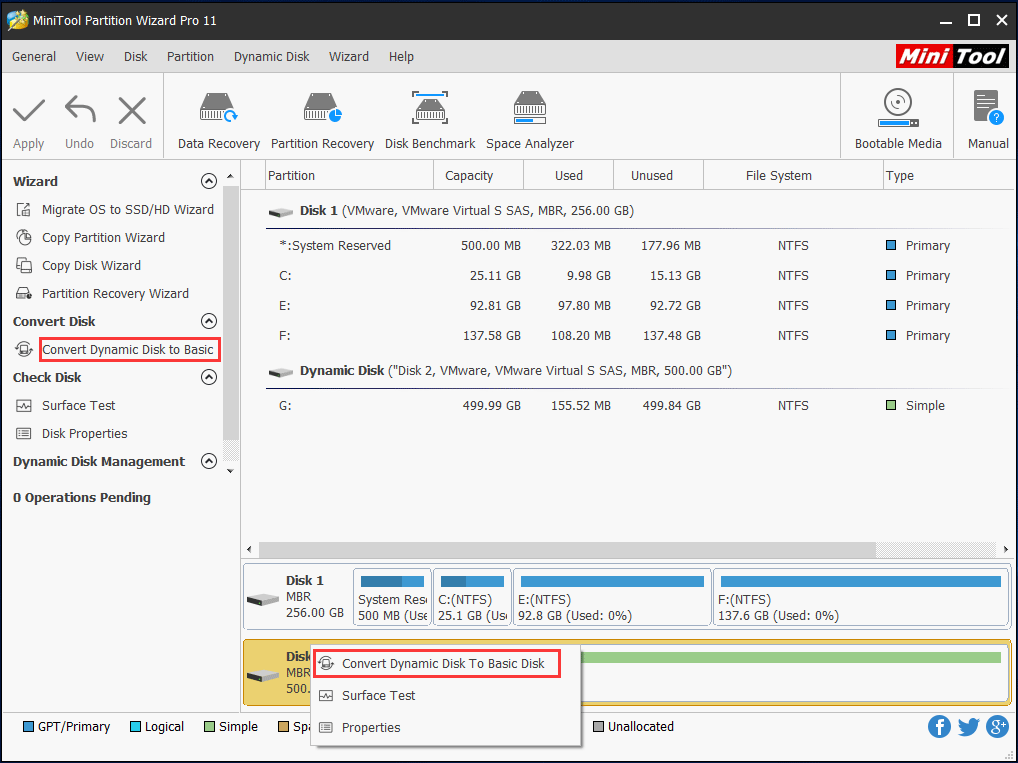
Step 2: At last, click the “Apply” button to perform the change. In the pop-up window, click “Yes” to begin this process.
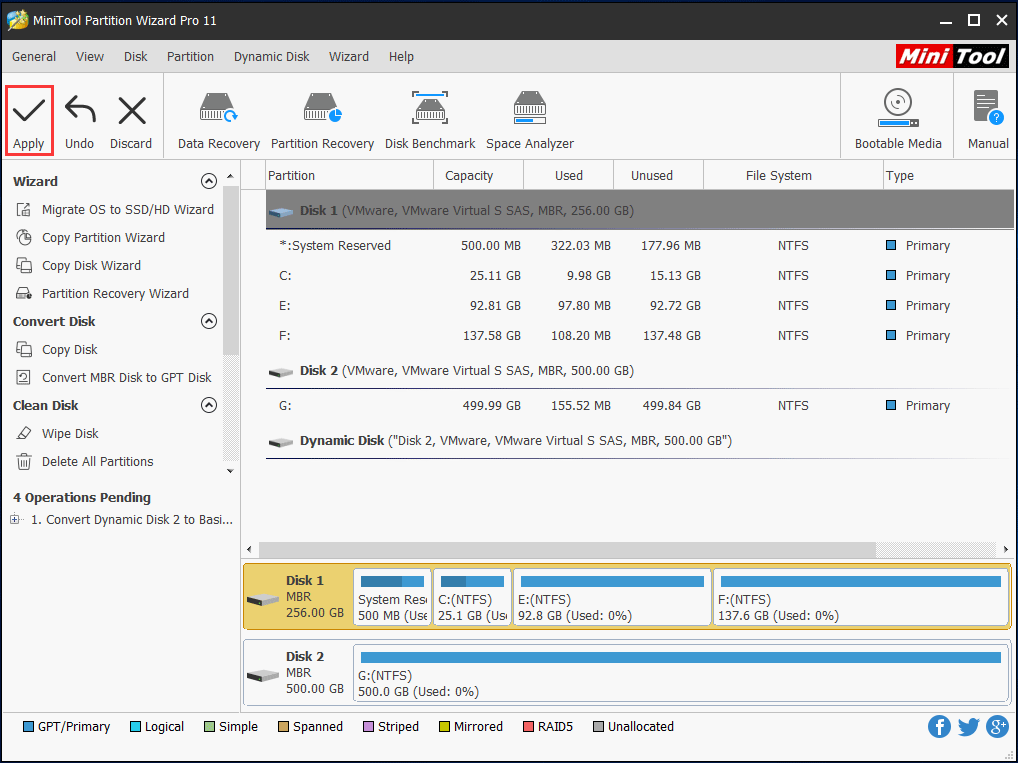
Change to Basic Disk via Disk Management
In addition, the Windows built-in Disk Management can be used to do partition and disk management.
However, if you want to change your dynamic disk to a basic, you need to delete all volumes one by one. Just open this tool, and right click a target volume and select “Delete Volume”. After all the volumes are deleted, the disk will become a basic disk automatically. Then you can install Windows 7 on the disk.
Convert to Basic Disk Using CMD
What’s more, you can use Command Line to do dynamic disk conversion. Press “Win + R” and input “diskpart” to open the diskpart command window.
Step 1: Type “list disk“: all disks can be listed.
Step 2: Type “select disk n“: n refers to the disk number. Please select the target disk you want to convert to basic disk.
Step 3: Then input “detail disk“.
Step 4: Type “select volume n“: n means the number of the dynamic volume.
Step 5: Then type “delete volume“.
Step 6: At last, type “convert basic” prompt, then you will see diskpart successfully converted the selected disk to basic format.
If there is more than one volume, please do the step 4 and step 5 repeatedly to delete all volumes.
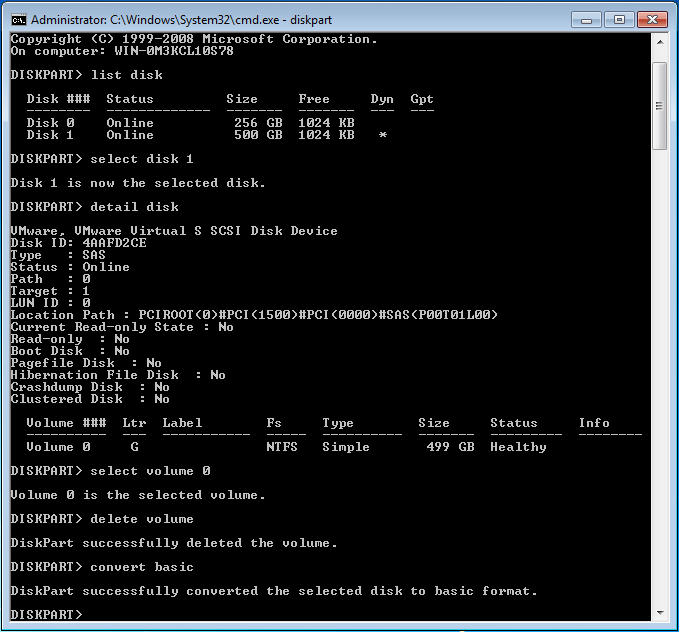
Compared with these three ways, you will find there is a limitation: Windows Disk Management utility and diskpart require you to delete all volumes before converting dynamic disk to basic, which means all data on your disk will be lost.
Related article: How to Back up Files on Windows 10? Try These Top 4 Ways
Therefore, if there are important data saved on your target disk, the best choice is to use MiniTool Partition Wizard Professional Edition since it enables you to convert dynamic disk to basic disk without losing data in Windows 7.
If you have the same issue and also have installed OS on the target disk by doing the conversion from dynamic to basic, just share the solutions with your friends now.
Verdict
In conclusion, we introduce you this issue cannot install Windows 7 on dynamic disk, the specific reason and three ways to convert dynamic to basic disk to fix this issue. Now after finishing the conversion, it is possible to install your OS on the target disk. Besides, if you have any question, please contact [email protected] or leave a comment below.
Windows 7 Dynamic Disk FAQ
- Run MiniTool Partition Wizard Pro Edition.
- Choose the target disk and click Convert Dynamic Disk to Basic.
- Save the change by hitting Apply.

User Comments :