Do you know where Windows 10 Camera app & Photos app save pictures and videos? If not, you should read this post, in which MiniTool shows you how to find their save location, how to change Camera app save location, and how to link a new folder in Photos app.
Do you know about the Camera app and the Photos app in Windows 10? If your computer has a built-in camera or an external webcam, you can take photos and videos using the Camera app. Then, if you want to view photos and videos you have taken before, you can check them using Photos app. At the same time, you can also use the Photos app to edit content.
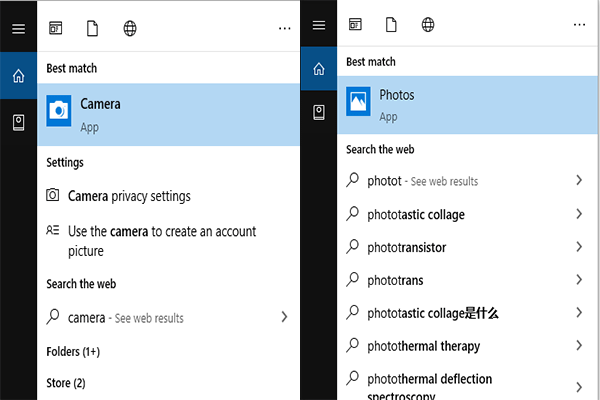
Where Does the Windows 10 Camera App Store Content
When the user takes photos and videos with the Camera on their Windows 10 device, the images and videos are usually saved a subfolder called Camera Roll.
In general, you can easily find this folder in File Explorer. You just need to click on the folder icon on your taskbar to launch File Explorer and then scroll to Pictures. Camera Roll folder is listed under this Pictures directory and you can open it to view all your images.
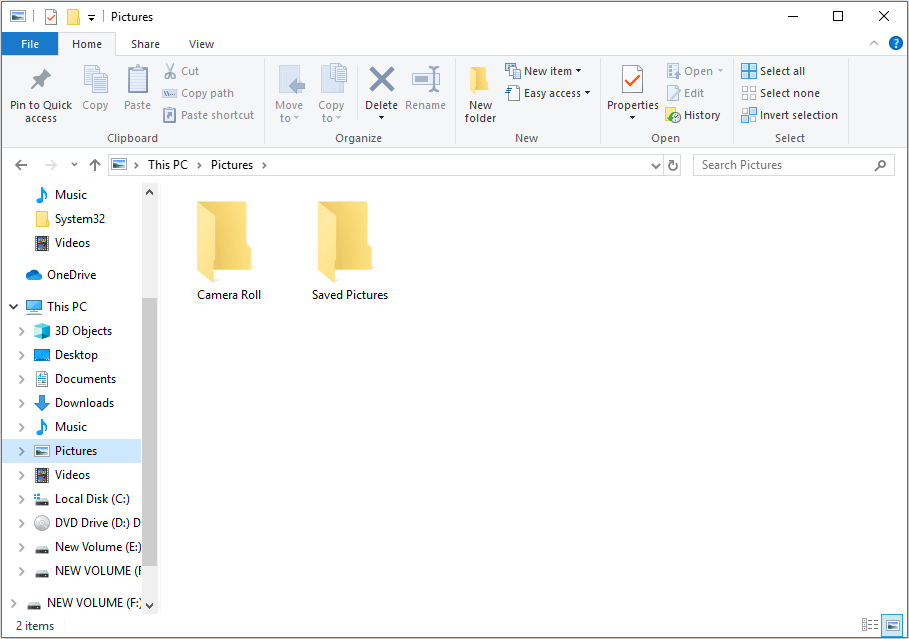
However, the Camera Roll folder is not always found in Pictures, which is the official OneDrive pictures folder and not that of Windows 10. This will cause some problems if you are using the pre-installed OneDrive tool to synchronize your content to the cloud. If you activate OneDrive, things will likely not work the same where the folders are concerned.
Therefore, we suggest you follow these steps to unlink the Pictures folder:
- Launch OneDrive.
- Select the Account
- From there, click on Choose folders to search for the Pictures
- Unlink the Pictures
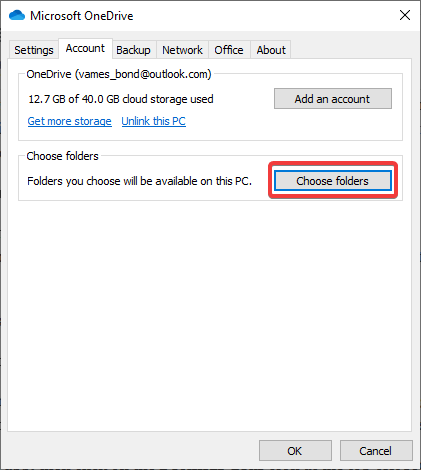
After that, the regular Pictures folder should appear with the Camera Roll section inside right away.
How to Change Camera App Save Location
Sometimes, you may need to change Camera app save location for some reasons. If so, you should change where the Windows 10 Camera app saves your photos and videos through the following two ways:
- Launch the Camera app and click on the Settings gear icon at the top-left section. Then, scroll down and select the option Change where photos and videos are saved. Then, the Settings window should open right away and then you can scroll to the Photos and Videos section, and select where you want to save new content.
- Click on “Windows + I” keys simultaneously to fire up the Settings Then, go to System > Storage > Change where new content is saved.
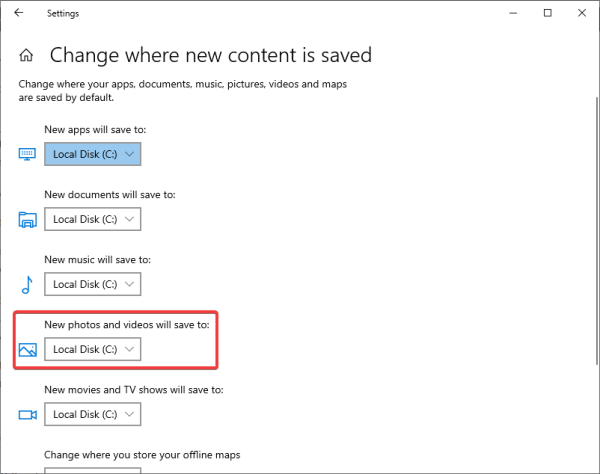
Where Does the Windows 10 Photos App Store Content
By default, the Windows Photos app store images and videos in the Photos folder. However, if the Photos folder is not fitting, especially when you are editing a video, you can save the content to other positions.
As mentioned in the first paragraph, the Photos app can allow you to view all your favorite images and videos, because it comes with a feature that allows it to show all the images stored on your computer, but first, those folders must be linked. If the new folder is not linked, you can’t view the content you just saved through the Photos app.
As for how to link a new folder in Photos app, please refer to the following steps:
- Launch the Photos program.
- Click on the icon with the three dots and choose the Settings
- Select Add a folder under Sources.
- Choose a folder and click Add this folder to Pictures. Then, the software will add all images and videos from the newly added folder to Pictures.


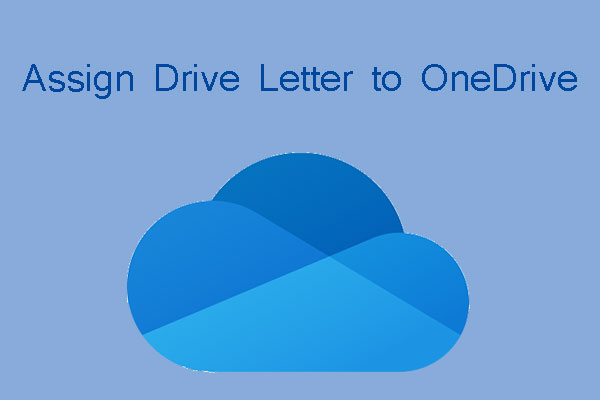
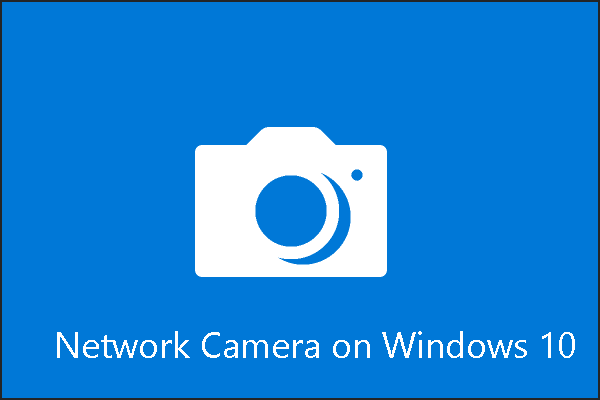
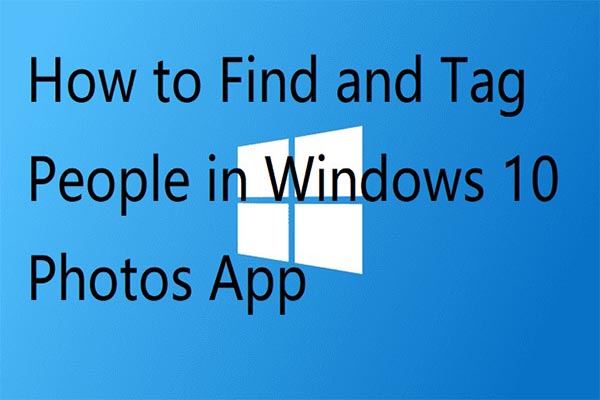
User Comments :