Some users are receiving the BLZBTAGT00000960 error code when trying to play Call of Duty Warzone through the Battle.net launcher on their computer. Well, in this post from MiniTool Partition Wizard puts together some solutions to Warzone error code BLZBTAGT00000960.
Call of Duty: Warzone is one of the most popular battle royale games with classic FPS gameplay. It is available on many platforms, including Microsoft Windows, PlayStation 4, PlayStation 5, Xbox One, and Xbox Series X/S.
Unfortunately, some players are often hindered by glitches, bugs, and buggy codes in Warzone. For example, the Battle.net error code when loading the game on the Battle.net launcher: BLZBTAGT00000960. This error code prevents the player from entering the game.
The cause of error code BLZBNTAGT00000960 is various. Fortunately, you can take the following steps to fix this problem.
Solution 1: Run Battle.net as Administrator
It turns out that in some cases the problem can also arise when the launcher does not have sufficient permissions. When this happens, the game process will not be able to inherit the permissions it needs to function properly. What you can do in this case is to simply run Battle.net as administrator.
To do this, just right-click on the Battle.net application. and choose to Run as administrator. See if this solves the problem.
Solution 2: Change Game Area
Another thing you can do in order to fix the above error codes is to change your play area from the Battle.net launcher. To do so, follow the instructions below:
Step 1: Open the Battle.net launcher, and then find Call of Duty Warzone.
Step 2: Click on the Globe icon next to the Play button.
Step 3: Change the region from your current location to something else.
Once done, see if the Battle.net error code BLZBNTAGT00000960 gets fixed.
Solution 3: Scan and Repair Corrupted Game Files
The BLZBNTAGT00000960 error in Warzone can also be caused by corrupted or missing game files. The Blizzard Battle.net Launcher can help you scan and repair the game files. And here are the detailed steps:
Step 1: Exit Warzone and open the Blizzard Battle.net application.
Step 2: Go to the game list and select Call of Duty: Warzone. Then click the Settings icon for the game.
Step 3: In the pop-up menu, select the Scan and Repair option.
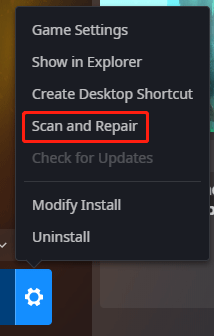
Step 4: On the next page, click the Begin Scan button.
Then you just have to wait until the scanning and repairing process is complete. After that, you can try to play the game and check if it works.
Solution 4: Clear Battle.net Cache
This problem is mainly caused by the Battle.net launcher itself. Therefore, the temporary files of the Battle.net launcher are most likely the contributing factor. To fix this problem, you should clear the cache on your system. To do this, follow the instructions given below:
Step 1: Open Task Manager and make sure the Battle.net process is not running in the background.
Step 2: Press the Win + R keys to open the Run dialog. Then type %ProgramData% in the box and press Enter.
Step 3: In the new pop-up window, find the Battle.net folder and delete it. When you launch Battle.net the next time, the folder will be created automatically again.
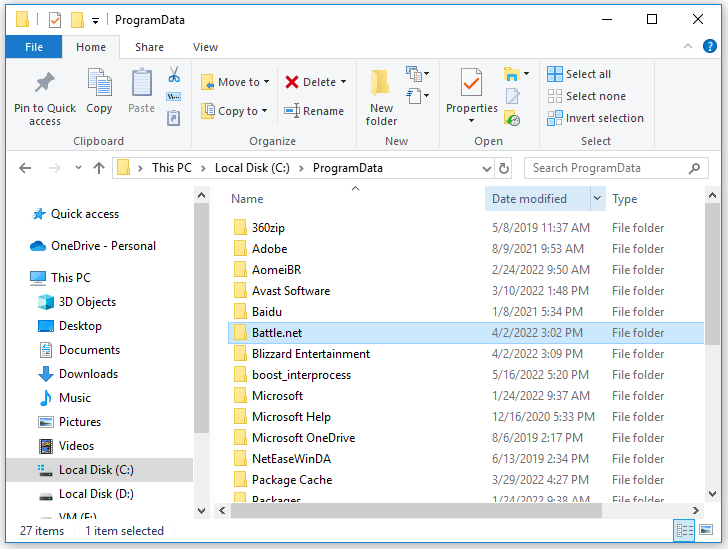
After that, you can open Blizzard Battle.net and check if it works properly.
If none of the above methods solve the problem for you, you can also try to update the Graphics card driver or reinstall Battle.net.

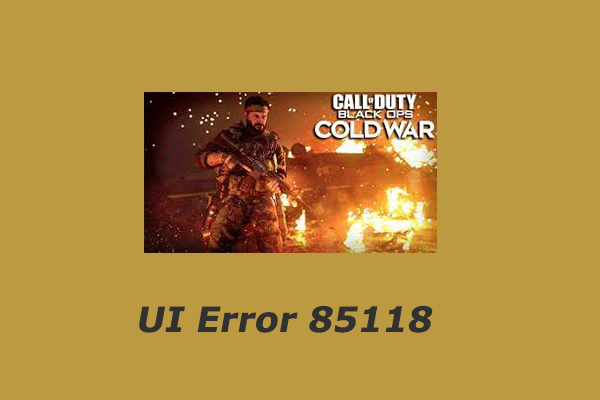

User Comments :