Blitz is an app that can help you understand and play games better. However, some people report that this tool is not working on their PCs. In this post, MiniTool Partition Wizard offers you 4 ways to solve the Blitz app not working issue.
Blitz App Not Working
Blitz is a comprehensive auxiliary tool made for a variety of games developed by Riot Games Company. It supports LOL, TFT, Valorant and so on. The purpose is to help players understand the game better through professional data analysis, such as what items to buy, how to dispose champion’s abilities better, how to choose ummoner spells, etc.
It includes the following functions:
- Performance analysis: After the game is over, through the analysis of the game data, you will have a deeper understanding of the game.
- Automatic pre-match settings: Enable the optimization of items, abilities, runes, and other game elements to help you fully understand the game.
- In-game overlay: Blitz will tell you what you need to achieve in the game via the in-game overlay.
- Check player files: Through the in-depth statistics of the player data, you can have a more comprehensive understanding of all the information of your opponents and their playing methods.
This app is legitimate and you will not get banned for using Blitz. Therefore, this app is very popular. However, some people report that they have encountered the Blitz app not working. Please read the following contents to get solutions.
Blitz Is Not Detecting Your League Client
With your League of Legends client open, the top righthand corner of the Blitz app should indicate “online”. Sometimes, the Blitz app not working problem is just because Blitz is not detecting your client properly.
In this case, please open your Blitz settings, the gear icon in the top right corner, and check if your League game directory is setup correctly. If not, enter your correct League path. Here is the guide:
- Right click the game shortcut and click Open file location to find the path where the game is installed.
- Copy the path, head over to your Blitz client and paste the path you just copied into the LoL game directioninput box and Blitz is ready to recognize your team mates and you in champion select.
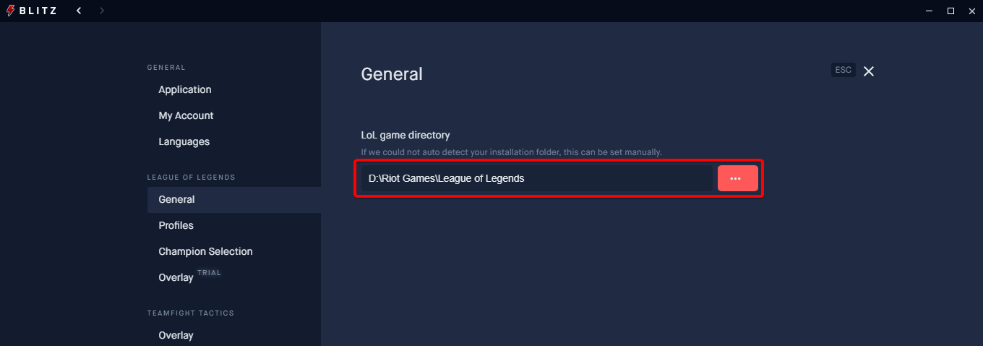
If your game directory is correct, you might want to simply restart your League client.
Data or Images Are Missing
If you are in this case, please follow the steps below to solve the Blitz app not working problem:
- Close your Blitz client.
- Press Windows Key + R, enter %appdata%, click OKand delete the Blitz
- Launch your Blitz client again.
Overlay Issues
If you don’t see any Blitz overlay in game, the possible reasons are as follows:
- Overlays are for Windows users only. Mac does not support overlays.
- Blitz does not support overlays on PBE.
- The CS overlay does not stay on. When you press the key bind you set, the overlay will show up for 5 seconds at a time. Riot does not let Blitz keep the overlay on at all times.
- If you are playing in a support role, you will not see a CS overlay. Typically, support players do not aim for CS.
- Blitz App needs to run the same privileges as your Riot Games client. If your League of Legends is running on admin mode, you will have to run Blitz on admin mode as well.
- Some programs, such as Rivatuner, MSI Afterburner, AMD Overdrive, EVGA Precision X, Gaming OSD, etc., can interfere with Blitz processes. Disabling or removing them may be a good choice.
- Your PC is in lack of “vc_redist.x86.exe”. In this case, please go to Visual Studio C++ Downloads to get this file under Visual Studio 2015, 2017, and 2019.
Reinstall Blitz
This method is the last resort, in addition, this method can also solve problem like Blitz blank or grey window. Here is the guide:
- Close your game client.
- Open your Windows control panel, move over to Uninstall a program, select Blitz and click Uninstall.
- Press Windows Key + R, enter %localappdata%, click OKand delete the Blitz
- Press Windows Key + R, enter %appdata%, click OK and delete the Blitz & Blitz-helpers
- Download and install the latest version of Blitz.

![Top 5 Fixes to League of Legends Critical Error [Complete Guide]](https://images.minitool.com/partitionwizard.com/images/uploads/2020/06/league-of-legends-critical-error-thumbnail.jpg)
![Fix: League of Legends FPS Drop Windows 10 [5 Proven Ways]](https://images.minitool.com/partitionwizard.com/images/uploads/2020/05/league-of-legends-fps-drop-thumunail.jpg)
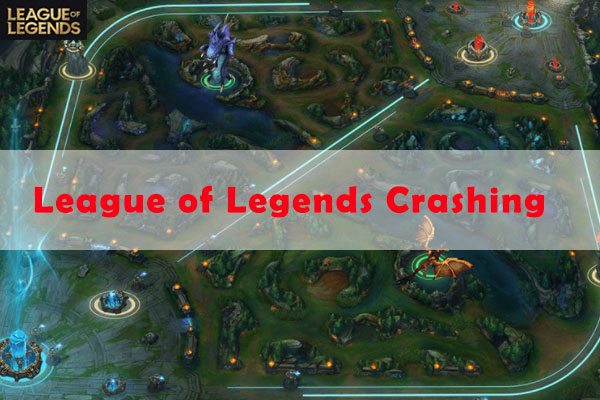
User Comments :