Borderlands is a famous series of games. Some people may use BLCMM to install, manage, and customize mods in Borderlands games. However, some people report that they have encountered BLCMM not working. In this post, MiniTool Partition Wizard offers you 4 solutions.
BLCMM Not Working
Borderlands is a sci-fi first-person shooter game series with RPG elements, created by Gearbox software and published by 2K Games. The series includes four main games: Borderlands (2009), Borderlands 2 (2012), Borderlands: Prequel (2014) and Borderlands 3 (2019).
The series has sold 43 million copies as of 2019, wherein 20 million copies owe to Borderlands 2.
Many people like to install mods on this game, for example the UCP (unofficial community patch). To install mods on Borderlands, many people may use the following tools: BLCMM (Borderlands Community Mod Manager) and Borderlands Hex Multitool.
BLCMM can install mods and manage and customize mods while Borderlands Hex Multitool can only install and run mods. It doesn’t manage mods like BLCMM does, so you’ll still need BLCMM for that part.
However, some people report that they have encountered BLCMM not working issue. If you also encounter this problem, you can try the following method to fix it.
Fix 1. Install Java
Running BLCMM requires Java environment. If BLCMM doesn’t work, it’s possible that Java is not installed. Then, installing Java may solve the BLCMM not working issue.
Fix 2. Run Official Version of Borderlands
Please make sure you are running the official version of Borderlands. Cracked versions of Borderlands are very often not able to run mods properly, since BL2+TPS modding relies on using Gearbox’s “hotifx” mechanisms to do their work. Also, the Russian-localized version of BL2 can’t currently be patched.
Fix 3. Use Borderlands Hex Multitool
Is your game launcher is Epic Games? If so, that’s the problem. Before you start running mods, you need to hex edit your BL2/TPS executables to enable the console fully. However, BLCMM cannot currently hex-edit the Epic Games Store version of BL2 or TPS.
This problem is usually related to BLCMM Hexedit executable unknown error. When you select Hexedit Executable -> Fix, you will get an error: Error is in Red and when you hover over it says: ERROR_UNKNOWN.
In this case, you should use Borderlands Hex Multitool to install mods. This tool supports both Steam and Epic Games Store and several hexedits which BLCMM doesn’t do, such as setting maximum currency limits and backpack size, etc.
Using Borderlands Hex Multitool may solve the BLCMM Hexedit executable unknown error and make BLCMM work again. But if this tool can’t solve the problem, you can then try installing a specific hex editor to manually edit Borderlands. But this method requires some skills.
Fix 4. Wait for an Update
If the BLCMM not working issue occurs after you update Borderlands, it’s possible that the new update messes with mods, causing BLCMM not working. In this case, all of the above methods won’t work for you.
What you should do is to give feedback to developers and wait for a solution provided by the developers themselves in the form of an update.

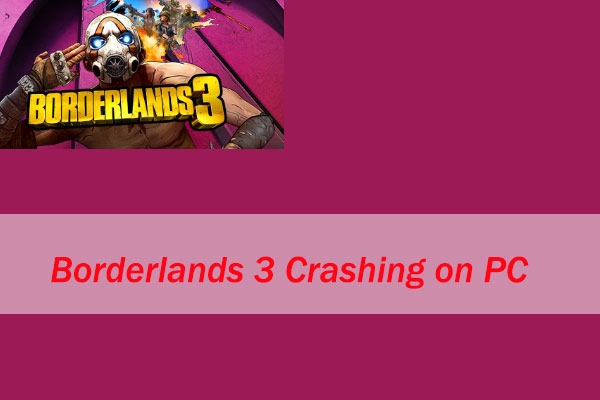
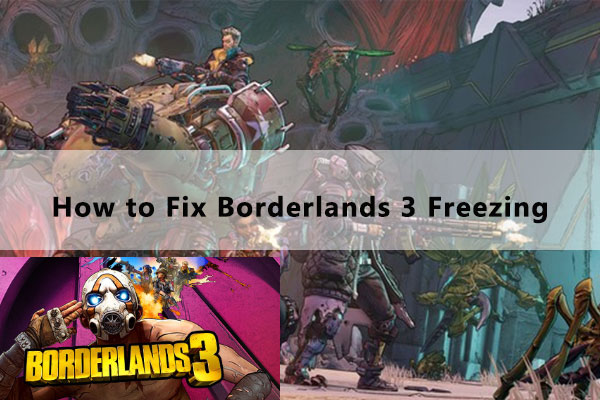

User Comments :