Some Windows users report an error message about “binkw32.dll is missing”. It pops up especially when they try to run a certain game or program that uses the Bink engine as an encoder. How to solve the problem? MiniTool puts together some solutions in this post.
About Binkw32.dll Missing
Binkw32.dll is a DLL (Dynamic Link Library) file used by Bink Video codec (a portmanteau of coder-decoder). And the Bink Video codec encodes and decodes videos for various games. If the Binkw32.dll file is missing, the game that uses the codec will be unable to start. And you might receive one of the following messages:
- Binkw32.dll was not found.
- Cannot find bink32.dll.
- This program can’t start because bink32.dll is missing from your computer. Try reinstalling the program to fix this problem.
If you cannot play a certain game or run a certain program due to this error, you can try the following fixes.
Fix 1: Update Your Game/Program
Binkw32.dll was not found or missing error might happen if your game/program has some defects. The developer is keeping releasing patches to improve user experience and fix some bugs. So, you should update the game or program to the latest version. Then launch it again to check if binkw32.dll missing issue disappears.
Fix 2: Uninstall the Game/Program
If you still encounter the problem after updating your game/program, you might need to reinstall it to fix the issue.
Step 1: Press Win + S to open Search. Type control and select Control Panel app from the search results.
Step 2: Select View by: Category on the upper right corner of the Control Panel. Then click Uninstall a program.
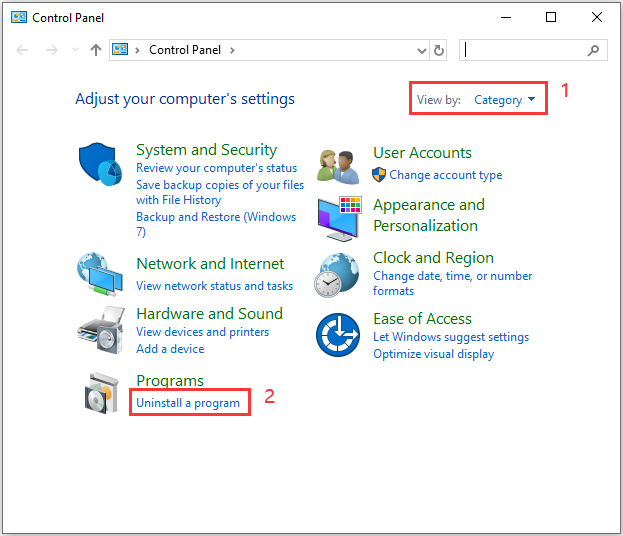
Step 3: In the list of your programs, right-click the game/program on which binkw32.dll missing happens, and then select Uninstall or Uninstall/Change.
Step 4: Follow the onscreen instructions to finish the process.
Step 5: Download and install the game/program as you did.
Fix 3: Copy the Missing Binkw32.dll File Manually
As the error message indicates, the program fails to start as the binkw32.dll is missing. To solve the issue, you can copy the missing file from the game’s system directory to your game’s root directory.
Usually, the system directory is located in a subfolder of the game’s root folder. For example, if your game is installed in C:Programs FilesGame, you need to copy the binkw32.dll file from C:Programs FilesGameSystem folder to C:Program FilesGame folder.
Fix 4: Install Bink Video Codec
If all the fixes fail to help you solve binkw32.dll missing error, it is possible that the DLL file related to Bink Video codec was not included in the installation package. In this case, you can try installing Bink Video codec to restore the Bink Video component, binkw32.dll.
Step 1: Visit Blink Video Downloads official website.
Step 2: Click The RAD Video Tools to download the codec.
Step 3: Open the downloaded setup file and install the app by following the onscreen instructions.
After installing Bink Video codec, you should launch the problematic game or program again and check if the problems has been solved.



User Comments :