A batch script is a series of commands stored in a plain text file that can be executed by a command-line interpreter. Whereas, executable files are used to perform various actions and tasks on the computer. If you want to know how to convert BAT to EXE, keep reading this article.
Convert BAT to EXE via IExpress
IExpress is a tool provided with Windows OS installations to create stand-alone executables from any script file. This executable is part of Windows Internet Explorer. However, you can convert BAT to EXE by using this executable.
To do so, here is the guide:
Step 1: Press the Win + S key to open the Windows Search. Then type iexpress.exe in it, right-click it and select Run as administrator.
Step 2: In the IExpress Wizard box, select the Create New Self Extraction Directive file option and click on the Next button.
Step 3: Under the Package purpose section, undo any change and click on the Next button. Then in the Packaged title section, enter a preferred title for the package and click on the Next button.
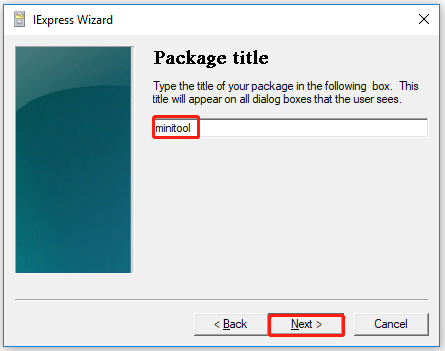
Step 4: Keep the defaults and click on Next on both the Confirmation prompt and the License agreement section.
Step 5: In the Packaged files section, click on the Add button to select the file you want to convert and click on Next.
Step 6: Enter the cmd /c “package title.bat” command next to the Install Program field. Then click on Next.
Step 7: Keep the defaults in the following steps until you get the Package Name and Options section. Then click on the Browse button.
Step 8: Keep the defaults in the next few steps until you reach the Create package section. Click Next for Create package and then click the Finish button.
After that, find and run the EXE file to see if it works.
Convert BAT to EXE via BAT to EXE Converter
If the first method confuses you, then you can download a popular third-party tool that can convert .bat to .exe file. BAT to EXE Converter is a free and handy tool to quickly convert one or more .bat files in a few steps. Please follow the steps below to try the BAT to EXE converter:
Step 1: Open your web browser and download the BAT to EXE Converter installer. Then install this tool on your PC.
Step 2: Launch the tool and click on the Open icon in the window’s top-left corner. Then find the batch file you want to convert.
Step 3: Click on the Convert icon and select the name and location to save the converted file.
Convert BAT to EXE via Advanced BAT to EXE Converter
Advanced BAT to EXE Converter is the best BAT converter and it’s free! This tool converts batch scripts to EXE files and batch scripts to MSI, DLL, and VBS files.
Step 1: Download Advanced BAT to EXE Converter, and install it.
Step 2: Launch Advanced BAT to EXE Converter and click the File menu. Then select Open to open the script file you want to convert to EXE.
Step 3: Click the Build EXE button in the upper left corner. In the Select EXE Options window, click the Build EXE button to build the EXE file according to your chosen settings.
Step 4: Set the destination path and give your EXE file a name. Click Save to start converting the batch file to EXE.
Finally, run the EXE file and see if it works.
Apart from that, there are many other tools that can help you convert BAT to EXE.
Bottom Line
There are three ways on how to convert BAT to EXE. If you have any doubts about this article or have better way to this problem, you can share it in the comment zone.

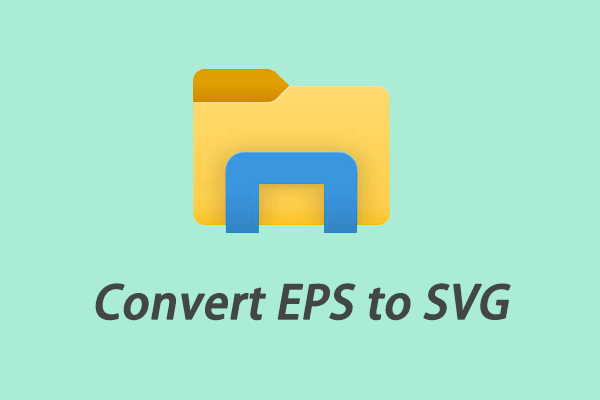
User Comments :