If you are bothered by the Avast Passwords not working issue and are seeking solutions, you are at the right place. To help users get rid of the Avast Passwords not working problem, MiniTool Partition Wizard lists some feasible solutions and displays the detailed instruction.
Avast Passwords is a password and data manager that allows users to store sensitive information securely. It helps to fill web forms and logins and capture passwords whenever you log into a new site. Also, it can generate secure passwords for you and sync data across all your devices with your Avast account.
According to the official statement, Avast Passwords is no longer available as a standalone product but the existing subscriptions are still valid. If you’ve already had Avast Passwords installed on your device, you can continue to use it. Luckily, Avast Passwords is still available for users in the form of an Avast browser extension.
However, some users report that Avast Passwords is not working on their web browsers, including Google Chrome, Mozilla Firefox, and other popular browsers. If you are facing the frustrating problem, don’t worry. Here are some feasible solutions, and you can try them one by one to fix the problem.
Fix 1: Make Sure Avast Passwords Is Enabled
At first, you need to check if the Avast Passwords extension is enabled for your browser, as it may be disabled automatically due to a browser update, Windows update, and other factors. To enable it in Chrome, you need to:
Step 1: Launch your Chrome and click the three-dot icon to open the Chrome menu.
Step 2: Choose More tools and click Extensions.
Step 3: In the list of your added extensions, make sure the button of Avast Passwords is turned on.
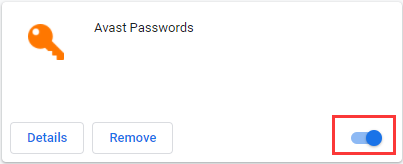
Besides, you need to make sure you are not using the incognito mode of your browser, as all the external extensions will be disabled in this mode.
Fix 2: Update Avast Password Manager Chrome Extension
If the Avast Password extension is outdated, it may also fail to work on your browser. To fix the problem, you should update the extension, which can help to fix bugs and improve the performance of the extension.
You just need to:
Step 1: Open the Chrome menu and go to More tools > Extensions.
Step 2: In the Extensions page, toggle on the button in the upper right corner to enable Developer mode.
Step 3: Then, click the Update button to update the listed extensions all at once.

Fix 3: Re-add Avast Passwords
If the extension is corrupted, you are very likely to encounter various problems in your browser, including the Avast Passwords not working issue. You don’t need to waste time repairing the Avast browser extension. Instead, you can follow the instructions below to remove and then re-add it to fix the problem.
Step 1: Go to the Extensions page of your browser.
Step 2: Click the Remove button of Avast Passwords and then click Remove again to confirm the operation.
Step 3: Go to Chrome Webstore and search for Avast Passwords. Click Add to Chrome and hit Add extension in the pop-up dialog to confirm the addition.

Fix 4: Reinstall Avast Passwords Extension Through the Desktop Application
If all the above fixes don’t work for you, you can try reinstalling Avast Passwords through your desktop Avast application. Here’s what you should do:
Step 1: Open your desktop Avast application to get the main interface.
Step 2: Choose Privacy from the left pane and then click Password Protection.
Step 3: Avast will list all your installed browsers. You just need to find the browser where you want to reinstall the extension and click Install.
After completing the installation process by following the on-screen instructions. Now, you can check if Avast Passwords works properly on your browser.

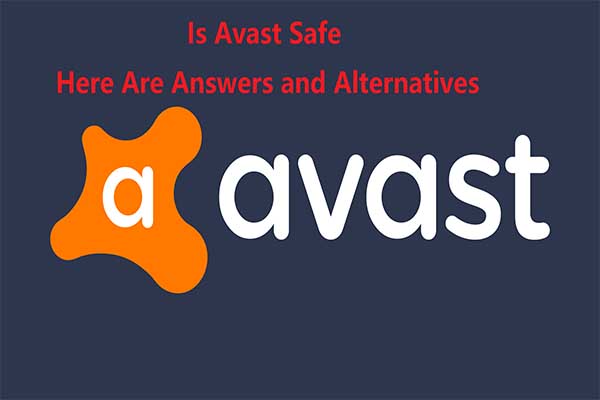
User Comments :