Do you need to download and install ASUS monitor drivers on Windows 10/11 PCs? This post from MiniTool Partition Wizard offers 3 simple ways for you. You can choose one according to your condition.
In most cases, you don’t need to download and install monitor drivers because Windows comes with universal monitor drivers, which are suitable for most Plug & Play monitors.
However, if the monitor driver becomes corrupted or you want to further improve your viewing experience in terms of color quality, resolution, and so on, you may need to download and install monitor drivers.
How to download and install ASUS monitor drivers Windows 10/11? You can use the following methods.
Method 1. Use Device Manager
This tool is built in Windows and you don’t need to install any third-party software. Here is the guide:
- Open Device Manager.
- Expand the Display adapters
- Right-click on the ASUS monitor and choose Update driver.
- Select “Search automatically for updated driver software“. This will automatically detect, download, and install the driver.
How to Download and Update ASUS Drivers Windows 10/11
Method 2. Use Driver Update Software
ASUS’s official driver update software is MyASUS. If your PC is bought from ASUS, this software is pre-installed on your PC. If this software is not on your PC, you can install it from Microsoft Store. To download this software, you should make sure your PC meets the following requirements:
- The OS should be Windows 10 RS3 (1709) and above. You can open the Run box and type “winver” to check that.
- Your PC has installed the ASUS System Control Interface driver. You can check that in Device Manager > System devices
When the MyASUS software is installed, you can launch it and then go to Customer Support > Live Update to download and install the ASUS monitor drivers.
If your PC has few ASUS components or you think installing MyASUS is troublesome, you can use third-party software to update ASUS monitor drivers, or you can update ASUS monitor drivers manually.
How To Update Your BIOS Of The ASUS Motherboard: 4 Methods
Method 3. Install ASUS Monitor Drivers Manually
Step 1: Get the ASUS monitor drivers download.
- Go to ASUS Support Download Center.
- Search your monitor model. If you don’t know the model name, you can find that on the sticker attached to the monitor.
- When the display product is listed, click the Driver & Tools
- Choose the OS you use and it will list suitable ASUS monitor drivers for you. You need to download it and unzip it.
Step 2: If the downloaded file is executable, you should run it to update ASUS monitor drivers. If the downloaded file is the WHQL driver, it will contain the following three files: . cat, .icc, and .inf. In this case, you should install the driver through the following steps:
1. WHQL is short for Windows Hardware Quality Labs. If a product has this certification, it means that this product and its driver are 100% compatible with Windows.
2. Not every monitor model is approved for WHQL drivers, but it should not affect normal monitor use.
- Right-click the INF file and choose Install.
- Right-click on the desktop, click Screen resolution > Advanced settings > Monitor to see whether Monitor Type is recognized. If it is recognized, it means that the driver install is successful.
- Then, skip to the Color Management tab, click the Color Management button, skip to the All Profiles tab, click the Add button, and select the ICC file. This will improve the color experience.

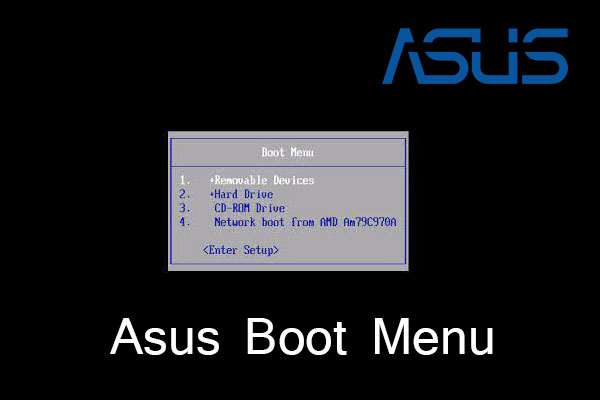
User Comments :