Assassin's Creed Odyssey, an action role-playing video game, has gained worldwide popularity. However, some PC players are bothered by the issue Assassin's Creed Odyssey crashing. If you run into the same issue, please give the following workarounds a try.
Reasons for Assassin’s Creed Odyssey Crashing on PC
Developed by Ubisoft Quebec, Assassin’s Creed Odyssey was published by Ubisoft on October 5, 2018. The action role-playing game emphasizes the role-playing elements than previous games in the series. Its open-world, action-packed, adventure and historical storyline makes it becomes one of the most successful gaming franchises.
However, some PC players reported an awful gameplay experience with this game—the game crashed on startup or crashed randomly during playing.
Why does Assassin’s Creed Odyssey keep crashing? The issue could be triggered by many factors such as outdated video card drivers, missing DLL files, low disk space, bad sectors, corrupted hard drive, etc. Based on these possible reasons, we list some fixes to this issue. Please try them one by one until the game gets solved.
How to Stop Assassin’s Creed Odyssey from Crashing on PC?
- Check if your PC meets the game’s system requirement.
- Close unnecessary programs running in the background.
- Install the latest patches for Assassin’s Creed Odyssey.
- Verify the DLL files’ integrity.
- Modify your in-game settings.
- Reinstall DirectX.
- Perform a hard reset.
- Check your hard drive issues via MiniTool Partition Wizard.
- Update your video card driver.
- Stop overclocking CPU.
Scroll down to see how to carry out these fixes.
Fix 1: Check If Your PC Meets the Game’s System Requirements
When game crash happens, you should first check if your computer meets the game’s system requirements. If your computer does not meet the minimum system requirements, game issues like game crashes will happen.
Ubisoft details the minimum and recommended system requirements that players’ computers should meet to support Assassin’s Creed Odyssey.
The minimum system requirements:
- OS: Windows 7/8.1/10
- Architecture: 64-bit
- Direct X: DirectX June 2010 Redistributable
- RAM: 8GB
- CPU: AMD FX 6300 @ 3.8 GHz or Intel Core i5 2400 @ 3.1 GHz, Ryzen 3 – 1200
- Graphics Card: AMD Radeon R9 285 (2GB VRAM with Shader Model 5.0) or NVIDIA GeForce GTX 660
- Hard drive space: 46GB
The recommended system requirements:
- OS: Windows 7/8.1/10
- Architecture: 64 bit
- Direct X: DirectX June 2010 Redistributable
- RAM: 8GB
- CPU: AMD FX-8350 @ 4.0 GHz, Intel Core i7-3770 @ 3.5 GHz, Ryzen 5 – 1400
- Graphics Card: AMD Radeon R9 290X (4GB VRAM or more with Shader Model 5.0) or better or NVIDIA GeForce GTX 970 (4GB)
- Hard drive space: 46GB
Check if your computer meets the above system requirements of Assassin’s Creed Odyssey. If not, please upgrade your computer. The checking and upgrading tutorials are detailed in “Can Your PC Run This Game? 3 Steps to Get the Answer”.
If your computer meets these system requirements, other factors should be responsible for Assassin’s Creed Odyssey crashing. Keep reading.
Fix 2: Close the Programs Running in the Background
Assassin’s Creed Odyssey requires a lot of resources to run smoothly. This means your CPU would be overloaded if many programs are running together with this game. So, go to Task Manager and close the unnecessary applications:
- Right-click the taskbar on your desktop and choose Task Manager from the menu to open this utility.
- Under the Processes tab, highlight the unnecessary application and click the End Task button.

After closing all unnecessary background processes, please launch Assassin’s Creed Odyssey again and see if it crashes again.
Fix 3: Install the Latest Patched for This Game
Buggy issues can also lead to Assassin’s Creed Odyssey crashing. Ubisoft regularly releases patches to help its players fix bugs and other issues that cause Assassin’s Creed Odyssey to crash.
So, check for the latest updates of this game and install them.
After installing the latest game patches, please relaunch the game and see if it crashes again. If the issue persists, please try the following fix.
Fix 4: Verify If DLL Files Work Properly
A DLL file is a library that contains a collection of executable files and data that are required to run a program or operate a partition task on Windows computers. Therefore, if the file is corrupted or missing, a program like Assassin’s Creed Odyssey that depends on that file will crash.
Here are steps to verify if DLL files are functioning correctly using different applications including Steam and Uplay.
Using Steam:
- Launch Steam and log into your account.
- Select the LIBRARY tab on the top menu bar.
- Right-click Assassin’s Creed Odyssey and then select the Properties option.
- Go to the Local Files tab and then select the Verify Integrity of Game Files option.
The Steam app will verify the game’s files and restore any missing or corrupted files.
Using Uplay:
- Launch the Uplay application and then switch to the GAMES tab on the top menu bar.
- Locate Assassin’s Creed Odyssey and hover your mouse over it to reveal an arrow.
- Click the arrow and then select the Verify files option.
Like Steam, Uplay will verify the game’s files and restore any missing or corrupted files.
Fix 5: Change Your In-game Settings
Changing the in-game settings could be helpful. Have a try.
Steps to configure your in-game settings:
Step 1: Open the game settings and then click the Display tab.
Step 2: Locate Window Mode and see what the mode you are using. Then, change it to another mode, like switching from the Fullscreen mode to the Borderless mode, vice versa.
Step 3: Turn off VSync.
Step 4: Switch to the Graphics tab and customize the following settings as instructions.
- Shadow: Low
- Environment Details: Low or Medium
- Texture Detail: Medium
- Screen Space Reflections: Off
- Volumetric Clouds: Low
Step 5: Reboot your computer to execute all changes.
Fix 6: Reinstall DirectX
DirectX is the software that enables the communication between a computer and a game. If the software is installed properly or outdated, this can cause Assassin’s Creed Odyssey to crash.
In this case, you should go to Microsoft Download Center to download and install the latest version of the software.
Fix 7: Perform a Hard Reset
Have you ever tried to perform a hard reset? If not, give this fix a try.
Here is the tutorial to perform a hard reset.
Step 1: Remove all external devices from your computer but keep the keyboard, mouse, and monitor reconnected.
Step 2: Press and hold down your computer power button for no less than 20 seconds.
Step 3: Re-plug the power cable into the desktop and then boot it up.
When your computer boots successfully, run Assassin’s Creed Odyssey again and see if the problem persists.
Fix 8: Check Hard Drive Issues
Generally, if games or programs usually cease to load or crash once opened, there is a high chance that your hard drive has some issues. These issues impede your hard drive from writing data correctly and this contributes to other issues.
To check your hard drive issues, you can try MiniTool Partition Wizard. It is a professional disk manager for Windows computers that can check hard drive health, check hard drive speed, clone disk, recover lost data, etc.
Steps to check a hard drive for bad sector using MiniTool Partition Wizard.
Step 1: Click the following button to download MiniTool Partition Wizard, install it, and launch it to access its main interface.
MiniTool Partition Wizard FreeClick to Download100%Clean & Safe
Step 2: On the interface of MiniTool Partition Wizard, highlight your disk and then choose the Surface Test feature from the left panel.
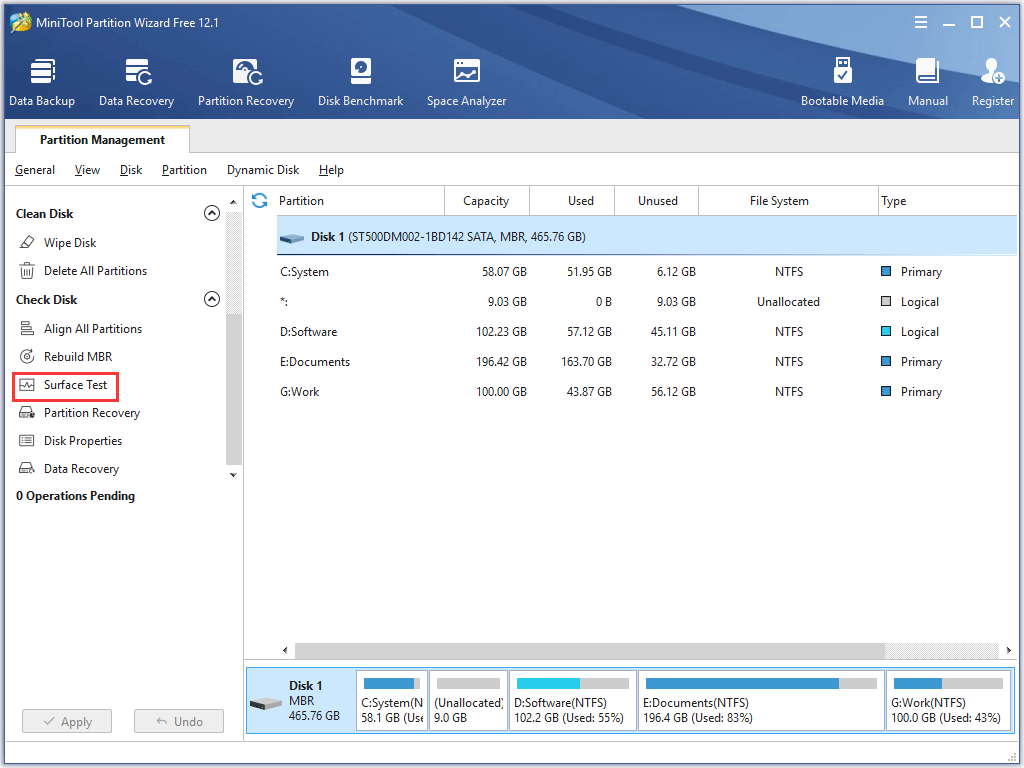
Step 3: Click the Start Now button. The software will start scanning your hard drive.
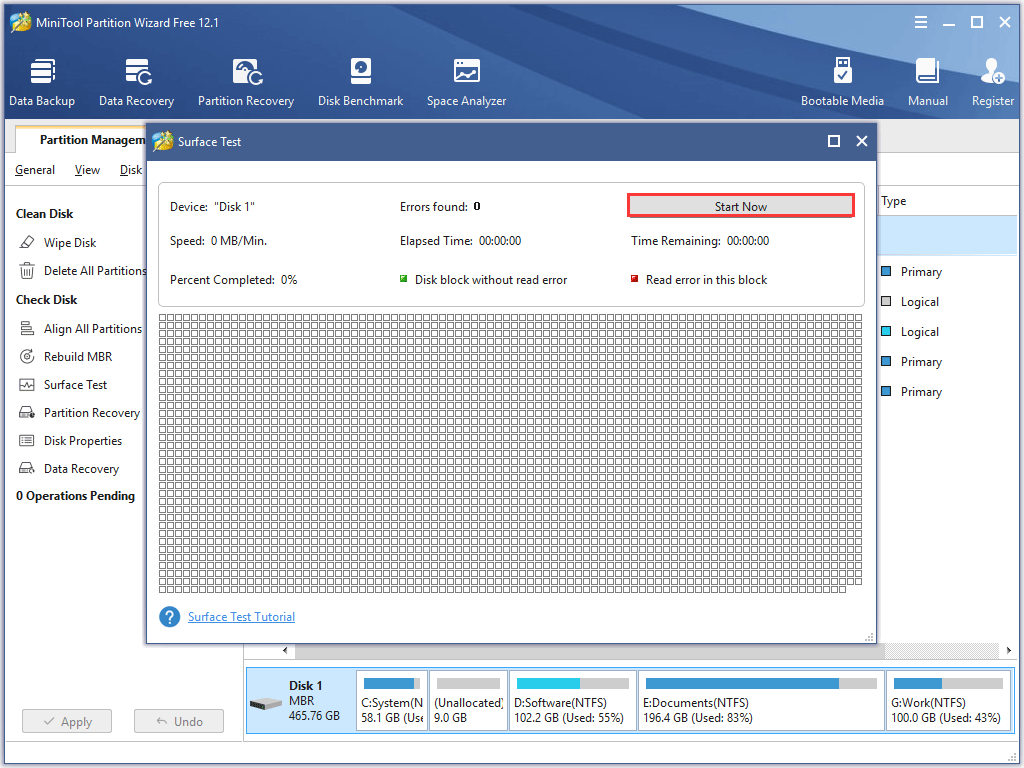
Step 4: Wait patiently until the scanning process finishes. When it ends, check the scanning result.
- Red square means a bad sector is found.
- Greed square means the sector is healthy.
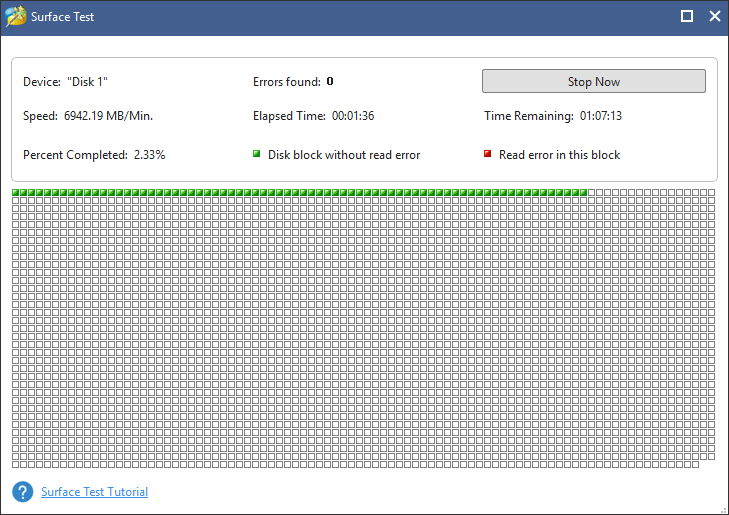
If lots of bad sectors are found, it is highly recommended that you replace the hard drive with a new one in case of further issues including data loss.
Fix 9: Update Your Graphics Card Driver
Drivers ensure that hardware installed on your computer can comminute with your system in a purpose to function accordingly. When your video card driver goes outdated, Assassin’s Creed Odyssey will crash on your PC.
In this case, you need to update your video card driver. The related tutorial is below.
Step 1: Right-click the Windows icon on the taskbar and then choose Device Manager from the menu.
Step 2: On the Device Manager window, locate Display Adapters and then expand it.
Step 3: Double-click the listed video card and then click the Update Driver button under the Driver tab.
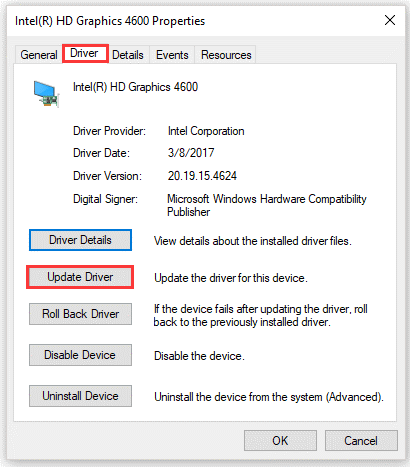
Step 4: Select the Search automatically for updated driver software on the new window.
Step 5: Follow the on-screen instructions to update your video card driver.
Fix 10: Stop Overclocking CPU
In pursuit of a faster PC, some users have tried overclocking their CPUs. It is a free and effective way but it can cause a game to crash.
If you have overclocked your CPU, we recommend that you reset your CPU back to its factory settings.
To stop overlocking your CPU, here is what you need to do:
- Power off your computer and then power it up.
- Access the BIOS of your motherboard.
- When accessing the BIOS, follow the path: Advanced Chipset Features > CPU Multiplier > Restore Default Settings.
- Hit the F10 key on your keyboard to save the changes.
After these several steps, please run Assassin’s Creed Odyssey again and see if it will crash.
There are other ways to improve your computer performance. You can try them.
Final Words for Stopping Assassin’s Creed Odyssey Crashing
All fixes to stop Assassin’s Creed Odyssey crashing on PC have been displayed. Have you gotten rid of the issue? If yes, please share this post with other players who are facing this issue.
If you have doubts about the displayed fixes, please tell us in the following comment zone. If you have some doubts about using MiniTool Partition Wizard, please feel free to contact us via [email protected]. We will reply to you as soon as possible.
Assassin’s Creed Odyssey Crashing FAQ
There are many reasons causing Assassin’s Creed Odyssey to crash on Xbox One:
- The game’s disc is damaged.
- The console is overheating.
- There are some bugs in this game.
- The game’s save is corrupted or damaged.
- The console has some faults.
If you want to run this game on your computer, the answer depends on whether your computer meets the game’s minimum system requirements.
You can search for Assassin’s Creed Odyssey system requirements on the Internet. Then, compare the game’s system requirements to your computer specs.

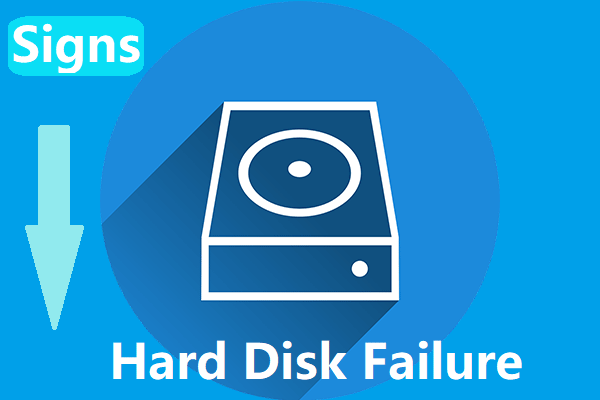

User Comments :