If you have met the “Apple Watch stuck on Apple logo” issue and don't know what to do, you can find some solutions here. In this post, MiniTool Partition Wizard provides some useful solutions for you to fix this issue.
The Apple Watch is a wonderful smart watch and is popular worldwide because it incorporates fitness tracking, health-oriented capabilities, and wireless telecommunication features, and integrates with other Apple products & services.
However, nothing is perfect. Some Apple Watch users reported that their Apple Watch was stuck on the Apple logo and didn’t know how to fix it. Luckily, you can find solutions in this post.
Solution 1. Wait for a Few Minutes
If you are installing the software update and see the Apple logo on your watch’s screen for a little while, you just need to wait. Because it may not be in the “Apple Watch stuck on Apple logo” issue, it is just in the updating process.
So, if your situation is like this, you just need to wait. If it is not like this, you need to try other solutions.
Solution 2. Put Your Apple Watch on the Charger
Some users reported that charging the Apple Watch solved the problem of the Apple Watch stuck on the Apple logo. So, you can try this way first.
Solution 3. Force Apple Watch to Restart
Force restart can solve many Apple Watch’s errors. So, you can try this way to solve this “Apple Watch stuck on Apple logo” issue. Here’s the guide:
Tip: Don’t force restart your Apple Watch when it is updating its operating system. Or, your Apple Watch may be bricked.
- Hold down the side button and the Digital Crown at the same time for at least ten seconds, until the Apple logo appears.
- After the Apple Watch is restarting, you need to check if the issue is fixed.
Solution 4. Change The Calendar and Time Zone Settings
If the calendar and time zone settings on the Apple Watch are mismatched with the settings on the iPhone Watch app, it can also cause the “Apple Watch stuck on the Apple logo” issue. In this situation, you need to change the calendar and time zone settings on your iPhone to solve this issue.
- Launch the Watch app on your iPhone.
- Select Language & Region from the General menu.
- Tap Calendar and then Gregorian.
- Then force restart the Apple Watch to check if the issue is solved.
- If the issue is not fixed, you can change the time in the Watch app to non-daylight-saving time to check if the issue is solved.
Solution 5. Reset the Apple Watch
Some users reported that resetting Apple Watch can also solve the “Apple Watch stuck on Apple logo” issue. So, you can have a try. To reset the Apple Watch, you can do following steps:
- Launch the Watch app on the paired iPhone.
- Touch on My Watch.
- Select General and then select Reset.
- Tap Erase Apple Watch Content and Settings.
- Confirm to reset Apple Watch and check if the Apple Watch is stuck on Apple logo.
Solution 6. Use Find My
Some users report that using Find My is also a useful way to solve the “Apple Watch stuck on Apple logo” issue. So, you can try using the Find My app on your iPhone to solve this issue.
- Launch the Find My app on your iPhone.
- Tap the Devices tab.
- Then tap on your Apple Watch and touch Play Sound. When the command is sent to your Apple Watch, your Apple Watch will unfreeze and start working normally.
Solution 7. Contact Apple Support
If your Apple Watch is still stuck on the Apple logo after factory resetting, you can try asking for help from Apple Support. Apple Support will give you some more professional advice to solve this issue and help you repair your Apple Watch.

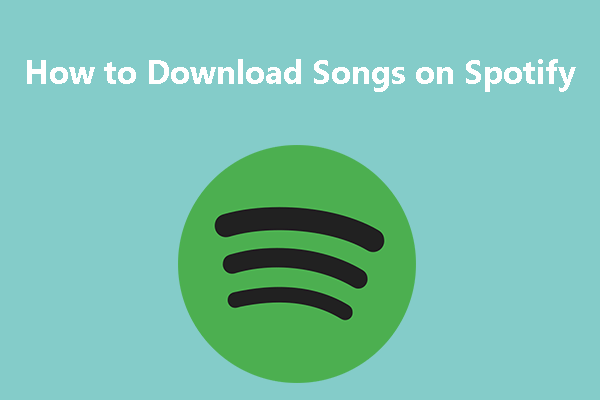


User Comments :