Can you get Apple TV on Firestick? How to watch Apple TV on Firestick? If you are still trying to figure out the two questions, this post of MiniTool Partition Wizard is what you need. Just read this article to know more detailed information.
Can You Get Apple TV on Firestick
Can you get Apple TV on Firestick? Of course, the answer is Yes. You can watch Apple TV on Firestick. Then you might wonder: is Apple TV on Firestick free? The Apple TV app and the Apple TV+ streaming service are available on Fire TV devices, including the Fire Stick. The Apple TV app is free on Firestick, but the Apple TV+ service isn’t, so you’ll need to sign up for Apple TV+ if you want to use it.
If you already have an Apple TV+ account, you can use the Firestick itself to download the app directly to your Firestick, or you can get it from the Amazon website and have it automatically installed when your Firestick is connected to the internet.
How to Get Apple TV on Firestick
Can you watch Apple TV on Firestick? Yes, you can watch Apple TV on Amazon Firestick. Follow these steps to download and watch Apple TV on Firestick:
Step 1: Search for Apple TV on your Firestick and select Get. Then wait for the app to download and install.
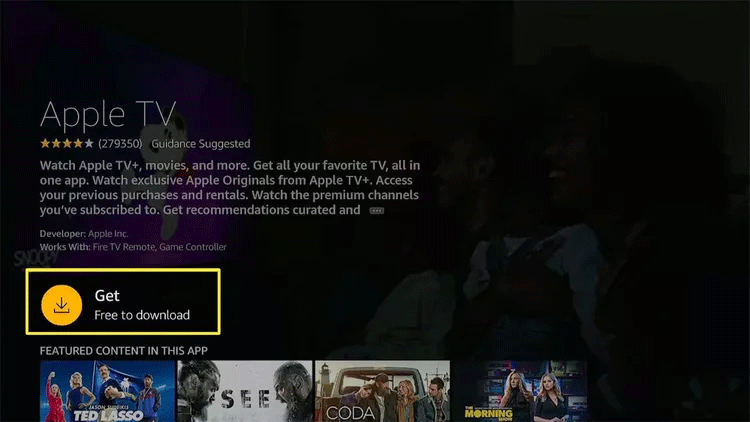
–Image from Lifewire
If you already have the Apple TV app on any other Fire TV device, this will be the Download button instead.
Step 2: Select Open, and then click Start Watching.
Step 3: Choose Send to Apple if you want to share the data, or choose Don’t Send to protect the privacy of your data.
Step 4: The Apple TV app is now available, but you’ll need to be signed in if you want to use Apple TV+. To log in, select the gear icon.
Step 5: Select Accounts > Sign In > Sign In On This TV.
If you have a mobile device or computer handy, you can select Sign In On Mobile Device and follow the on-screen prompts.
Step 6: Enter your Apple ID and select Continue. Then enter your Apple password, and select Sign In.
Step 7: Select the Apple TV+ icon, then press down on your controller. Then choose the show you want to watch.
This way, your Apple TV+ shows will stream on your Firestick.
How to Get Apple TV on Firestick Using Website
You can also get the Apple TV app using the app store on Amazon.com or the app. Here’s how to do it:
Step 1: Navigate to the Amazon Appstore, type Apple TV in the search, and press Enter.
Step 2: Click Apple TV in the search results. Then click the Delivery to dropdown.
Step 3: Click on the Fire TV device you want to use with Apple TV.
Step 4: Click Get App.
If you already have the Apple TV app installed on any other Fire TV device, this will say Deliver.
Afterward, the Apple TV app will download and install on your Fire TV.
If you want to use Apple TV+, you still need to be signed in to the app. To do this, open the app on your Fire TV device and follow the steps in the previous instructions.
Why Can’t I Install Apple TV on Firestick?
Have you tried the steps above but can’t download Apple TV on your Firestick? This could be because your Firestick isn’t compatible with Apple TV. Unfortunately, not every version allows you to download the app and watch TV. Below I have listed compatible Firestick models that support Apple TV:
- Fire TV Stick – Gen 2
- Fire TV Stick – Basic Edition
- Fire TV Stick 4K
- Fire TV Stick Lite
- Fire TV Stick 3 Gen
- Fire TV Stick 4K Max
In addition to these Firestick versions, some other Amazon Fire devices also allow you to watch Apple TV. These include Fire TV 3 Gen, Fire TV Cube Gen 1, and Fire TV Cube Gen 2.
Besides that, make sure to update your Fire Stick, as an outdated Fire Stick will often prevent you from completing the login process.

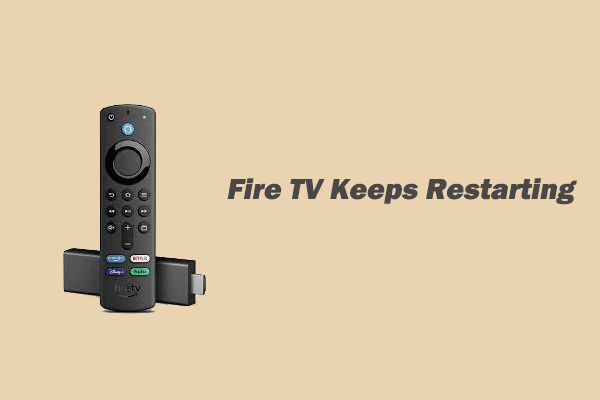
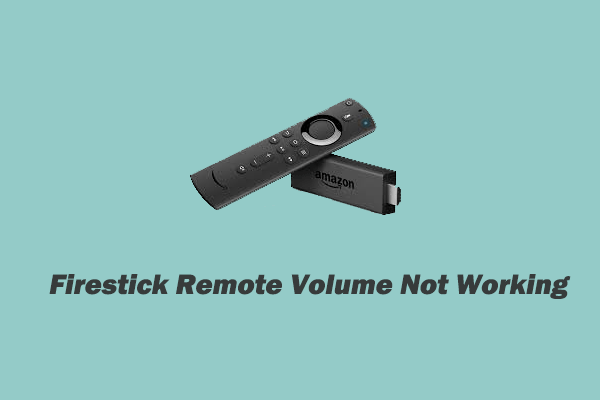
![How to Free Up Space on Chromebook [Full Guide]](https://images.minitool.com/partitionwizard.com/images/uploads/2023/01/how-to-free-up-space-on-chromebook-thumbnail.png)
![How to Connect Nintendo Switch to TV Without Dock[5 Simple Steps]](https://images.minitool.com/partitionwizard.com/images/uploads/2023/01/connect-switch-to-tv-without-dock-thumbnail.png)
User Comments :