Have you come across the “Among Us you disconnected from the server” error? How to fix it? Now, you can check the troubleshooting steps in this post of MiniTool to fix Among Us disconnected from server.
Why Among Us keeps disconnecting from server? According to a survey, the main reason behind the error is often related to internet connections. Sometimes this error can be triggered by other factors like server issues, outdated or corrupted network drivers, a temporary glitch, etc. Fortunately, we explore 7 applicable solutions to the error. Let’s try them in order.
Solution 1. Check the Among Us Servers
Before you proceed with the following solutions, you should check if there are any issues with Among Us servers. Here you can check that from the Innersloth’s Twitter account which offers any updates and information with the Among Us servers. If the servers are indeed down, all things you need to do is to wait until they get back normally.
In addition, if a lot of users are connecting on your current server, you may receive the “Among Us you disconnected from the server” error message. In this case, you can try changing the server in Among Us.
Step 1. Launch Among Us on your device and tap on Online from the main interface.
![]()
Step 2. Tap on the Globe icon at the bottom right corner of your screen and select a different server from the list. After that,
Solution 2. Check Your Internet Connection
Another important thing you need to do is to check your internet connection. If you have a poor network connection, you may encounter the “Among Us disconnected from server” error. To optimize your network, you can refer to the following tips:
- Restart your router or modem. To do so, you can unplug your router from the power, and then wait for about 60 seconds and re-plug it.
- Use a wired connection. A wired connection provides you with a faster and more stable internet connection than wireless connections.
- Limit the number of active connections on your network. If your internet is shared among multiple users, then you may not get enough bandwidth.
- Contact your ISP. The best way is to contact your ISP to upgrade your current internet package or report the issue to them.
Solution 3. Update Your Network Driver
Sometimes an outdated or corrupted driver can trigger network issues, causing the Among Us disconnected from server error. To fix it, you can try updating your network adapter driver to the latest version.
Step 1. Right-click the Start menu and select Device Manager from the context menu.
Step 2. Expand the Network adapters section, right-click the network driver and select the Update driver option.
![]()
Step 3. In the pop-up window, you can select a way to update the network adapter driver automatically or manually based on your demands. After selecting the way to update the driver, follow the on-screen prompts to complete the update.
![]()
Once updated, you can see if the Among Us kicked out issue gets solved.
Solution 4. Disable the WLAN AutoConfig Service Temporarily
The WLAN AutoConfig service is used to manage how your computer detects and connects to WiFi. But some users reported that their networks become unstable when using the service. If this scenario applies to you, you can try disabling the WLAN AutoConfig service temporarily.
Step 1. Press Ctrl + Shift + Esc keys to open the Task Manager window.
Step 2. Navigate to the Services tab, and then scroll down the list of services to find the WlanSvc service, right-click it and select Stop.
![]()
Step 3. Now, check if Among Us keeps disconnecting from server. If it is, you can navigate back to the WLanSvc service, right-click it and select Start to re-enable it.
Solution 5. Run Network Troubleshooter on a Windows PC
If you are using a Windows PC to play the game, you can try running the network troubleshooter to check if there are any issues with your network connection. Here you can run the network troubleshooter to check that.
Step 1. Type troubleshoot in the search box and select the Troubleshoot settings option from the top result.
Step 2. In the pop-up window, click on Additional troubleshooters.
Step 3. Scroll down to the Network Adapter section and click on Run the troubleshooter under it. Then this tool will detect issues with the network adapter automatically. You need to wait a moment for this operation to complete.
![]()
Solution 6. Perform a Simple Restart
Many players reported that they managed to get rid of the “Among Us you disconnected from the server” error simply by restarting the game and the device. Let’s have a try:
Step 1. Open the Task Manager window by pressing CTRL + ALT + DEL keys.
Step 2. In the Processes tab, right-click the Among Us process and select End Task.
If restarting the game can’t help you fix the Among Us server issue, you can try restarting your device like PC or Android phone.
Solution 7. Update Among Us
Sometimes the Among Us disconnected from server error can occur due to the problematic version or a bug. So, we recommend you updated the app to its newest version. Here we take the Android device for example.
Step 1. Open the Google Play Store from your device, and then click the three horizontal lines icon and tap on My Apps & Games.
Step 2. Go to the Among Us app and click on Update next to it.
For Windows PC, you can update the application from Microsoft Store or directly download the latest version of the application from its official website.

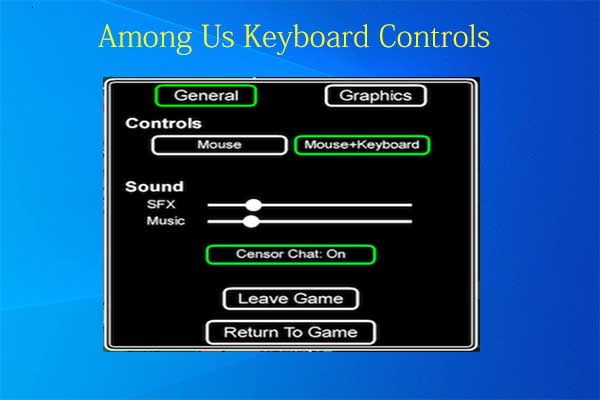
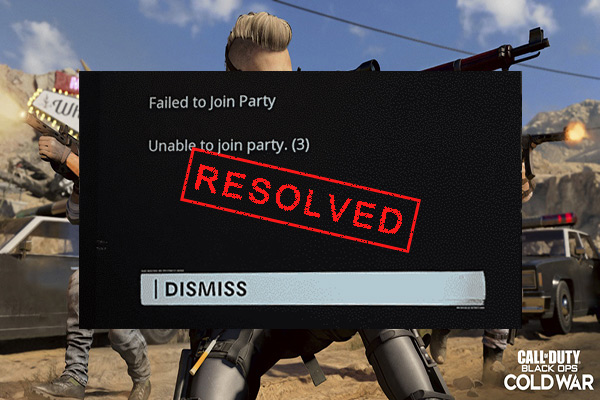
User Comments :