What is AMD Virtual Super Resolution? Should I enable AMD VSR? How to enable AMD VSR? If you want to know about these questions, please read this post, in which MiniTool Partition Wizard tells you answers.
What Is AMD Virtual Super Resolution?
AMD Virtual Super Resolution (VSR) is a method of Anti-Aliasing. It’s similar to Super-Sampling Anti-Aliasing (also called Supersampling). To know what AMD VSR is, you should know about what Anti-Aliasing is.
Our screen is made up of square pixels, and the characteristics of the square result in jagged edge in a slanted line. To soften the jagged edges to make them look smoother, Anti-Aliasing is used. The Anti-Aliasing process is like the following picture:
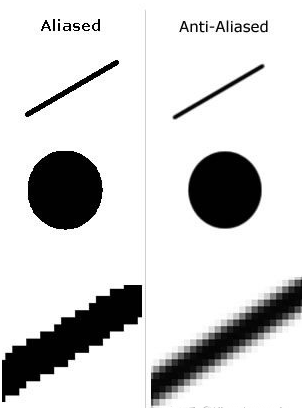
There are many types of Anti-Aliasing algorithms, one of which is SSAA (Super-Sampling Anti-Aliasing, also called Supersampling). Its principle is very simple: it renders at higher resolutions and then rescales them down to a lower native display resolution.
For example, when you want to output an image to a 1920×1080 resolution screen, if you turn on SSAA 2x, it will increase the internal rendering resolution to 3840×2160 and then downsample the higher-resolution image to the 1920×1080 resolution screen. Naturally, the edge of many textures appears smoother.
If you are using a low-resolution display to play games, Anti-Aliasing is very important. However, SSAA technology is not supported by all games and engines. In this case, if your AMD GPU supports AMD VSR, you enable it to simulate SSAA in games that do not have native SSAA support.
Should You Use AMD Virtual Super Resolution?
Should you use AMD Virtual Super Resolution? To figure out this question, you should know the following three points about AMD VSR.
- AMD Virtual Super Resolution is currently supported on the following graphic cards: Radeon RX Series, AMD Radeon R9 Fury X GPU, AMD Radeon R9 300 Series, AMD Radeon R7 300 Series, AMD Radeon R7 260 and above GPUs, AMD Radeon HD 7900 Series, AMD Radeon HD 7800 Series, AMD Radeon HD 7790, and AMD A-Series APUs (A6 7400K and higher).
- AMD Virtual Super Resolution is designed for low-resolution display. If you are using a high-resolution display, you don’t need to enable AMD VSR or SSAA.
- Resolution Increasing will improve the picture quality, but it will also reduce the frame rate, affecting gaming performance. In addition, when running the game with the resolution simulated by VSR, the number of frames will be slightly lower than that at the native resolution, but the drop is very small and will not affect the game fluency too much.
- VSR has another feature: it can provide a wider or more complete view in games. This feature can be beneficial in real-time strategy or world-building games where seeing more of the world can give the user an edge.
How to Enable AMD Virtual Super Resolution on Windows 10
After learning about AMD Virtual Super Resolution, if you still want to enable it, you can follow the steps below:
Step 1: Open Radeon Settings by right-clicking on your desktop and select AMD Radeon Settings.
Step 2: In the AMD Radeon Settings, select Display tab.
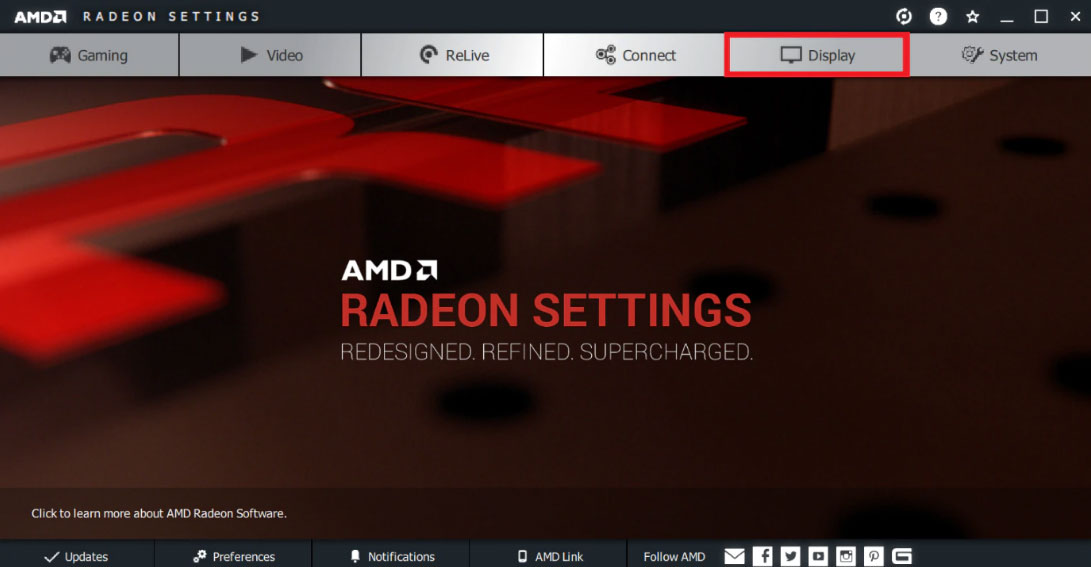
Step 3: Click the Virtual Super Resolution tile to turn it on.
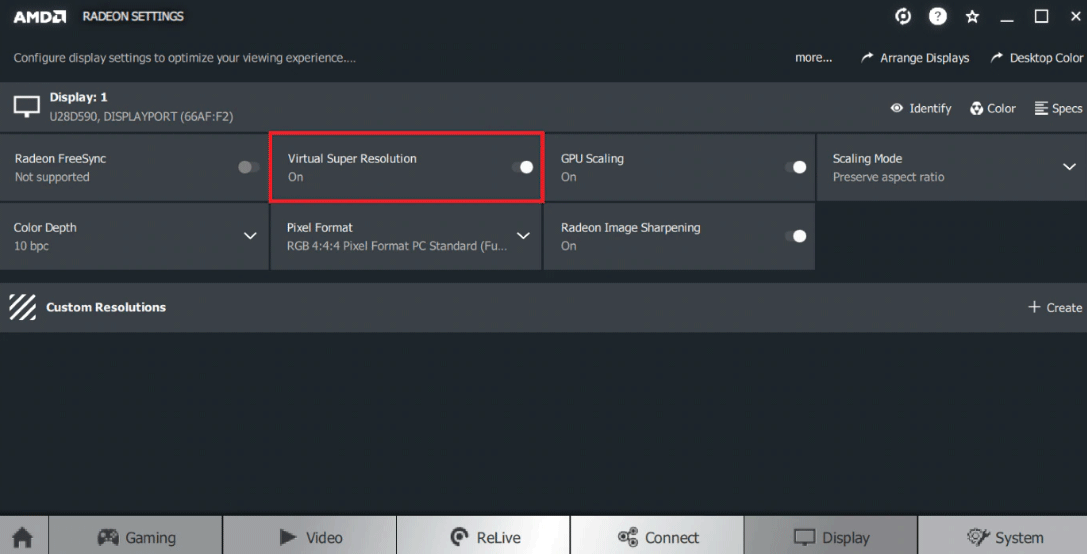
Some people may don’t like to apply AMD Virtual Super Resolution to the entire device and they just want to enable AMD VSR for a particular game. If so, please refer to the following steps:
- Launch the game and open the graphics/video menu.
- Select the resolution option to see a list of available resolutions that the game can run in. Resolutions listed that are higher than the native resolution of the display are VSR modes. If there is no resolution higher than the native resolution supported by your display, it means that the game doesn’t support AMD VSR mode.

![How to Set a Custom Resolution on Windows 10 [Complete Guide]](https://images.minitool.com/partitionwizard.com/images/uploads/2020/03/custom-resolution-win10-thumbnail.jpg)
![Frames Per Second: 10 Ways to Boost FPS Windows 10 [New Update]](https://images.minitool.com/partitionwizard.com/images/uploads/2020/04/how-to-increase-fps-thumbnail.jpg)
![11 Methods to Make Games Run Faster on Computer [Work Fast]](https://images.minitool.com/partitionwizard.com/images/uploads/2019/08/how-to-make-games-run-faster-thumbnail.jpg)
User Comments :