Some users who use the Windows 10 operating system platform may see a random device called Austin-Amazon KAUFWI on the network list. So, what is Amazon KFAUWI? How to remove the unknown device from the network? This post from MiniTool Partition Wizard tells you that.
What Is Amazon KFAUWI?
After installing Windows 10 updates, many users find a network named Austin (it is the motherboard of the devices such as Kindle, Fire, etc.) on the network list. Right-click it to view its properties.
You will find this device’s manufacturer is Amazon and its model is KFAUWI (the build model of the Amazon Fire 7 2017 Tablet). In other words, the Amazon KFAUWI named Austin appears on the network.
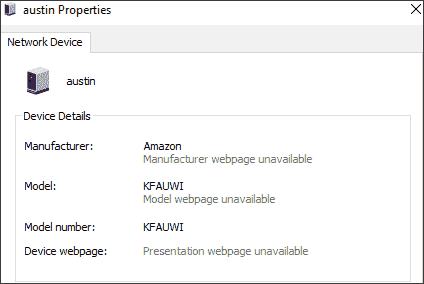
How to Fix the Amazon KFAUWI Device Appearing on Network
If you are worried about this unknown device, you should remove the Amazon KFAUWI device from the network. The safe method is to try removing it by disabling Windows Connect Now Service and resetting the Wi-Fi router. You can choose one of them to do that.
Method 1: Through Services
This is the best and most effective way to remove Amazon KFAUWI from your computer. How to do that? Here is the guide:
Step 1: Press the Win + S on the keyboard. Type services in the search box, and then tap Enter.
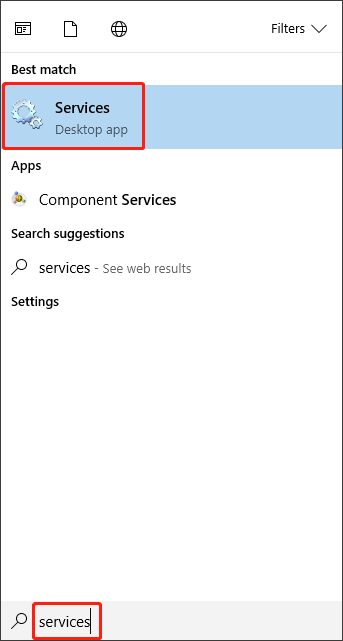
Step 2: In the Services window, find Windows Connect Now – Config Registrar, and then double-click it.
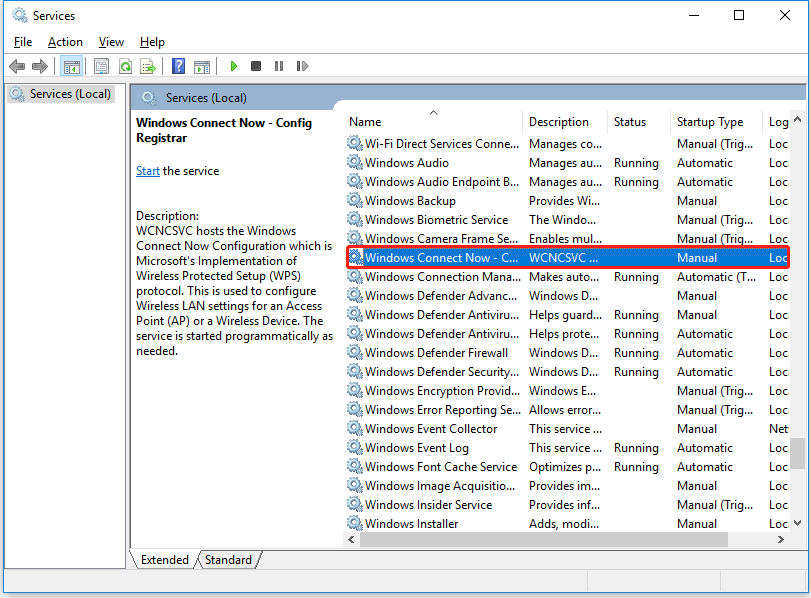
Step 3: Look at the General tab. In the Startup type section, select Disabled. Then, click Apply and finally click OK.
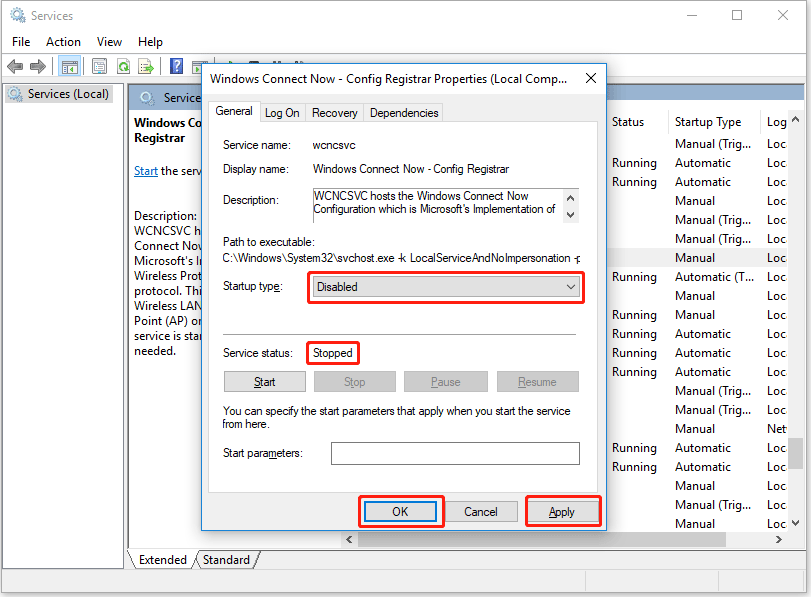
After this, you won’t see the Austin-Amazon KAUFWI on your network anymore.
8 Ways to Open Windows Services | Fix Services.msc Not Opening
Method 2: Reset the Settings of Your Wi-Fi Router
Amazon devices show up on the network, but you do not have any Amazon products associated with the router. Maybe the network has been hacked, so the way to stop the Amazon KFAUWI device from appearing on the network is to reset the settings of your Wi-Fi router. How to do that? Here is a guide:
Step 1: Launch a web browser to open the web-based configuration interface of your router. Then, enter the correct username and password to log in.
Step 2: Change your router’s admin password, and download updates for your router.
Step 3: In Wi-Fi Protected Setup or WPS option, disable the WPS if it’s enabled.
At last, turn off your Wi-Fi router, and after a few seconds turn it on again to check if the problem is gone.
The latter method is essential if the problem is caused by WPS (Wi-Fi Protected Setup Configuration) settings on the router.
6 Ways to Fix Router Not Working Issues
That’s all about the Austin-Amazon KFAUWI device randomly showing up on the network. Do you have any questions about this topic? Please leave them in the comment zone and we will try to answer them as soon as possible.

User Comments :