Some users have reported the “a specified logon session does not exist” problem when trying to connect their Windows 10 device to any other PC or NAS (Network Attached Storage) server or service. In this article from MiniTool Partition Wizard, we will learn how to fix it.
When you try to connect your computer system to the device or NAS (Network Attached Device), you get an error that a specified logon session does not exist. This bug is mostly seen in earlier versions of Windows 10. The full error message usually shows: A specified logon session does not exist. It may have been terminated.
The reason why the “a specified logon session does not exist” error:
- Use an earlier version of Windows 10
- system update
- Misconfigured network settings
- Misconfigured Group Policy
Well, how to fix this error? Here are a few methods by which you can resolve it.
Method 1: Change the Windows Login Method to PIN
To fix the “a specified logon session does not exist” error, the first method you should try is to change the Windows login method to PIN. Here are the detailed steps:
Step 1: Press the Win + I keys on your keyboard to open Settings.
Step 2: Select the Accounts option.
Step 3: Select Sigh-in options and follow the on-screen instructions to set up a new PIN.
After that, check if the problem persists after logging in with your PIN.
Method 2: Change Network Access Settings
To fix this issue, you can try changing network access settings. Here is how to do that.
Step 1: Press the Win + R keys to open the Run dialog. Then type gpedit.msc in the box and press Enter.
Step 2: Then navigate to Computer Configuration > Windows Settings > Security Settings > Local Policies > Security Options.
Step 3: In the Policy tab, right-click Network access: Do not allow storage of passwords and credentials for network authentication and select Properties.
Step 4: In the new window, click Disable and then click OK.
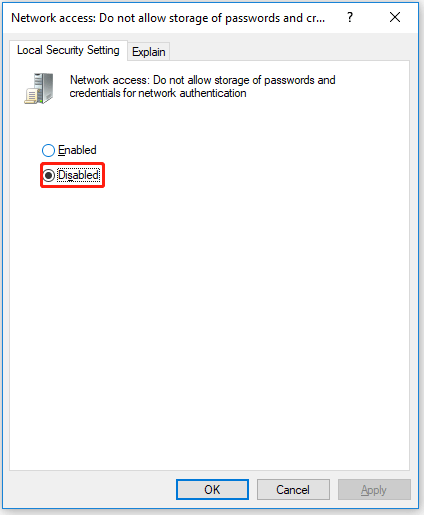
Once done, restart your computer and check if the issue persists.
Method 3: Use the Credential Manager
In this method, we will use the credential manager and add some information to the credential; if you are using a NAS, this error a specified logon session does not exist map network drive method is useful. Follow the steps to see how it’s done.
Step 1: Type credential manager in the Search box. Then select Credential Manager Control Panel.
Step 2: In the new window, click Windows Credentials.
Step 3: Locate the NAS device that leads to the error, and then delete its entry.
Step 4: Now add new credentials as shown below:
- Internet or network address: \servername (replace with your cloudstation’s Netbios name, or use IP);
- User name: servernameusername (replace with netbios-name and the username you are connecting to)
- Password: leave blank
Step 5: Click OK to save all the changes.
After that, restart your computer and check for the error.
Bottom Line
In this article, we explored possible reasons for the error message specifying that the login session does not exist. We also explored the best troubleshooting methods for this error. Do you have any questions about this content? If you have any questions, please leave them in the comment zone and we will try to answer them as soon as possible.

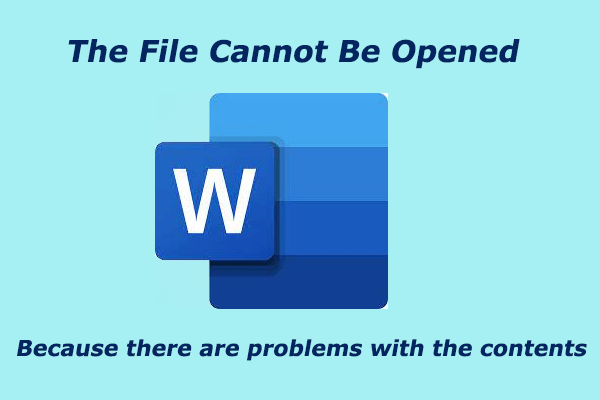
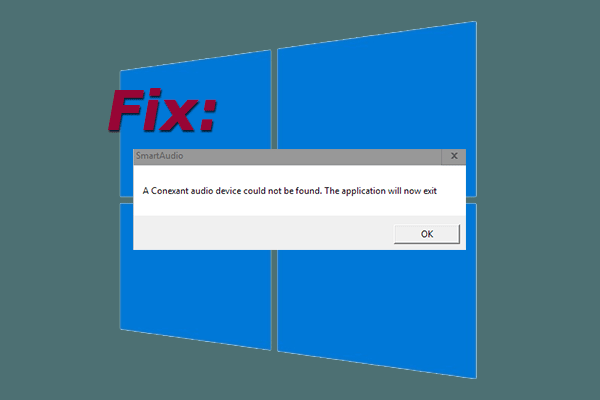
User Comments :