Are you bothered by the error 80072ee2 when updating your computer? It is troublesome, right? What should you do to fix it? Here, MiniTool will provide you with some effective methods for the issue.
Possible Causes for the Error 80072ee2
The Windows Update error 80072ee2 always occurs when installing updates via Windows Server Update Services (WSUS). The error will prevent Microsoft’s software update services from running new installations and downloading other updates.
What causes the Windows Update error 80072ee2? There are several factors. For instance, the update interferes with the installed updates. Besides, your computer cannot create a stable connection with WSUS and fails to access the Update services. Fortunately, you can fix the code 80072ee2 with some methods.
Fix 1: Run Windows Troubleshooter
The built-in utility – Windows Troubleshooter is often used to detect problems, configure the system to find a solution and solve the issues like unspecified error 0x80004005, update error 0x8007000d, printer offline, etc.
The Troubleshooter has proven to be useful for fixing some Windows errors. So, it is worth trying. How to run it? Here are steps.
Step 1: Open Windows Settings by pressing Win plus I keys, and then navigate to the Update & Security section.
Step 2: Under the Update & Security tab, click on Troubleshoot.
Step 3: Move to the right side of the window, and then find and click on Windows Update. Then, click Run the Troubleshooter and follow the on-screen instruction to finish the whole operation.
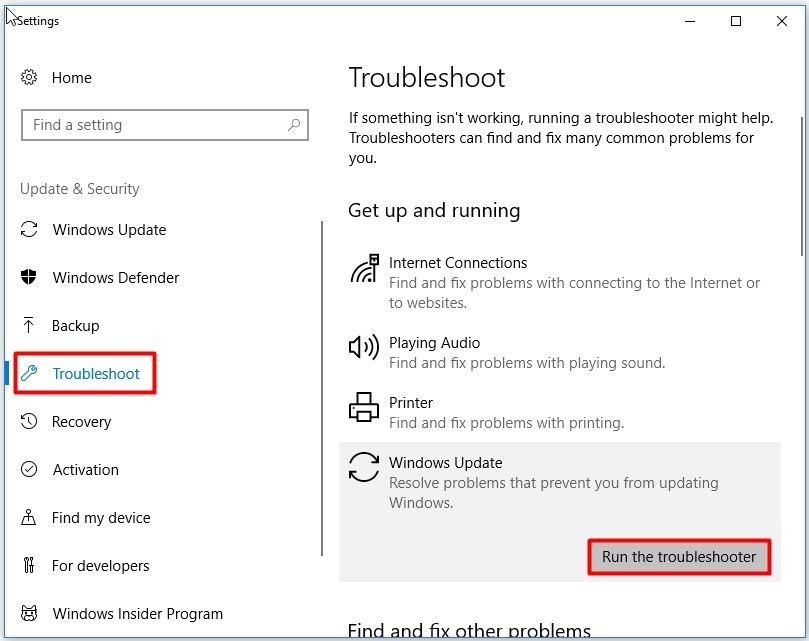
Fix 2: Reset System Proxy Server Settings
If your computer the record of spyware infection before – or it is infecting now, the computer may have changed your Internet Explorer settings to utilize a proxy server. You can clear the incorrect proxy settings for WinHTTP that are returned by proxy command via these steps.
Step 1: Open the Run window, and then type cmd and hit Enter.
Step 2: In the next window, type the following commands and hit Enter after each.
- netsh winhttp reset proxy
- netsh winhttp import proxy source=ie
Fix 3: Delete Corrupted Files from Windows Update Contents
If the Windows Update error code 80072ee2 still appears after trying the above 2 methods, you can consider deleting corrupted files from Windows Update contents to fix the error. By doing so, you can exclude the possibility of corrupted files that causes the error.
How to do? Here are the detailed steps for that.
Step 1: Hold the Win and R keys to open the Run window, and then type services.msc and click on OK.
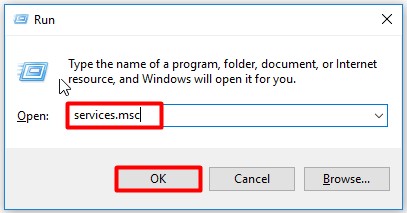
Step 2: In the Services window, find and right click Windows Update service and click Stop.
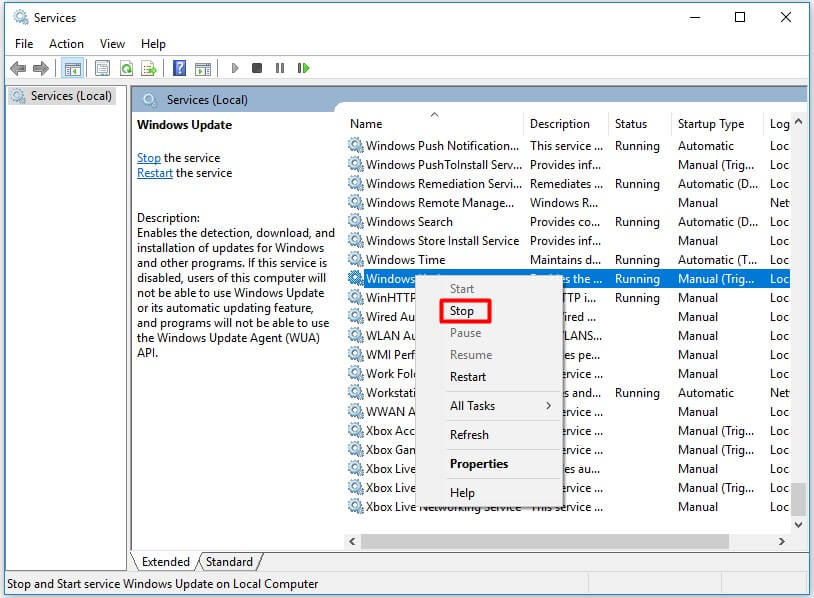
Step 3: Open the Run window again and type C: WindowsSoftwareDistribution, and then press the Enter key.
Step 4: Once you open this folder, delete all the contents.
Step 5: After that, go back to the Service window. Right click Windows Update service and choose the Start feature.
Stop 6: After opening the Run window, type regedit and click OK to open the Registry Editor.
Step 7: Reach the destination by following the path below. After locating to WindowsUpdate, move to the right side of the window. Right click WUServer and WUStatusServer keys and click on Delete from the pop-up menu.
HKEY_LOCAL_MACHINESOFTWAREPoliciesMicrosoftWindowsWindowsUpdate
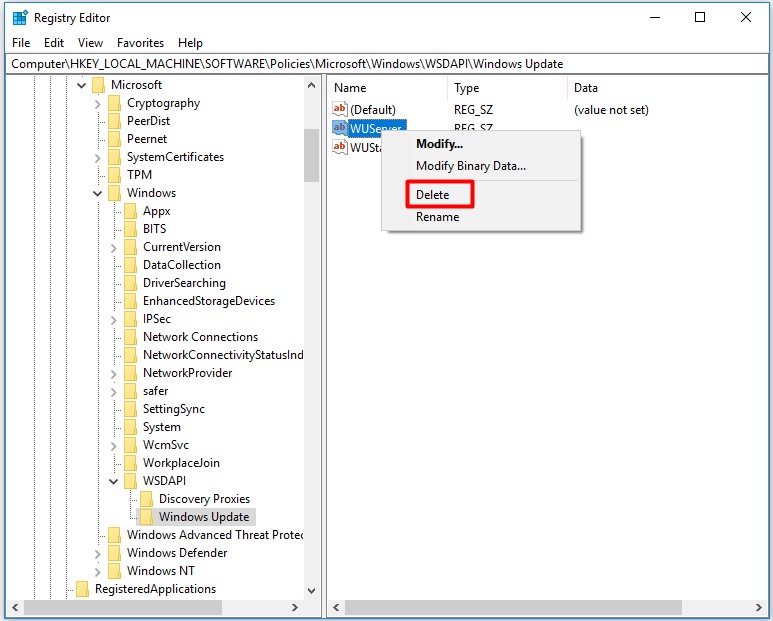
Step 8: When these steps have finished, make sure that the Winows Update service keeps running. If so, the 80072ee2 error will disappear when updating Windows.
Fix 4: Solve the 80072ee2 Windows Update Error via Command Prompt
Sometimes, you can fix the Windows Update error 80072ee2 by renaming the SoftwareDistribution folder. Here are commands for renaming this folder.
Step 1: Run Command Prompt as administrator from the search box.
Step 2: In the pop-up window, type the following commands and hit Enter after each. After executing these commands, you will stop all the Windows Update services.
- net stop wuauserv
- net stop cryptSvc
- net stop bits
- net stop msiserver
Step 3: Then, type these commands to rename the SoftwareDistribution folder. Press Enter after each command.
- ren C:WindowsSoftwareDistribution SoftwareDistribution.old
- ren C:WindowsSystem32catroot2 catroot2.old
Step 4: Type the commands below to restart Windows Update services. To execute the commands, you are also required to press the Enter key after each line.
- net start wuauserv
- net start cryptSvc
- net start bits
- net start msiserver
Step 5: Finally, you should restart your PC to make the changes into effect.

![Pros and Cons of Windows 10 Fast Startup [Quick Guide]](https://images.minitool.com/partitionwizard.com/images/uploads/2020/03/pros-and-cons-of-win10-fast-startup-thumbnail.jpg)
User Comments :