About 192.168.0.1
192.168.0.1 is a default IP address that directs to the default router settings page on http://192.168.0.1. As it is not directly connected to the Internet, data can’t be transmitted to this IP from an outside source with an Internet connection. This IP address is commonly used by network administrators and managers. Even so, it can be used by other people.
The IP address 192.168.0.1 is set as the default gateway at the factory for routers and modems like TP-Link, D-Link, Linksys, and NETGEAR. Luckily, you can always change it. For doing that, you need to access the administrative console by logging into 192.168.0.1.
It is often miswritten as 192.168.o.1 or 192.168.l.0.1. To avoid address conflicts, 192.168.0.1 can only be used by one device on a network. Other common default gateways are 192.168.1.1 and 10.0.0.1.
How to Log into 192.168.0.1
If the default IP address of your router or modem is 192.168.0.1, you can log into it easily with these steps.
Step 1: Open a browser on your computer to enter its main page.
Step 2: Type 192.168.0.1 in the URL bar of your browser or simply click http://192.168.0.1.
The link http //192.168.0.1 and http//192.168.0.1 will not direct you to the admin panel. You need to enter the link correctly.
Step 3: Then a login page of your router or modem will appear.
Step 4: Input the default username and password in the box and click on the Login button.
Step 5: After that, you will enter the admin panel. Then you can change your router’s login information, modify the IP address of the router, set up parental controls, reset the router, update the router’s firmware, and do other changes to your network.
If you encounter 192.168.0.1 login failure, it is very likely that 192.168.0.1 is not the gateway of your PC. In this case, you should try other gateways like 10.0.0.1 and 192.168.1.1. When you forget the username and password, you can refer to the content below.
Further reading:
The following are default logins for 192.168.0.1.
#1.
IP Address: 192.168.0.1
Username: admin
Password: admin
#2.
IP Address: 192.168.0.1
Username: admin
Password: password
#3.
IP Address: 192.168.0.1
Username: –
Password: admin
#4.
IP Address: 192.168.0.1
Username: –
Password: admin
#5.
IP Address: 192.168.0.1
Username: admin
Password: –
What to Do If You Fail to Log in 192.168.0.1
There are various reasons for the 192.168.0.1 login failure. For instance, you may visit a wrong router admin IP address rather than 192.168.0.1. It is also possible that 192.168.0.1 is not the correct router admin IP of your computer. If so, find your IP address with this tutorial.
Every device that you connect to the network receives a private IP. For instance, the laptop gets 192.168.0.2, the smartphone gets 192.168.0.3, while the tablet gets the 192.168.0.4 private IP.
Then perform the following checks or try the given tips to get the 192.168.0.1 login failure solved
- Ensure that your computer is connected to the correct router.
- Check if the Ethernet cable is in the correct port of the router.
- Make sure that your PC isn’t USB tethered to your smartphone.
- Check if you have a slow or no Internet connection.
Further reading:
If you want to access the router setup page to repair router setting & router admin, you can download and install the 192.168.0.1 Router Setting app on your Android smartphone. To get this app, connect your phone to the computer, and then navigate to this page and click on the Install button to continue. Then run this app to fix router settings and router admin.
When your computer fails to boot, you can boot it with the bootable USB/CD/DVD drive made by MiniTool Partition Wizard and then fix issues with your device. It has successfully helped millions of users across the world fix partition and disk associated issues.

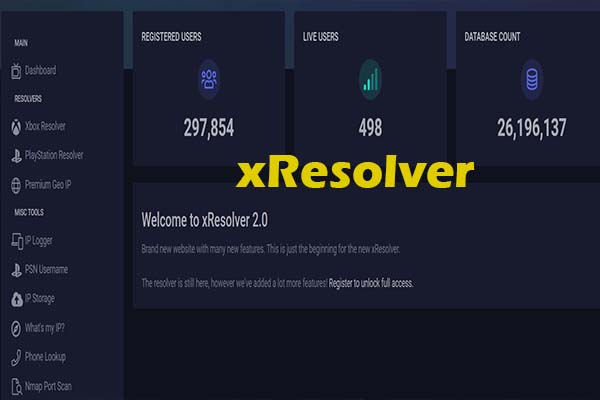


User Comments :