About 10.0.0.1
10.0.0.1 is used as the default IP address of routers like Xfinity Comcast, LPB Piso WiFi to log in admin settings at http://10.0.0.1/. It is a private class IP address that can be used to set up a network such as a company’s or a school’s local network. Different from public IP addresses that need to be unique in the entire Internet, 10.0.0.1 only needs to be unique in its own local area network.
In addition to Xfinity Comcast and LPB Piso WiFi, router manufacturers including SMC, Technicolor, Arris, and Aztech also use 10.0.0.1 as their default IP address. Besides, organizations like Intelbras, Rf Net, and i-connect also produce routers that respond to 10.0.0.1.
Given that fact, 10.0.0.1 only works when to connect devices within the same network. It doesn’t connect to the Internet externally. How to log in 10.0.0.1 Xfinity? Steps are offered in the next section.
How to Log in 10.0.0.1
Before accessing 10.0.0.1, you should ensure it’s the default gateway address or the default local address of your router. Otherwise, you can’t log in to it. Then follow these steps to access 10.0.0.1 admin.
Step 1: Open a web browser on your computer to enter its main page.
Step 2: Type 10.0.0.1 or click http://10.0.0.1/ in the address bar of the browser and then hit Enter.
Step 3: Then a login page will appear. You need to type the username and password of your router and click Log in.
If you don’t know the default username and password, try the default logins for 10.0.0.1 in the section below. The default gateway address can be found by tying ipconfig at the Command Prompt in Windows or typing ip route | grep default in a Terminal session on macOS. If you have changed the username and password but you forgot them, reset the router to its default settings.
Step 4: After that, you will be logged into your router’s settings or admin panel.
After logging in to 10.0.0.1, you can manage the wireless settings of the router such as creating a guest network and changing the Wi-Fi password or network name (SSID).
Also read: WPS Button on Router: What Is It and How to Find/Use It
Default Logins for 10.0.0.1
There are 5 admin username and password combinations for 10.0.0.1 Xfinity. You can try them one by one until you log into it.
#1
IP address: 10.0.0.1
Username: admin
Password: password
#2.
IP address: 10.0.0.1
Username: admin
Password: admin
#3.
IP address: 10.0.0.1
Username: cusadmin
Password: highspeed
#4.
IP address: 10.0.0.1
Username: Cisco
Password: Cisco
#5.
IP address: 10.0.0.1
Username: highspeed
Password: cusadmin
Fix 10.0.0.1 Admin Login Issues
Sometimes, you may fail to log in to 10.0.0.1 Xfinity. For instance, it takes too long to respond. If so, try logging in the router with other IP addresses like 192.168.1.1, 192.168.0.1, and 192.168.1.254. If the issue persists, disconnect the wire and reboot your router.
You should ensure that you enter a correct IP address. While you log into 10.0.0.1 admin, don’t confuse it with 10.0.0.0.1. Besides, 0 is the number zero rather than the letter o. You need to avoid the things below.
- Don’t add spaces like 10.0. 0.1.
- Don’t remove any dots that separate the octets. Otherwise, the IP address will become an incomplete one.
- Don’t add numbers or letters to the IP.
Further reading:
With the given steps, you can finish the 10.0.0.1 admin login operation with ease. If you want to perform partition or disk related operations, try using MiniTool Partition Wizard. With it, you can format USB/SD card, perform a hard drive speed test, check file system, convert MBR to GPT (vice versa), recover lost data, etc.
MiniTool Partition Wizard can be used as a PC optimizer, PC cleaner, disk benchmark tool, duplicate file finder & remover, NTFS undelete tool, file deleter, and so on.

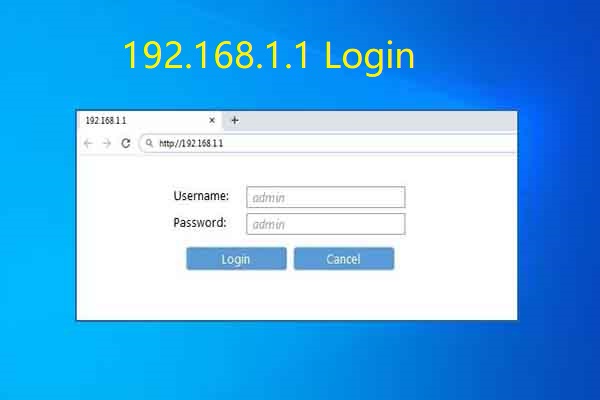
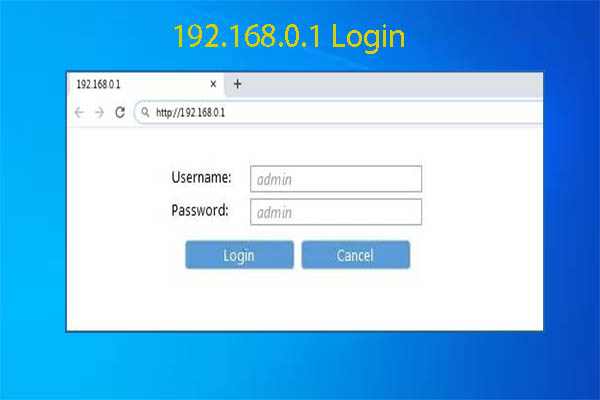
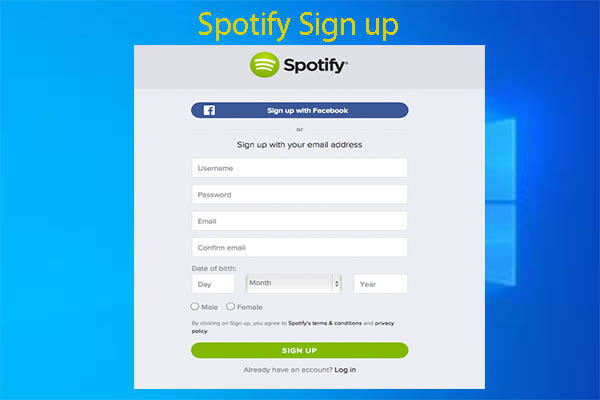
User Comments :