Some users report that they receive a message “your account has been locked” with error code 0x80a40014 on Xbox One. This error stops them from accessing the account. To solve the problem, MiniTool Partition Wizard puts together some solutions in this post.
Error code 0x80a40014 – Your Microsoft account is locked; I went to login into my account, and was given this message. I have accessed my account online and found nothing to lead me to believe someone has been attempting to tamper with my account. I reset the password, and I still receive this message. Any suggestions?– answers.microsoft.com
As the example shows, there are many Xbox One users who encounter the same error: 0x80a40014. If you are one of them, try the following solutions to trouble the problem.
Solution 1: Check the Status of Xbox Live Servers
Microsoft can block several accounts that receive false positives due to server issues, which leads to error code 0x80a40014. You can check Xbox Live status from the official Microsoft website.
If you find any problems with the Xbox Live servers, you can only wait until Microsoft resolves the server problem.
You can also switch your console to Offline mode. In this way, some features in Offline mode will no longer be available, such as multiplayer games, streaming services and any other app function that requires an Internet connection. Here is how to do it.
Step 1: Press Xbox button and then navigate to Settings > System > Settings > Network.
Step 2: Select Network settings from the left side. In the following window, select Go offline and press the A button on your controller to enable the offline mode.
Step 3: Select Yes to confirm the operation if you are prompted to.
Then restart the console, and you can use it in Offline mode without error code 0x80a40014.
If this solution doesn’t work for your case, you can try the next one.
Solution 2: Delete Profile and Power Cycle the Xbox Console
Another reason for Xbox error 0x80a40014 is the problem related to locally stored cache file. Sometimes it might have influence on the console’s operating system and cause certain problem. In this case, you need to delete the profile from your console, perform a power cycling procedure and then re-download the profile back.
Here are the detailed steps.
Step 1: Open your Xbox One console and go to Settings > All settings.
Step 2: Select Account from the left side and then select Remove accounts in the right side.
Step 3: In the next window, select the profile (account) that needs to be removed and follow the onscreen instructions to remove it.
Step 4: Exit Settings. Then press the power button on your console and hold for about 10 seconds or until you see the front LED stops flashing. Wait for at least 1 minute to ensure that the power capacitors are fully drained and then start your console again.
Then you can try signing in with your Microsoft account again and check if Xbox error 0x80a40014 disappears.
Hope one of the solutions could be helpful for you. If you still encounter the mentioned problem after trying these methods, you can contact Xbox support to ask for help.

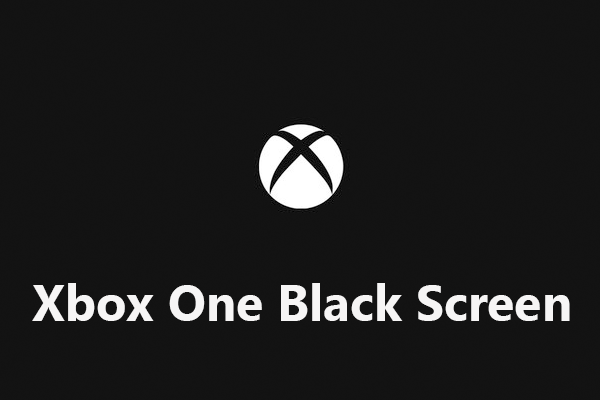
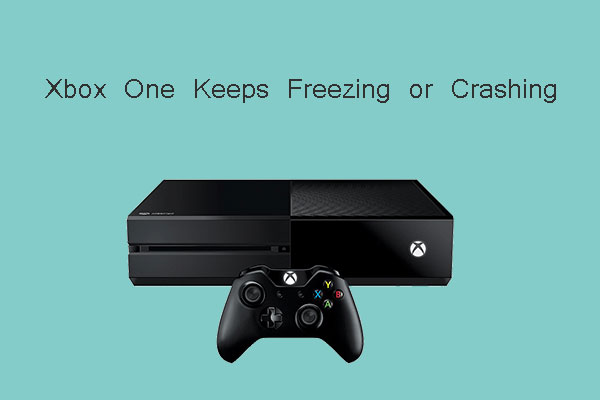
User Comments :