Have you encountered the Windows update error 0x8024A005 when you try to install a Windows update? In this post, MiniTool Partition Wizard offers several solutions to fix the Windows update error 0x8024A005.
When installing Windows updates on your PC, you may run into some issues, such as error code 0x8024A005, 0x8007023e, 0x80070308, etc. In this post, we mainly discuss how to solve the Windows update error 0x8024A005. If you are one of those who encounter this error, you can try the following solutions.
Fix 1. Repair System Files
The Windows update 0x8024A005 error might appear if certain related system files are missing or corrupted. Here are the steps to repair system files:
Step 1: In the Search box, type cmd. Then right-click on Command Prompt and choose Run as administrator.
Step 2: Type the sfc /scannow command and hit Enter.
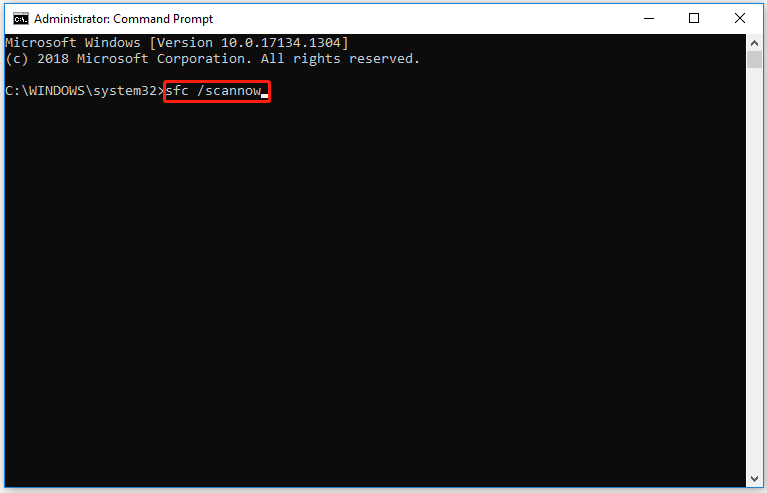
Then, copy and paste the following commands one by one and press Enter after every command:
- DISM /Online /Cleanup-Image /CheckHealth
- DISM /Online /Cleanup-Image /ScanHealth
- DISM /Online /Cleanup-Image /RestoreHealth
Once the command is executed successfully, restart your computer.
After the scan process completes, try to update Windows and check if the Windows update error 0x8024A005 persists.
Fix 2. Run the Windows Update Troubleshooter
The Windows update troubleshooter is a Windows built-in utility that can repair issues related to Windows updates. So, it’s a good choice to fix the Windows update error 0x8024A005.
Step 1: Press the Win + I key to open Settings, and navigate to the Update & Security > Troubleshoot option.
Step 2: Under the Get up and running section, click on the Windows Update option and select the Run the troubleshooter button from the extended pane. For Windows 11, there is a little difference.
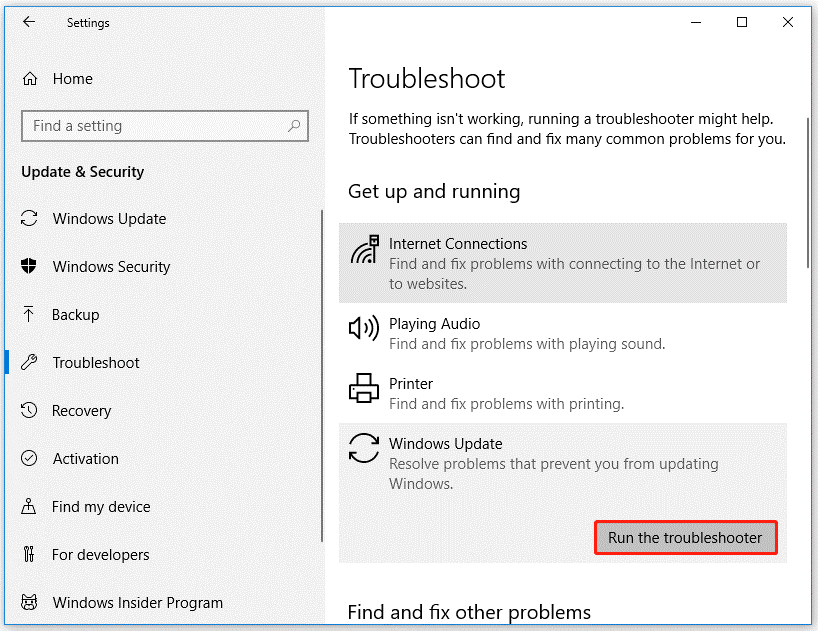
Step 3: Follow the on-screen instructions. And when you see the Apply this fix option in the window, click on it to fix this error.
Step 4: Finally, restart your computer.
Fix 3. Reset Windows Update Components
To reset the Windows Update component, you can follow the steps below:
Step 1: Press Win + R, input cmd, and press Ctrl + Shift + Enter to open Command Prompt as administrator.
Step 2: Input the following commands and press Enter after each to stop the involved services.
- net stop wuauserv
- net stop cryptSvc
- net stop bits
- net stop msiserver
Step 3: Then, execute the following commands to reset SoftwareDistribution and Cartroot2 folders.
- ren C:WindowsSoftwareDistribution SoftwareDistribution.old
- ren C:WindowsSystem32catroot2 Catroot2.old
Step 4: Finally, restart these services by running the command below:
- net start wuauserv
- net start cryptSvc
- net start bits
- net start msiserver
Once done, restart your computer, and then try updating.
Fix 4. Clear the Windows Update Folder
Sometimes, Windows Update fails to install certain updates. This Windows update error 0x8024A005 error can occur due to the updated file being downloaded and corrupted. Or you deleted or renamed the update folder. You can fix this error by deleting everything in the Windows Update folder and downloading updates repeatedly.
Fix 5. Install Windows Update Manually
If none of the above methods resolve the Windows update error 0x8024A005 for you, you may need to install the update manually. Just visit the Microsoft website to search for and download the update you need for your version of Windows. Then, launch the downloaded file and follow the given instructions to install the update.
Bonus: Check Hard Drive for Errors
To check the hard disk for errors, you can try a professional partition manager called MiniTool Partition Wizard. Plus, it can help you complete many complicated operations, such as extending partitions, converting MBR to GPT without data loss, migrating OS to HD/SSD, and so on.
MiniTool Partition Wizard FreeClick to Download100%Clean & Safe
Download, and install MiniTool Partition Wizard on your computer and launch it to get its main interface. Then right-click the partition to be checked and select Check File System or Surface Test. Then follow the on-screen prompts to complete the operation. Read the following article to know more detailed information.
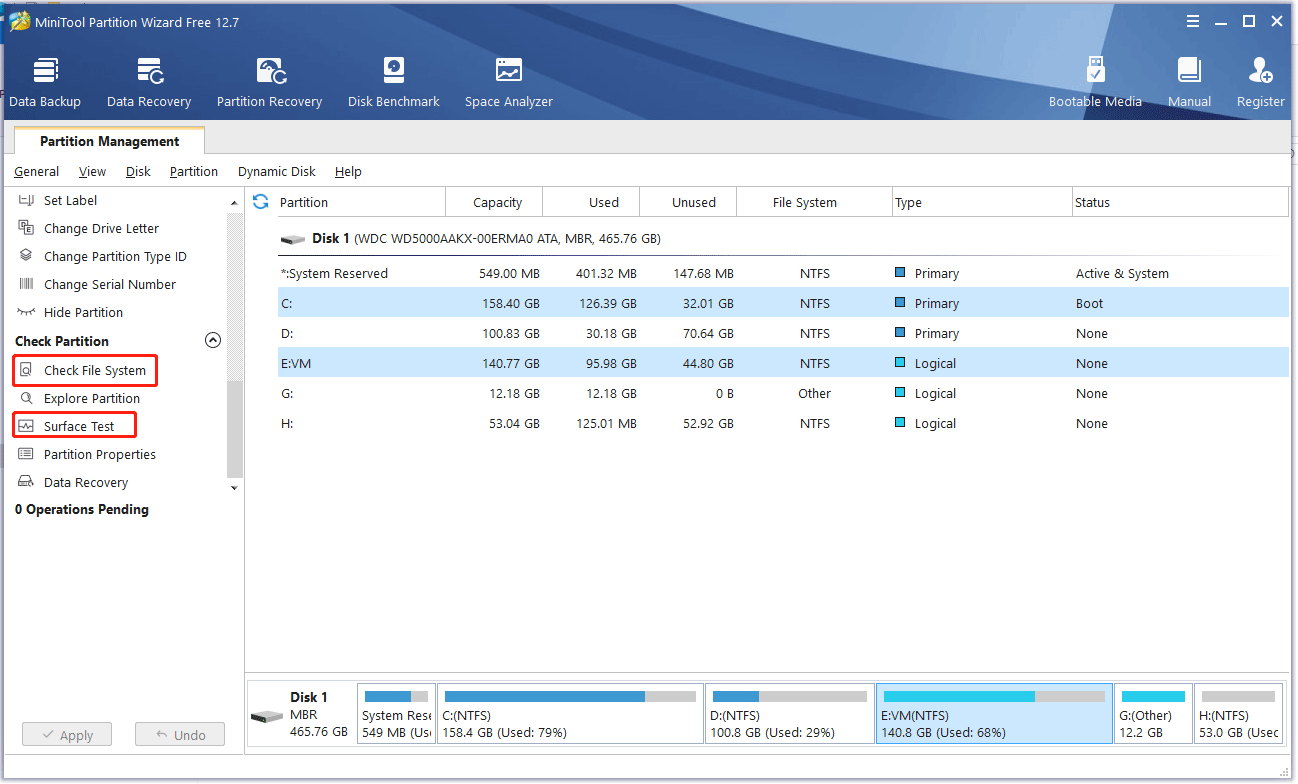

User Comments :