You may face the Windows update error 0x8024a000 while trying to upgrade your operating system or during the Window update installation. What causes the 0x8024a000 error? How to fix this issue? This post of MiniTool Partition Wizard will tell you the answers.
I get a Windows Update error code 0x8024a000.
--from Microsoft Community
The possible causes of the 0x8024a000 error are virus or malware infection, corrupted system files, corrupted Windows updates, hard drive issues, etc. Now, let’s see how to solve this problem with the troubleshooting methods below.
Method 1. Run the Windows Update Troubleshooter
You can try fixing the Windows update error 0x8024a000 by running the Windows Update troubleshooter. Here’s how to do it.
Step 1. Right-click the Windows icon and select Settings. Then click Update & Security > Troubleshoot > Additional troubleshooters.
Step 2. In the pop-up window, click Windows Update and select Run the troubleshooter.
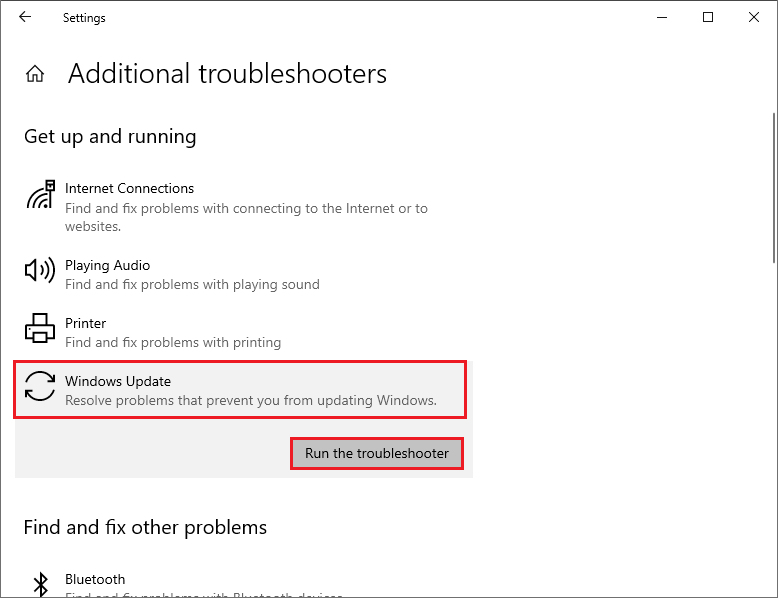
Step 3. Then follow the on-screen wizard to complete the troubleshooting process. Once done, restart your computer and view if the error is solved.
Method 2. Run CHKDSK
If the 0x8024a000 error is caused by disk errors, you can run the CHKDSK utility to scan your PC and fix the errors.
Step 1. Press Win + R to open the Run dialog box. Then type cmd in the box and press Ctrl + Shift + Enter to run Command Prompt as administrator.
Step 2. In the pop-up window, type chkdsk C: /f /r /x and press Enter.
Step 3. Once done, restart your computer and check if the error is solved.
If you encounter issues while using the CHKDSK utility, such as CHKDSK not working, you can use MiniTool Partition Wizard - a CHKDSK alternative to check bad sectors. Just follow the guide below.
MiniTool Partition Wizard FreeClick to Download100%Clean & Safe
Method 3. Run SFC and DISM
You can run System File Checker (SFC) and Deployment Image Servicing and Management (DISM) commands to scan your PC and repair corrupted files.
Step 1. Run Command Prompt as administrator. In the prompted window, type sfc /scannow and press Enter.
Step 2. Once done, reboot your computer and check if the error is fixed.
Step 3. If the issue still exists, run Command Prompt as administrator again. Then type the following commands and press Enter after each.
DISM /Online /Cleanup-Image /CheckHealth
DISM /Online /Cleanup-Image /ScanHealth
DISM /Online /Cleanup-Image /RestoreHealth
Step 4. Once done, restart your PC and check if the issue disappears.
Method 4. Rename SoftwareDistribution Folder
If the error code 0x8024a000 still exists, you can try renaming the SoftwareDistribution folder with these steps.
Step 1. Run Command Prompt as administrator. In the elevated Command Prompt window, type the following commands and press Enter after each command.
- net stop wuauserv
- net stop cryptSvc
- net stop bits
- net stop msiserver
- Ren %systemroot%SoftwareDistribution SoftwareDistribution.old
- Ren %systemroot%System32catroot2 catroot2.old
- net start wuauserv
- net start cryptSvc
- net start bits
- net start msiserver
Step 2. Once done, restart your computer.
Method 5. Scan Your System for Viruses
In addition to the above methods, you can scan your computer to check if there are any viruses. Once found, remove the virus.
Step 1. Go to Settings > Update & Security > Windows Security > Virus & threat protection > Current threats.
Step 2. Click Scan options and select Full scan. Then click the Scan now button.
Step 3. Then wait patiently for the scanning process to complete.
You can try fixing the error code 0x8024a000 by disabling the antivirus program temporarily and downloading the updates manually.
Conclusion
In this post, we have learned some methods to fix the Windows update error 0x8024a000. Do you have any better ideas? You can feel free to share them with us in the following comment zone.


User Comments :