When you attempt to update Windows 10, you may fail with the error 0x800f0984 which is also known as the PSFX_E_MATCHING_BINARY_MISSING (Matching component directory exists but binary missing) error. It is really annoying.
To help you remove the error code 0x800f0984 in Windows 10, some methods are available below.
Method 1: Run the Windows Update Troubleshooter
The Windows Update troubleshooter is a built-in utility on your device that is used to fix issues related to Windows updates. Therefore, you can try to run the troubleshooter first when you get stuck in the error 0x800f0984.
Step 1: Press Windows and I together to open Windows Settings. Then select Update & Security.
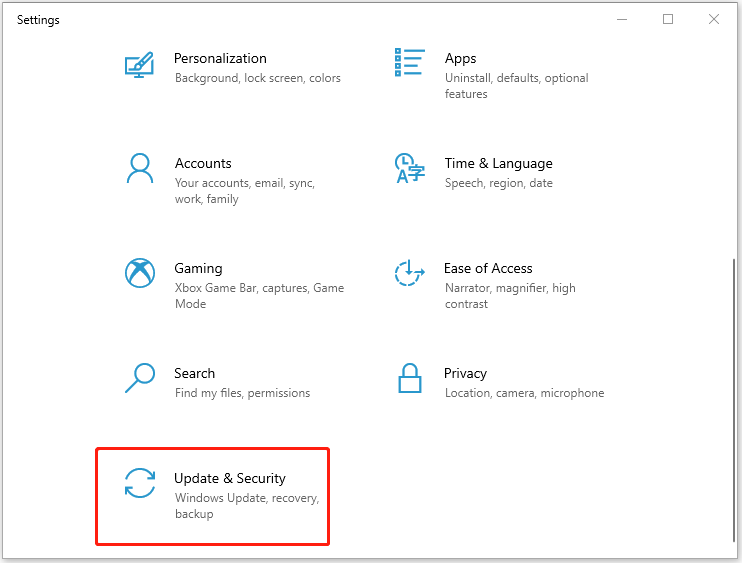
Step 2: Go to Troubleshoot and click Additional troubleshooters from the right panel.
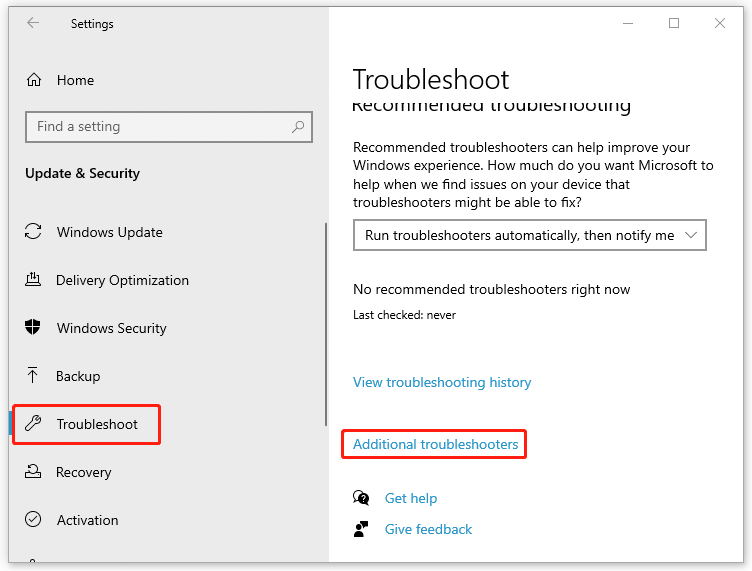
Step 3: Select Windows Update in this window and then click Run the troubleshooter.
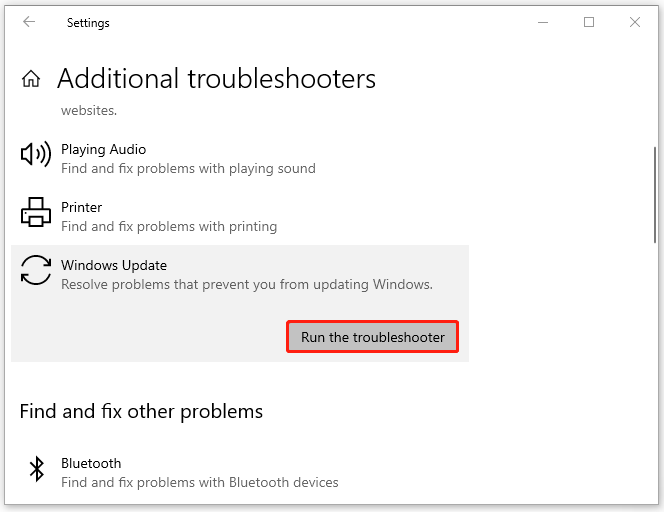
Step 4: The troubleshooter will automatically start detecting problems associated with Windows Update. If any issues are found, you are supposed to follow the instructions to fix them.
After the process is completed, try to install the update one more time to check if the Windows update error 0x800f0984 is repaired.
Method 2: Run SFC and DISM Scans
Sometimes, the error code 0x800f0984 in Windows 10 will come out if there are some corrupted system files on your device. In this case, you ought to run the SFC (System File Checker) and DISM (Deployment Image Servicing and Management) scans to fix the corrupted system files.
Step 1: Press Windows + R to open the Run dialog.
Step 2: Type cmd in the box and then press Ctrl + Shift + Enter to run Command Prompt as administrator.
Step 3: In the Command Prompt panel, type sfc /scannow and then hit Enter to execute the command.
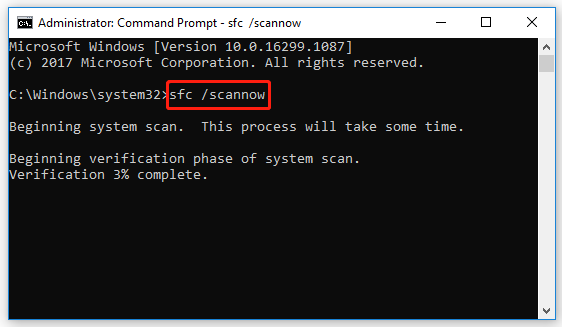
Step 4: Once the scan finishes successfully, restart your computer and try the original update again to see if the error disappears. If it doesn’t, you should continue with the DISM scan.
Step 5: Run Command Prompt as administrator again and type DISM/ Online/ Cleanup-Image/ RestoreHealth in the panel. Then press Enter to start the scan.
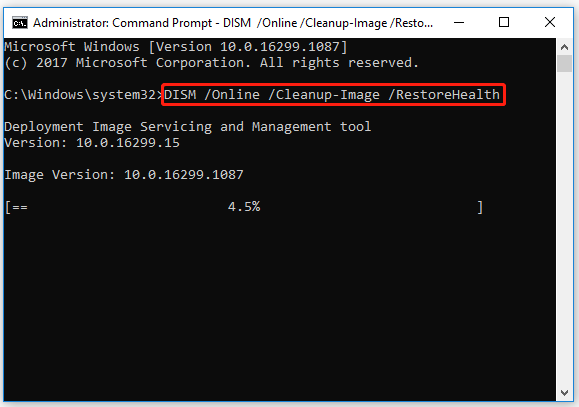
After the scan, restart your computer and you might be able to update your Windows 10 without the error 0x800f0984. If the error persists, you should move on to the next solution.
Method 3: Clean the SoftwareDistribution Folder
The SoftwareDistribution folder is used to store the temporary files that Windows update needs. When certain files in the folder get damaged or corrupted, the error 0x800f0984 probably comes out and prevents you from updating the Windows system.
To resolve the error code 0x800f0984 in Windows 10 on this occasion, follow the steps below.
Step 1: Run Command Prompt as administrator.
Step 2: Type net stop wuauserv and then press Enter to stop the Windows Update service temporarily.
Step 3: Press Windows + E to open File Explorer and navigate to the C:WindowsSoftwareDistribution folder. Delete all the contents in this folder.
Step 4: Open Command Prompt as administrator again. Type net start wuauserv and press Enter to start the Windows Update service.
After you apply the operation, you can go to check if the error code 0x800f0984 in Windows 10 has been fixed.
Method 4: Reset the Windows Update Components
In some cases, resetting the Windows Update components is also a good way to solve the error 0x800f0984. You can have a try.
If you have created a healthy restore point before the error occurs, you can perform system restore to get rid of the Windows update error 0x800f0984 as well.
If you cannot resolve the error with the above methods, you can try to manually update Windows 10.
Take it easy when you get into trouble with the error code 0x800f0984 in Windows 10. Try these methods mentioned above. They are likely to help you fix the error. What’s more, you can leave a message in our comment zone if you have any questions while resolving the error.

User Comments :