Windows 10 error code 0x8007232b frequently hits you during system installation process. It comes with the error message “DNS name does not exist”. What triggers this error? MiniTool will analyze the possible causes for it and offer you some fixes.
About Error Code 0x8007232b
If you attempt to activate your system after installing the Windows from the volume license media, you may receive the error 0x8007232b. This error happens mainly due to 2 reasons. The first one is that the KMS host doesn’t exist on the network. Under this circumstance, you need to install MAK (multiple activation key) that is used to activate a certain number of devices.
Another reason is that the KMS client cannot find the RMS KMS SRV in DNS. KMS can notify and create Service Resource Records (SRV) on the DNS server. The error message varies according to different situations. The following are frequently encountered error messages when you encounter the error 0x8007232b.
- Activation Error: Code 0x8007232b – DNS name does not exist
- Error: 0x8007232b – Windows could not be activated. Key management services (KMS) host could not be located in domain name system (DNS), please have your system administrator verify that a KMS is published correctly in DNS.
- Error: 0x8007232b – The file name, directory name, or volume label syntax is incorrect
How to fix DNS name does not exist? You can use the methods below to resolve it.
Top recommendation: Full Guide to Fix DNS Server Unavailable in Windows 10
Solution 1: Change the Product Key from KMS to MAC
An error occurred during activation and threw you the error code 0x8007232b. This case is not rare. Instead, it is quite common. Though the KMS activation is reliable in most cases, it will out of work on some Windows versions that are installed from the volume licensed media.
Certainly, the activation will also fail because the KMS server is down or scheduled for maintenance. If the error code 0x8007232b is associated with the KMS server, you can try changing the product key from KMS to MAC to activate your Windows.
Step 1: Run Command Prompt as administrator from the search box.
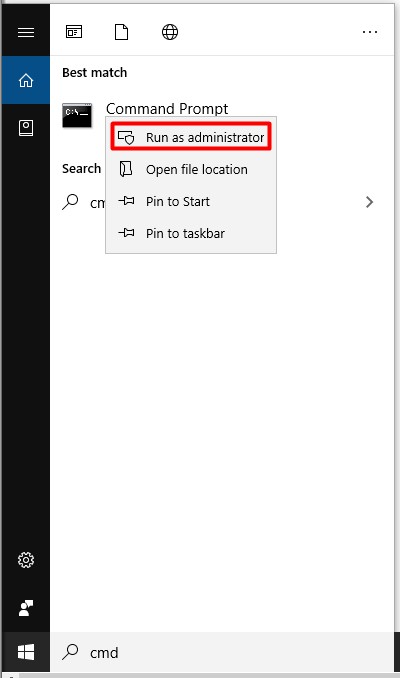
Step 2: In the next window, type slmgr -ipk followed by your product key. Then, press Enter to execute the operation.
Step 3: If the installation succeeds, you will see the Windows Host Script window after a while.
Solution 2: Run Your Network Troubleshooter
Alternatively, you can also run the network troubleshooter to solve error code 0x8007232b. The Troubleshooter is a Windows built-in utility that can help you fix issues like Microsoft Software Protection Platform service high CPU usage, generic audio driver fix, etc.
How to run the network troubleshooter? Here are detailed steps.
Step 1: Open the Settings window, and then navigate to the Update & Security section.
Step 2: After clicking on Troubleshoot in the left pane, move to the right side of the window and scroll down the list of Troubleshoot to find Network Adapter. Click on it and choose Run the troubleshooter to continue.
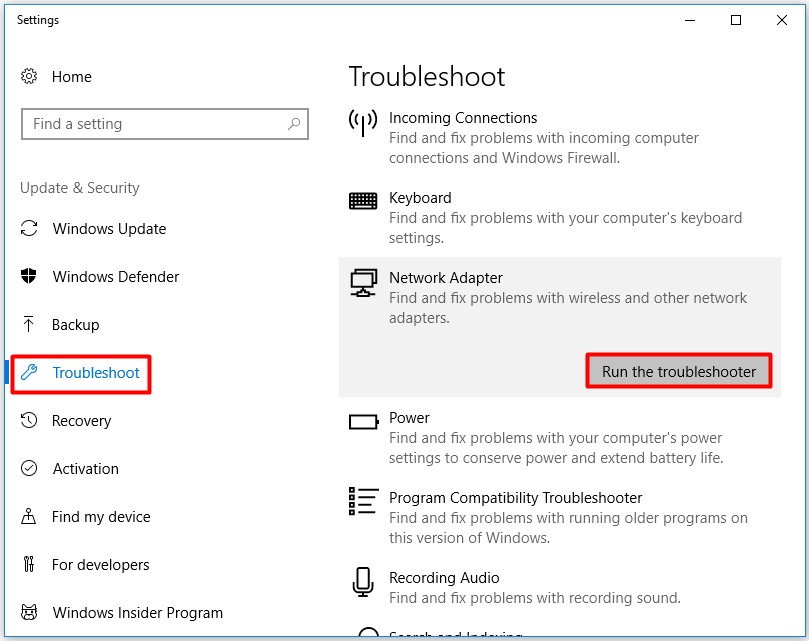
Step 3: Then, follow the on-screen instruction to finish the process.
Besides, clearing the DNS cache is also recommended.
Solution 3: Install MAK
You can also install MAK to fix the Windows 10 error code 0x8007232b. This attribute can help you activate your current operating system without utilizing any pass-through.
Step 1: Go to the VLSC Microsoft website.
Step 2: Click on Sign in button and then move to the Downloads and Keys tab.
Step 3: Then, follow the prompt instruction to finish the installation.

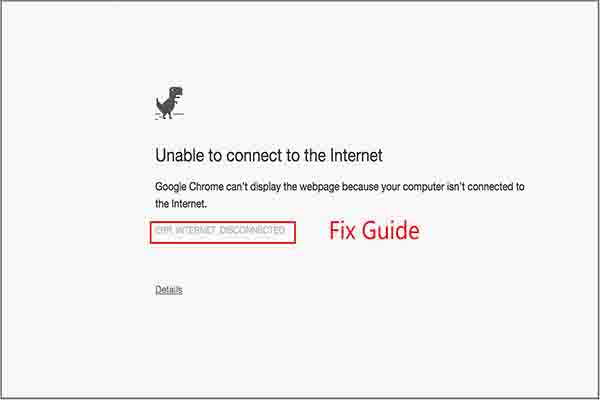
User Comments :