The install error – 0x80070246 often occurs when you are trying to install a Windows update for your PC, especially when you install a cumulative update. What can you do to get rid of this error? This post summarizes some workable solutions below. You can choose a suitable one to solve your problem.
Method 1: Run the Windows Update Troubleshooter
The Windows Update troubleshooter is a Windows built-in utility that can be used to repair a number of issues related to Windows Update. Therefore, when the Windows update error 0x80070246 appears, we recommend you run this troubleshooter first.
Step 1: Press Windows + I to open Windows Settings. Then select Update & Security.
Step 2: Go to Troubleshoot and then click Additional troubleshooters from the right side.
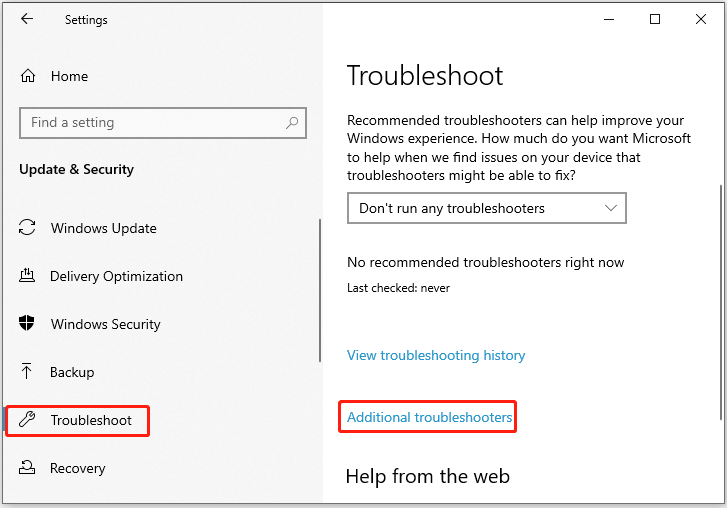
Step 3: In the next window, click Windows Update and then click Run the troubleshooter.
Step 4: Wait for the Windows Update troubleshooter to finish detecting possible issues. If any problems are found, follow the on-screen instructions to repair them.
Method 2: Enable Services Related to Windows Update
You can also try to fix the error 0x80070246 Windows 11/10 by enabling the Windows Update services with the given steps.
Step 1: Press Windows + R to open the Run dialog.
Step 2: Type services.msc in the text box and then press Enter.
Step 3: After you open the Services window, scroll down to find the following services. Then double-click them to open the Properties window.
- Background Intelligent Transfer Service(BITS)
- Windows Update
Step 3: Set the Startup type to Automatic. If the Service status is Stopped, click Start to enable it. After that, click Apply and OK to save the changes.
If the status of the services is Running, you should right-click them in the Services window and select Restart to re-enable them.
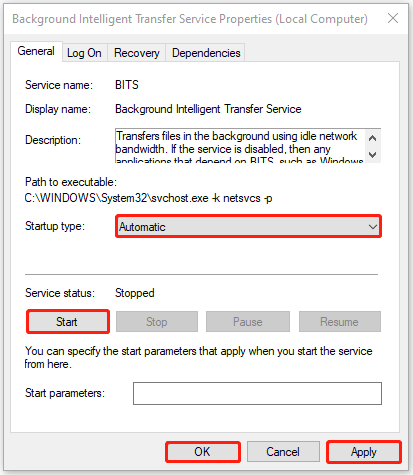
Method 3: Perform SFC and DISM Scans
Corrupted or missing system files may lead to the Windows update error 0x80070246 as well. In this case, it’s recommended that you use SFC (System File Checker) and DISM (Deployment Image Servicing and Management) tools to repair these files.
Step 1: Type cmd in the Run dialog box and then press Ctrl + Shift + Enter to open Command Prompt as an administrator.
Step 2: In the opened panel, type sfc /scannow and press Enter.
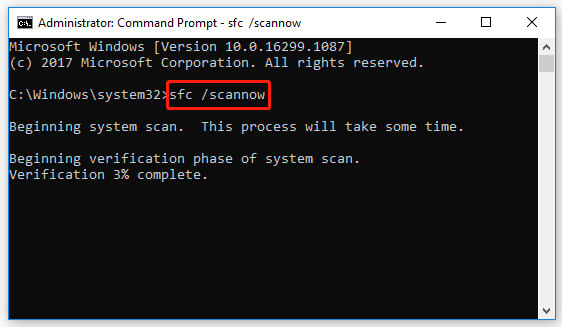
Step 3: After the scan ends, restart your PC and then open the elevated Command Prompt again.
Step 4: Type DISM /Online /Cleanup-Image /Restorehealth and then press Enter.
Step 5: Once the process is completed, restart your PC to see if the install error – 0x80070246 is solved.
Further reading:
Sometimes, there will be a need for you to check your hard disk. For disk checking, we’d like to recommend you MiniTool Partition Wizard instead of the Windows-embedded utility – CHKDSK. MiniTool Partition Wizard is professional disk partition software with high security. It’s really worth trying when you consider a third-party disk checker.
To check your hard drive with MiniTool Partition Wizard, you just need to get and launch this program on your PC. Then select Check File System and Surface Test.
MiniTool Partition Wizard FreeClick to Download100%Clean & Safe
Method 4: Clear the Windows Update Cache
The corrupted Windows Update cache is another possible reason for Windows update error 0x80070246. If it’s the cause, you should try to repair this error by clearing the Windows Update cache. Here’s a useful guide for you: How to Clear Windows Update Cache (3 Ways for You).
Method 5: Reset Windows Update Components
In some cases, resetting Windows Update components may help solve Windows update errors. Therefore, when your Windows 10 cumulative updates fail to install with the error 0x80070246 Windows 10, you can try to fix it by resetting Windows Update components.
Method 6: Manually Update Your Windows
If the 0x80070246 Windows 11/10 update error persists after you execute the above methods, then you should try to update your PC manually. It can sometimes help you avoid this error. To do this, you can follow this guide: [Tutorial] How to Download & Install Windows 10 Updates Manually.
When your Windows 10 cumulative updates fail to install with the error 0x80070246, you can follow the methods listed in this post to work it out. If you have any other great solutions to this error, you can share them with us in the comment part below. Thanks in advance!

User Comments :