Have you ever encountered the Windows Update error 0x80070012 on your PC? It’s reported that some users encountered the 0x80070012 error while trying to update Windows. To troubleshoot this issue, this post of MiniTool Partition Wizard summarizes several feasible fixes.
When I attempt to access the Windows update, I get the following error code: 0x80070012.
--from Microsoft Community
Why does the error code 0x80070012 occur? There are some possible causes of this problem. For instance, the 0x80070012 error may be caused by a misconfigured system, stuck Windows Update services, or corrupted system files. Besides, viruses and malware may also lead to this issue.
After knowing the reasons for the 0x80070012 error, you can refer to the following methods to fix this problem.
Method 1. Run the Windows Update Troubleshooter
First, you can try repairing the error code 0x80070012 by running the Windows Update troubleshooter. Here are the steps.
Step 1. Go to Settings > Update & Security > Troubleshoot > Additional troubleshooters.
Step 2. Then click Windows Update and select Run the troubleshooter.
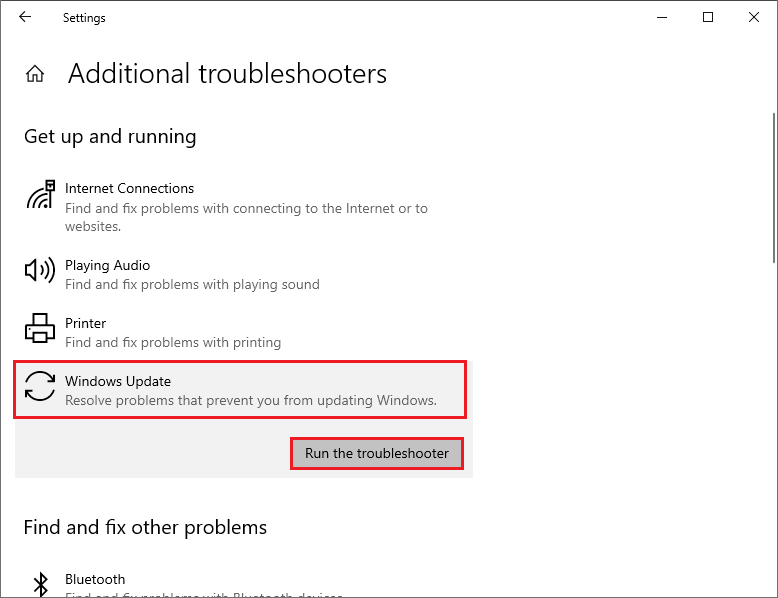
Step 3. In the pop-up interface, follow the on-screen wizard to complete the process. Once done, reboot your PC and check if the issue is solved.
Method 2. Check Disk
To get rid of the 0x80070012 error, you can refer to the following steps to check if there are any bad sectors on your disk.
Step 1. Press Win + R to open the Run command. Then type cmd in the box and press Ctrl + Shift + Enter to run Command Prompt as administrator.
Step 2. In the prompted window, type the following command and press Enter.
chkdsk c: /f /r /x
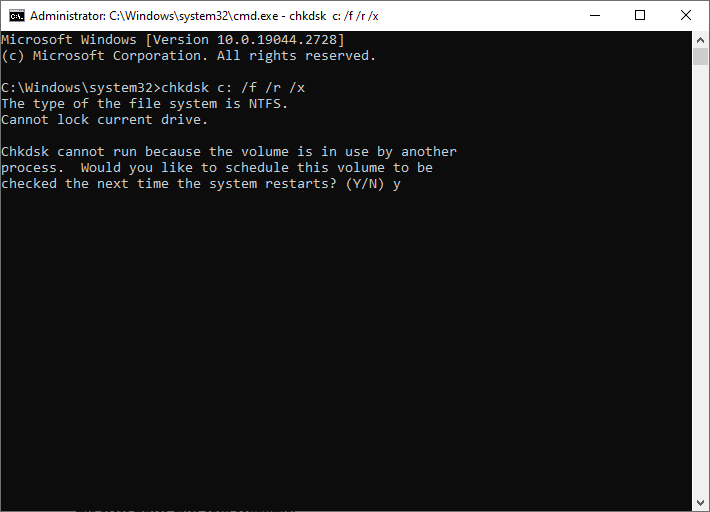
Step 2. Then type Y and press Enter. Once done, reboot your system and check if the error disappears.
Sometimes, there may be some issues with the CHKDSK tool like CHKDSK not working. Thus, we recommend you use a CHKDSK alternative – MiniTool Partition Wizard to check file system errors and bad sectors.
Download MiniTool Partition Wizard, install and launch it to get its main interface. Then right-click the partition that you want to check and select Check File System or Surface Test. Then follow the on-screen wizard to finish the process. You can refer to this guide.
MiniTool Partition Wizard FreeClick to Download100%Clean & Safe
Method 3. Reset Windows Update Components
To get rid of the error code 0x8007000b, you can reset Windows update components with the following steps.
Step 1. Run Command Prompt as administrator. In the pop-up window, type the following commands and press Enter after each command.
- net stop cryptsvc
- net stop bits
- net stop msiserver
- net stop wuauserv
- ren C:WindowsSoftwareDistribution SoftwareDistribution.old
- ren C:WindowsSystem32catroot2 Catroot2.old
- net stop cryptsvc
- net start bits
- net stop msiserver
- net start wuauserv
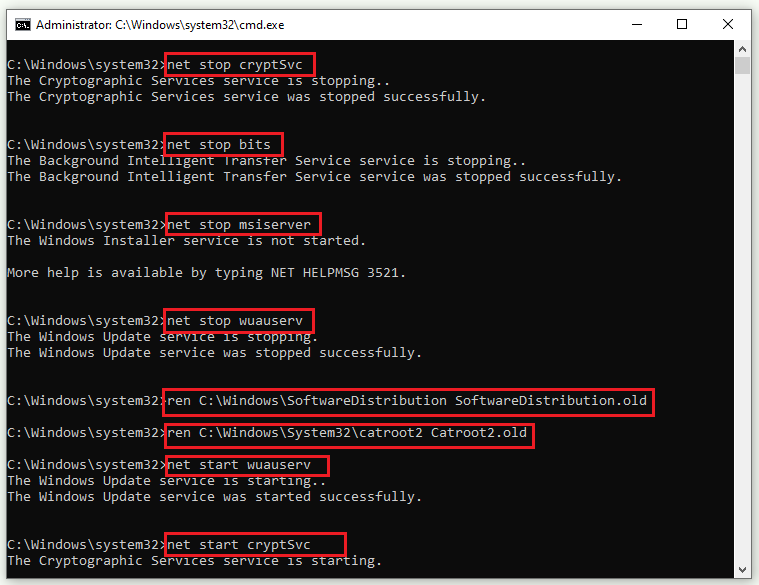
Step 2. Once done, restart your PC and check if the issue is repaired.
Method 4. Run SFC and DISM
Besides, since the error code 0x80070012 may be caused by corrupted system files, you can follow the guide below to run SFC and DISM.
Step 1. Run Command Prompt as administrator. Then type sfc /scannow in the window and press Enter.
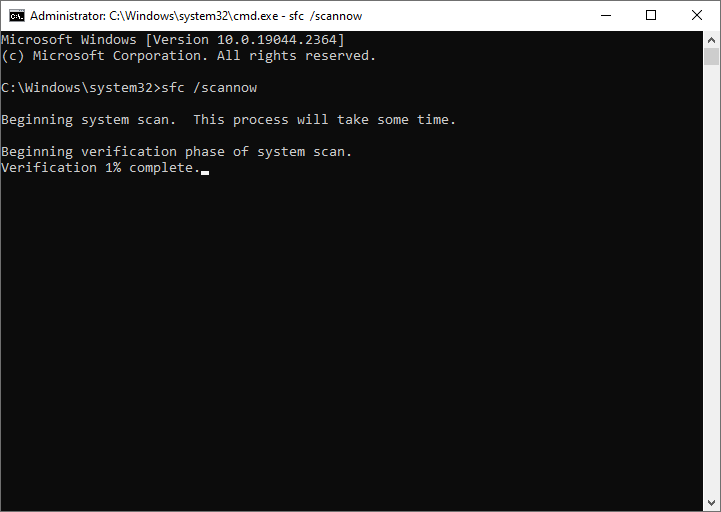
Step 2. Once done, restart your computer. If the error still exists, run Command Prompt as administrator again.
Step 3. Then type the following commands and press Enter after each command.
DISM /Online /Cleanup-Image /CheckHealth
DISM /Online /Cleanup-Image /ScanHealth
DISM /Online /Cleanup-Image /RestoreHealth
Step 4. Once done, reboot your device and check if the problem is solved.
Method 5. Perform System Restore
Besides, if the 0x80070012 error still exists, performing a system restore may be helpful. You can follow this guide: How to Restore Computer to Earlier Date in Win10/8/7 (2 Ways).
Method 6. Download and Install the Update Manually
In addition to the above methods, you can try downloading and installing the updates manually from the Microsoft Update Catalog. You can refer to the following post.
Besides, you can try cleaning boot your PC or repairing Windows to fix the error code 0x80070012.
Conclusion
In this post, there are 6 methods introduced to repair the Windows Update error 0x80070012. You can try them one by one. Getting your issue solved successfully? If you have any suggestions or better ideas, you can leave a message in the comment part below.

![How to Fix the Error Code 0x800b0003 on Windows 10 [Solved]](https://images.minitool.com/partitionwizard.com/images/uploads/2023/03/0x800b0003-thumbnail.png)
![[Tutorial] How to Download & Install Windows 10 Updates Manually](https://images.minitool.com/partitionwizard.com/images/uploads/2022/01/download-windows-10-updates-manually-thumbnail.jpg)
User Comments :