Some OneDrive users may receive an error message “There was a problem signing you in” with the error code 0x8004de69 when trying to sign in to OneDrive. Even if they restart OneDrive multiple times, they still get this error. Well, this post from MiniTool Partition Wizard will tell you how to get rid of the error code 0x8004de69.
OneDrive is Microsoft’s online storage solution that provides a seamless storage experience for all your major devices such as Android, iOS, Mac, and Windows. However, some users are facing the sign-in issue with the error code 0x8004de69 on Windows 10 PCs.
How to fix OneDrive sign-in error code 0x8004de69 on Windows 10? There are several methods below, and you can choose one of them to solve your problem.
Method 1: Perform an SFC Scan
According to some users who also received error code 0x8004de69, performing an SFC scan might fix OneDrive error 0x8004de69. How to do that? Here is the full guide:
Step 1: Press the Win + S keys on the keyboard, and type cmd in the search box. Then, right-click Command Prompt and choose Run as administrator.
Step 2: In the elevated Command Prompt, type sfc /scannow and press Enter. Then, the damaged system files will be found and replaced.
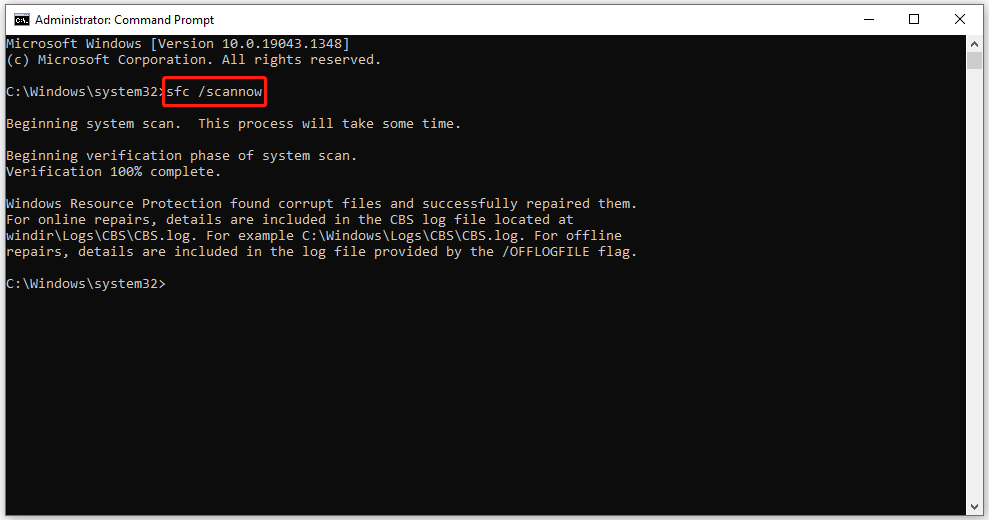
After that, try to sign in to OneDrive to check if the OneDrive error code 0x8004de69 disappears.
Method 2: Check for Windows Updates
Sometimes, OneDrive error code 0x8004de69 may be caused by an outdated Windows that is not compatible with the latest OneDrive. In this case, you need to update Windows to the latest version. Here is how to do that:
Step 1: Click the Start button at the lower-left corner of your screen and click the Settings button to open settings. Then, choose Update & Security.
Step 2: In this window, choose Windows Update and click Check for updates.
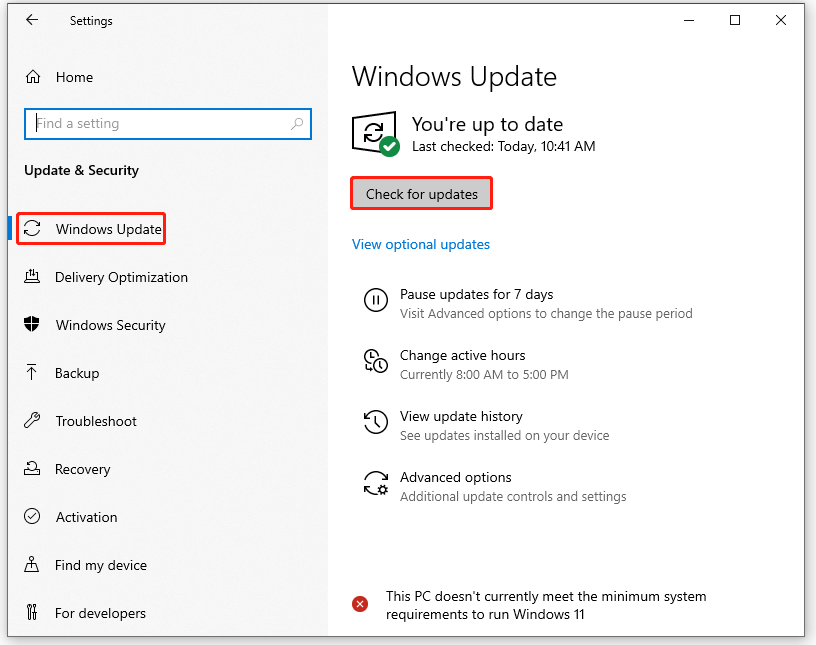
Step 3: Follow the on-screen instructions to download and install the Windows updates if some updates are available.
Once done, restart your computer and open OneDrive to see if the error code 0x8004de69 is fixed.
Best Operating Systems for Computers – How to Dual Boot
Method 3: Reinstall the OneDrive Application
If the two methods above do not solve your problem, try uninstalling and reinstalling OneDrive may help you fix OneDrive error 0x8004de69. Follow the steps below to do that:
Step 1: Press the Win + S keys to open the Run window, type appwiz.cpl in the search box, and then press the Enter key.
Step 2: In the Programs and Features window, locate the OneDrive application, right-click it to choose Uninstall, and then follow the on-screen instructions to uninstall OneDrive.
Step 3: Once the uninstallation is complete, you can go to the OneDrive’s download page.
Step 4: Download the OneDrive executable file by clicking the Download button.
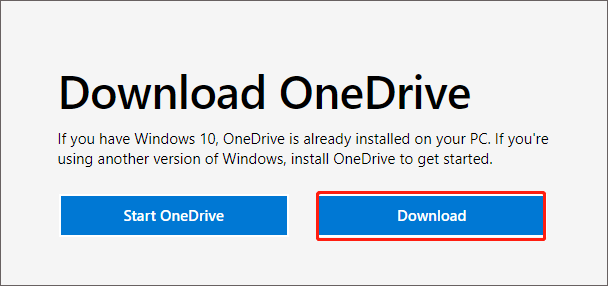
Step 5: Locate OneDriveSetup.exe and then double-click it to install the OneDrive application.
Once you have finished the above steps, check if you can sign in to OneDrive app without any problem.
That’s all about how to fix OneDrive sign-in error code 0x8004de69 on Windows 10. Do you have any questions about this topic? Please leave them in the comment zone and we will try to answer them as soon as possible.

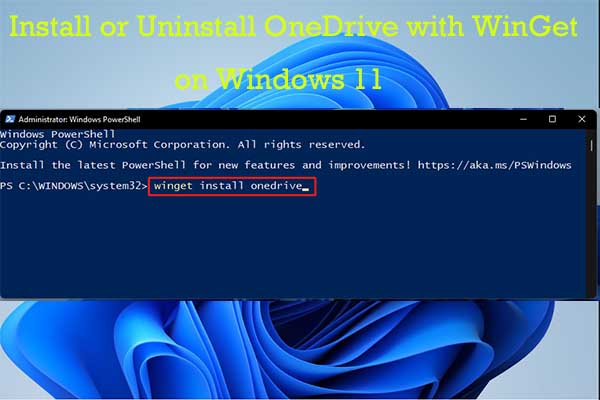
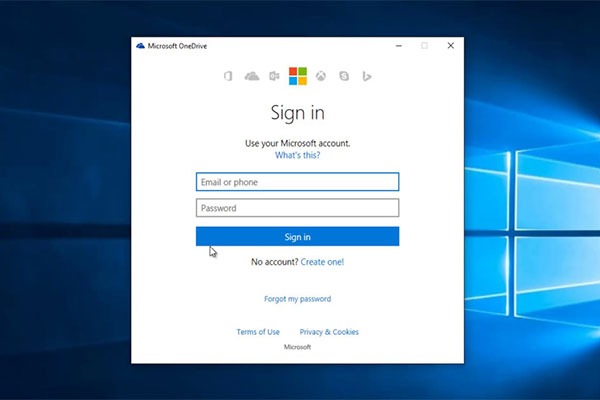
User Comments :