You may receive the error message “Cannot connect to the PS4 0x80001fff” when connecting PS4 with Windows 10 via Remote Play. This is troublesome. How to fix the error? MiniTool will explore it and offer you 2 solutions.
Why do you receive the PS4 remote play 0x80001fff error? According to investigation, here are several possible reasons. They are summarized as follows.
- The third-party security suit interferes with the connection.
- UPnP is disabled.
- The ports that are utilized by Remote Play are not forwarded.
- Automatic connection fails.
Solution 1: Connect PS4 By Yourself
If you encounter the error – cannot connect to PS4 0x80001fff when connecting PS4 with Windows 10 through Remote Play, you can consider connecting PS4 by yourself. Though this method is a little complex, it is very likely to allow you to connect the PS4 remotely.
Before starting the process, you should check if you fulfill the following items. If you are, follow the steps below.
- Your computer has a Windows 7/8.1/10 system.
- The PS3 system is updated with the latest version. (If it isn’t the newest version, you can click here to download and install it.)
- You have a dual-shock 4 wireless controller.
- You have a USB cable or a wireless Dualshock 4 adaptor.
- Get an account on Playstation network.
- Get stable and reliable Internet connect.
Step 1: Navigate to the PS4 system and open Systems > Remote Play Connection Settings. Then click on the Enable Remote Play option under Remote Play Connection Settings.
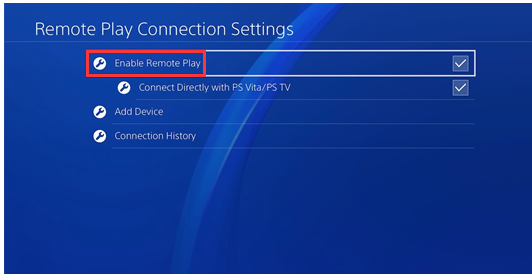
-image from playstation.com
Step 2: After enabling the Remote Play option, go to Settings > Account Management and make sure that this console is activated as your primary PS4. If it isn’t, you should configure it by clicking the Activate as Your Primary PS4 option under the Account Management.
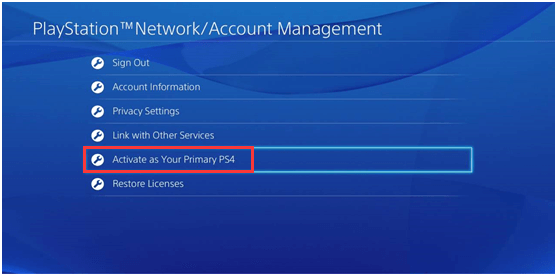
-image from playstation.com
Step 3: Connect the controller to your computer via the USB cable or Dualshock 4 USB wireless adaptor, and then sign in the Playstation Network account.
Step 4: Wait for the setup of the connection and check if the error 0x80001fff still persists.
Solution 2: Prevent Third-Party Security Interruption
Due to third-party security program interference, you cannot connect to PS4 0x80001fff. This phenomenon is rather common. Hence, one solution to 0x80001fff is to prevent third-party interference. To be specific, you should turn off real-time protection or something like that. Here we take Windows Defender as an example.
Step 1: Open Settings by holding Windows and I keys, and then navigate to Update & Security. After clicking Windows Defender under this tab, move to the right side of the window and click Open Windows Defender Security Center.
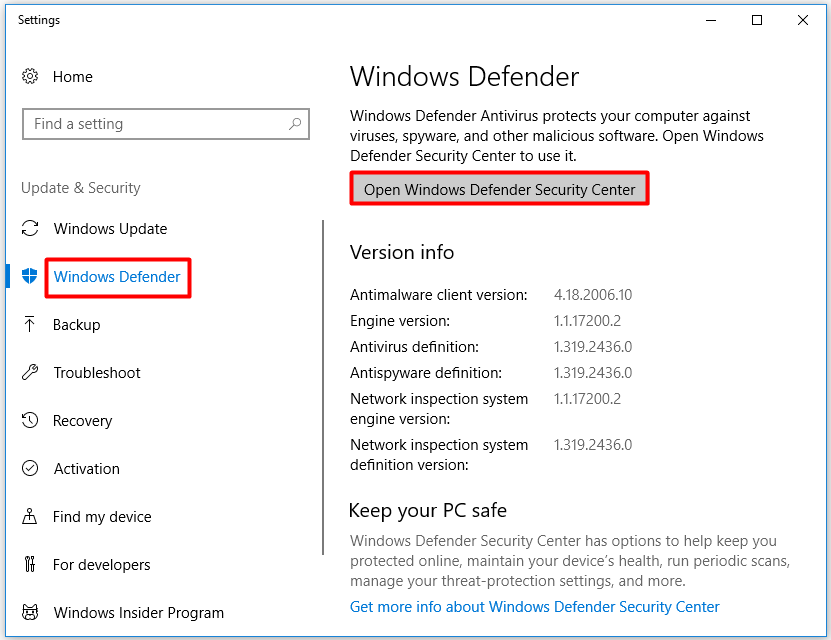
Step 2: In the next window, click Virus & threat protection.
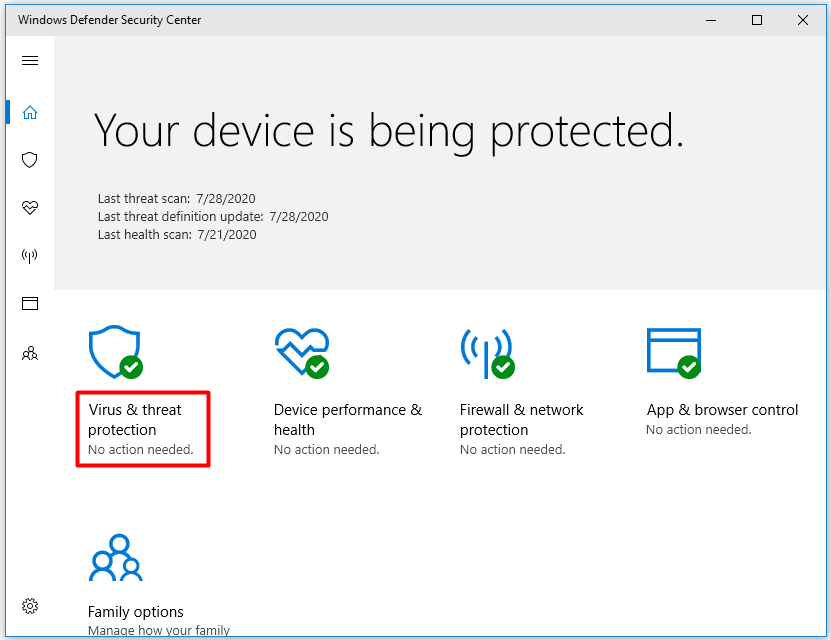
Step 3: In the Windows Defender Security Center window, click Virus & threat protection settings to continue.
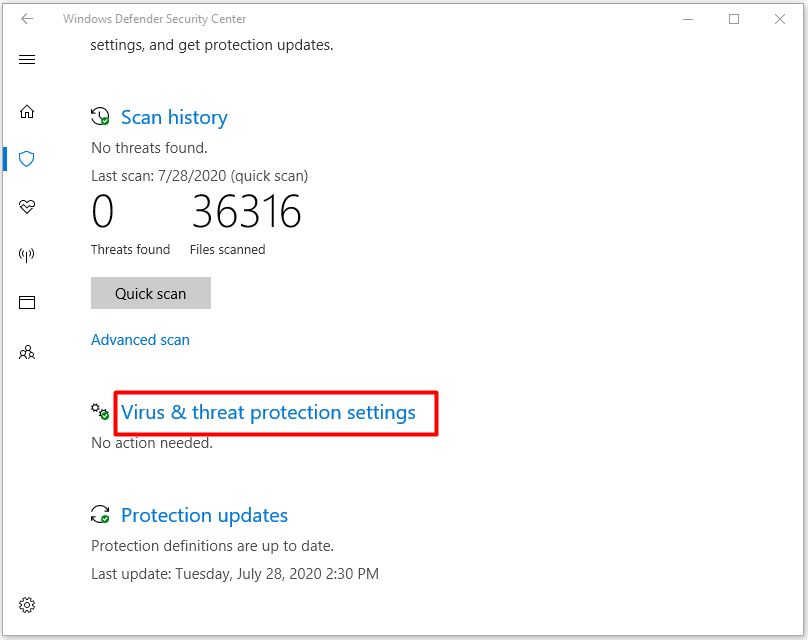
Step 4: Move the Real-time protection button to the left side – set it to Off status. Then, try connecting the PS4 to see if PS4 remote play 0x80001fff error is fixed.
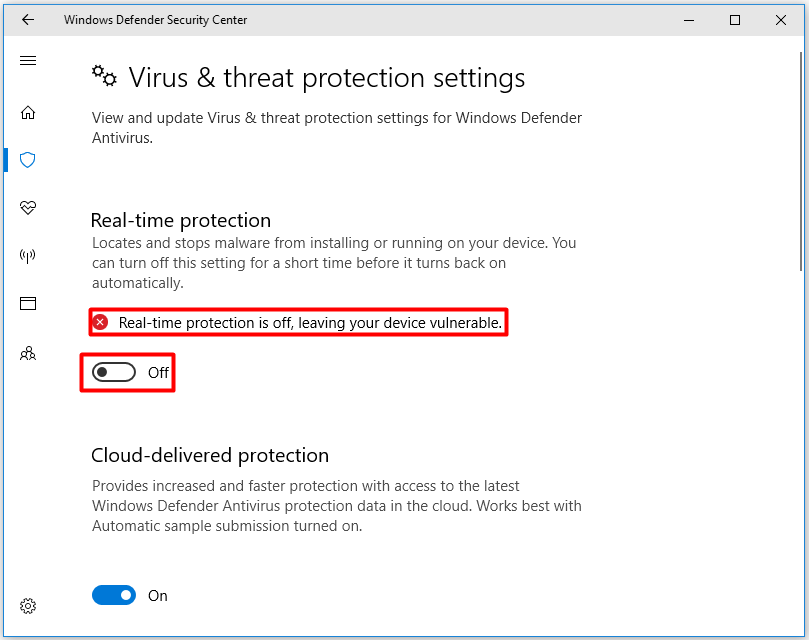
How to solve PS4 remote play error 0x80001fff? Here are 2 solutions for you. Pick one based on your demand to resolve the error.




User Comments :