Here, MiniTool Partition Wizard introduces some Zoom keyboard shortcuts that you might need while using the Zoom client. You can have a try if you are interested.
About Zoom
Zoom Cloud Meetings, or simply Zoom, is a cloud-based peer-to-peer program that offers online chat and video telephony services developed by Zoom Video Communications.
Users can access the service via the Zoom client, which is supported on various platforms, including Microsoft Windows, macOS, iOS, Android, and Blackberry. To check whether Zoom can be used on your device, you can check the Zoom system requirements from the official website of Zoom.
Similar to other apps, Zoom client also allows users to navigate to certain Zoom settings without a mouse.
The Most Common Keyboard Shortcuts for Zoom
How to use Zoom keyboard shortcuts to work more effectively? Here are the most commonly used Zoom hotkeys.
General Zoom Keyboard Shortcuts
The general keyboard shortcuts for Zoom are listed below:
- F6: Navigate among Zoom pop-up windows.
- Alt + F4: Close the current window.
- Alt + F: Enter/exit full screen mode.
- Alt + Shift + T: Take a screenshot.
- Ctrl + F: Search.
Zoom Keyboard Shortcuts During a Meeting
During a video meeting, you can use the following Zoom keyboard shortcuts:
- Alt + V: Start or stop video.
- Alt + Q: End meeting.
- Alt + A: Mute/unmute my video.
- Alt + M: Mute/unmute audio for everyone except host (for the meeting host only)
- Alt + F1: Switch to Speaker view.
- Alt + F2: Switch to Gallery view.
- Alt + Ctrl + Shift: Change focus to Zoom meeting controls (on top when sharing screen).
- Alt + S: Start/stop sharing screen.
- Alt + T: Pause resume screen sharing.
- Alt + R: Start/stop local recording.
- Alt + C: Start/stop cloud recording.
- Alt + P: Pause/Resume recording.
- Alt + Shift + S: Show/hide windows and applications available to share.
Zoom Keyboard Shortcuts in Chat
In a chat, you can try the following Zoom hotkeys:
- Ctrl + W: Close current chat session.
- Ctrl + Up: Go to the previous chat.
- Ctrl + Down: Go to the next chat.
- Ctrl + T: Jump to chat with someone.
- Ctrl + +: Increase chat display size.
- Ctrl + -: Decrease chat display size.
- Alt + L: Switch to portrait/landscape view.
- Ctrl + Left: Back in chat.
- Ctrl + Right: Forward in chat.
Zoom Keyboard Shortcuts for a Call
For a call, the following keyboard shortcuts can help:
- Ctrl + Shift + A: Accept call.
- Ctrl + Shift + E: End call.
- Ctrl + Shift + D: Decline call.
- Ctrl + Shift + M: Mute/unmute call.
- Ctrl + Shift + H: Hold/unhold call.
That’s all about how to use Zoom keyboard shortcuts. Now, it’s your turn to have a try.
You can view more available keyboard shortcuts descriptions in Zoom settings. You just need to:
- Launch the Zoom application.
- When you get the main interface, click the Settings icon from the upper right corner.
- In the Settings window, select Keyboard Shortcuts in the left pane. Then you will see the shortcuts descriptions in the right pane.
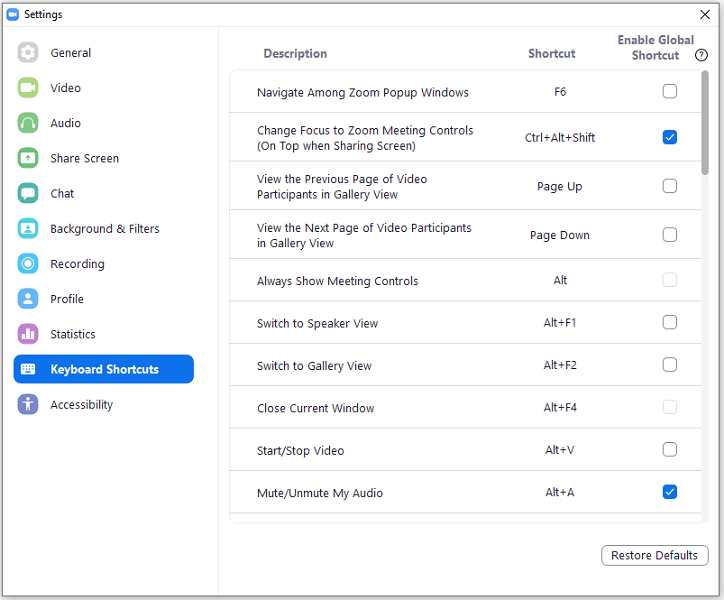
Click each shortcut and you can customize them according to your preferences.

![[Solved] Shift Key Not Working on Windows 10](https://images.minitool.com/partitionwizard.com/images/uploads/2019/10/shift-key-not-working-thumbnail.jpg)

User Comments :