If you receive the “your connection is not private” warning when opening a webpage using your web browser, do you know why it happens and how to remove this warning? In this post, MiniTool Partition Wizard will show you the reasons and solutions you want to know.
What Is “Your Connection Is Not Private” Warning?
If the website you want to visit is not safe, your web browser can detect the unsafe factors and show you a warning saying: Your connection is not private. This warning always comes with an explanation of the warning and an error code.
What does it look like? The following screenshot of your connection is not private Chrome is an example. What does this warning mean? You can get some hints from this screenshot.
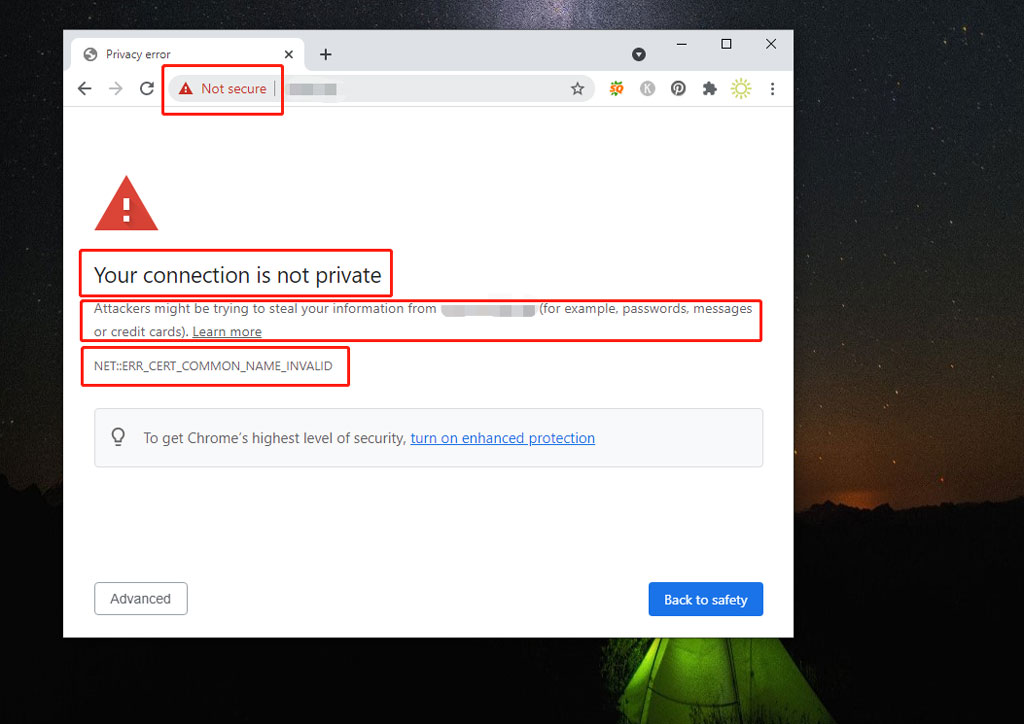
What Can You See from This Warning?
- In the address bar, you can see Not secure with an exclamation mark. This is the first place that shows the website is not secure.
- The warning message Your connection is not private also means that the site you want to visit is not safe.
- The next is the detailed warning content like Attacker might be trying to steal your information from (the URL you want to visit) (for example, passwords, messages or credit cards). Learn more. This tells you the risks you may face if you access the site.
- The following is the error code like NET::ERR_CERT_COMMON_NAME_INVALID.
All these hints mean that the website is not secure for visiting. If you persist to visit it, you will put your important online information at risk.
How does Your Web Browser Work to Find Unsafe Factors?
When you want to access a website, your web browser will begin to check the digital certificates that are installed on the server of the site to guarantee that this site meets the privacy standards and it is safe to open it.
However, if your web browser finds the certificate is not OK, it will stop you from opening the website and show you the Your connection is not private error message.
What are these certificates? They are public key infrastructure or identity certificates, proving that the website is who they say they are. Digital certificates can protect your privacy like personal information, passwords, and credit card information.
If your connection to this site is not private, it usually means that the SSL certificate has an error.
What Is An SSL Connection Error?
The full name of SSL is Secure Sockets Layer. An SSL Certificate is used to serve websites over secure HTTPS connections. Here, HTTPS, as a security barrier, is used to safely approve the site connections and protect your personal information.
When there is an SSL connection error, it usually means that your web browser can’t find s secure way to open the website you want to access and it will stop you from accessing the page because it thinks it is not a safe action.
Top Reasons for an SSL Connection Error
We collect some common reasons for an SSL connection error as follows:
- The digital certificate is missing or expired.
- You are not using the latest version of your web browser.
- Your antivirus software settings are not proper.
- The date and time settings on your computer are wrong.
- The server encounters issues.
What the Error Codes Can You See on Different Browsers?
No matter which web browser you are using, you may encounter your connection is not private error suddenly. This issue can happen on both Windows and Mac.
Now, let’s see what error code you can see on different web browsers:
Your Connection Is Not Private Chrome
If your connection to this site is not private on Chrome, you will a similar error page as follows:
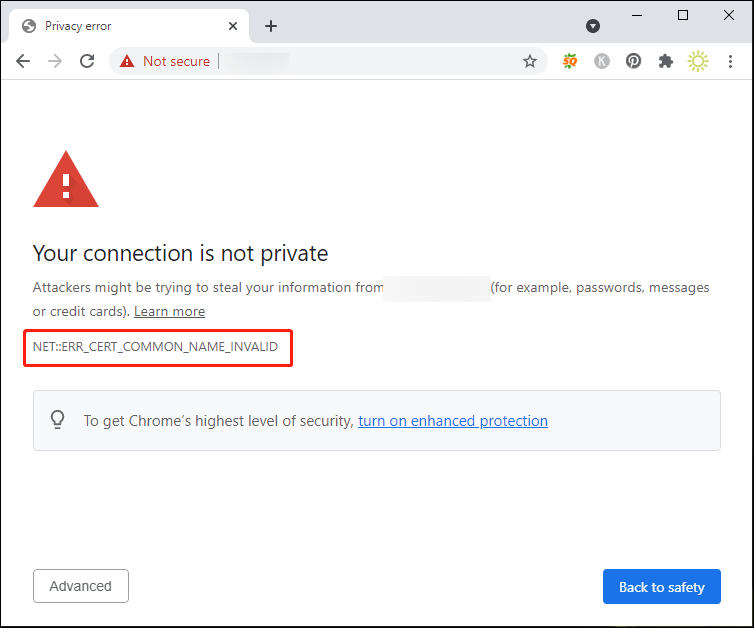
The error message tells you that the website may steal your passwords, messages, and credit cards information, warning you not to continue.
You can see one of the following error codes:
- NET::ERR_CERT_COMMON_NAME_INVALID
- NET::ERR_CERT_AUTHORITY_INVALID
- NTE::ERR_CERTIFICATE_TRANSPARENCY_REQUIRED
- NET::ERR_CERT_DATE_INVALID
- NET::ERR_CERT_WEAK_SIGNATURE_ALGORITHM
- ERR_CERT_SYMANTEC_LEGACY
- SSL certificate error
Your Connection Is Not Private Microsoft Edge
Here is a screenshot of Your connection is not private in Microsoft Edge:
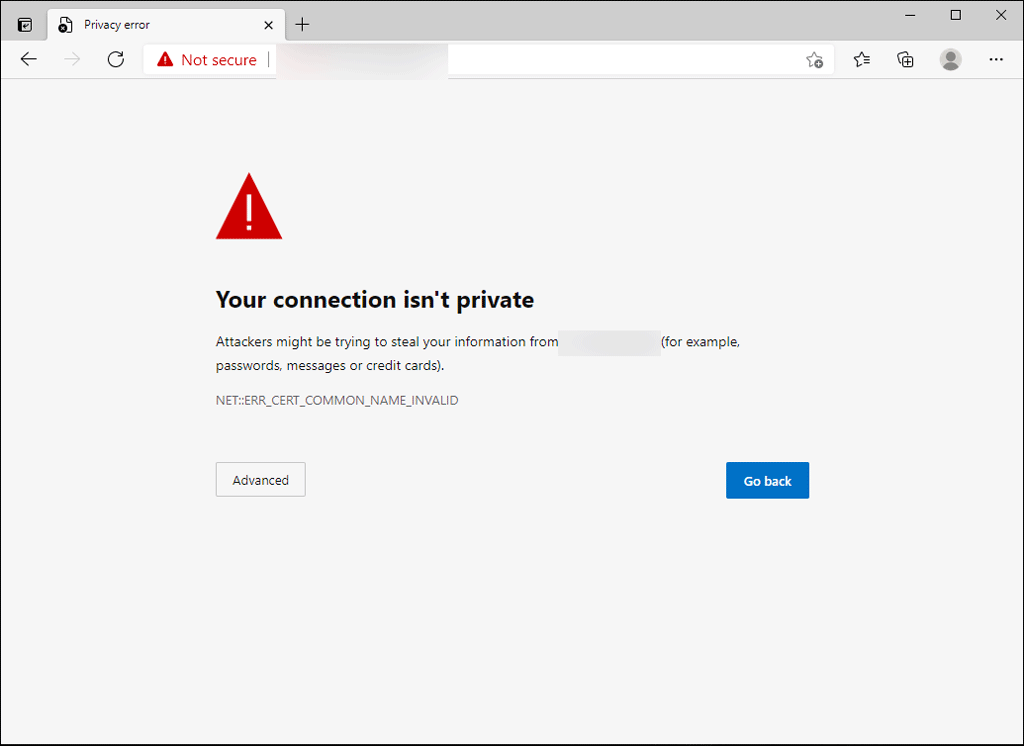
Likewise, the warning message reminds you that the website may steal your personal and important information.
The followings are the error code you may see:
- NET::ERR_CERT_COMMON_NAME_INVALID
- DLG_FLAGS_INVALID_CA
- DLG_FLAGS_SEC_CERT_CN_INVALID
- Error Code: 0
Your Connection Is Not Private Opera
If you are using Opera, you will see the following interface if your connection is not private error occurs:
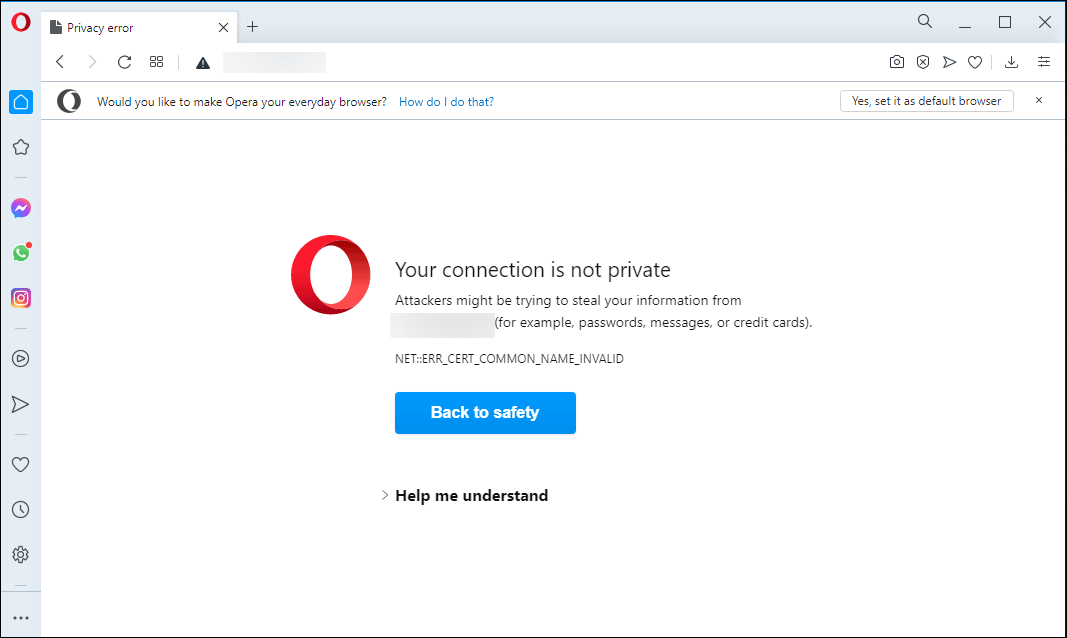
Like other web browsers, Opera doesn’t want you to access that page because it might be trying to steal your personal information.
You may receive one of these error codes:
- NET::ERR_CERT_INVALID
- NET::ERR_CERT_COMMON_NAME_INVALID
- NET::ERR_CERT_AUTHORITY_INVALID
- NET::ERR_CERT_DATE_INVALID
Your Connection Is Not Private Firefox
For a Firefox user, the warning message may be different. The following is an example:
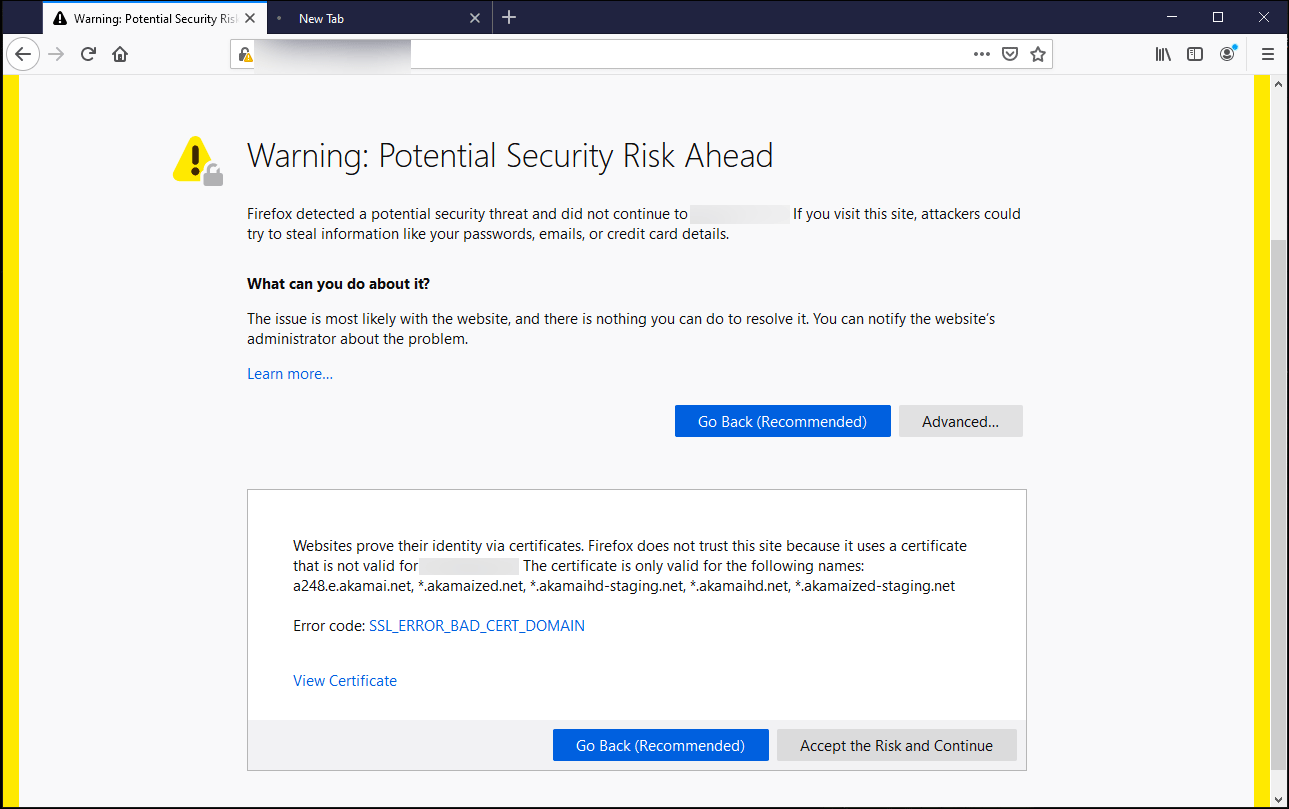
The warning message is like this:
Warning: Potential Security Risk Ahead
Firefox detected a potential security threat and did not continue to www.uniqlo.jp. If you visit this site, attackers could try to steal information like your passwords, emails, or credit card details.
If you click the Advanced button, you can see the error code.
Here are some examples of the error codes:
- SEC_ERROR_EXPIRED_CERTIFICATE
- SEC_ERROR_EXPIRED_ISSUER_CERTIFICATE
- SEC_ERROR_OCSP_INVALID_SIGNING_CERT
- MOZILLA_PKIX_ERROR_MITM_DETECTED
- MOZILLA_PKIX_ERROR_ADDITIONAL_POLICY_CONSTRAINT_FAILED
- SSL_ERROR_BAD_CERT_DOMAIN
- ERROR_SELF_SIGNED_CERT
Your Connection Is Not Private Safari
Safari is a Mac computer’s default web browser. Its warning is not like other web browsers. The error is usually: This Connection Is Not Private.
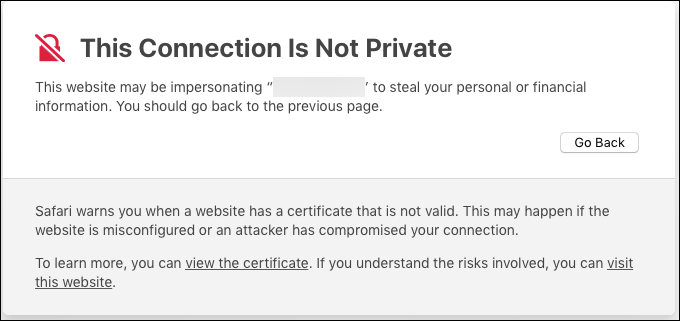
A detailed explanation is:
This website may be impersonating “*******” to steal your personal or financial information. You should go back to the previous page.
Safari warns you when a website has a certificate that is not valid. This may happen if the website is misconfigured or an attacker has compromised your connection.
Usually, there is no error code.
How to Fix Your Connection Is Not Private Error on Browsers?
We collect some useful methods and show them in this part. This part includes the solutions to your connection is not private Mac and Windows.
How to Remove the Your Connection Is Not Private Warning?
- Sign in to the Portal
- Reload the Page
- Restart Your Computer
- Use Incognito Mode
- Check whether the Certificate Is Expired
- Check the Date and Time Settings on Your Computer
- Clear Cache and Cookies on Your Web Browser
- Clear the SSL State on Your Computer
- Check Your Firewall or Antivirus Software
- Check What Wi-Fi Connection You Are Using
- Update Your Operating System
- Ignore the Error and Manually Access It
Method 1: Sign in to the Portal If Necessary
If you are using the Wi-Fi networks at cafes or airports, you need to sign in to the portal to remove your connection is not private warning.
- Go to any site that uses https://. For example, you can just go to: https://www.google.com/.
- When you see the sign-in page, you need to sign in to use the internet.
After these two simple steps, you can go to check whether you can successfully access your needed site.
Method 2: Reload the Page
This is the direct and easiest method to get rid of your connection is not private on your web browser. Its works if your web browser encounters common glitches like browser timeouts, internet connection issues, and typos. This doesn’t waste time. You can just try it.
You can press the F5 button or press Ctrl+R to reload the page. You can also right-click the page and then select Refresh to reload it.
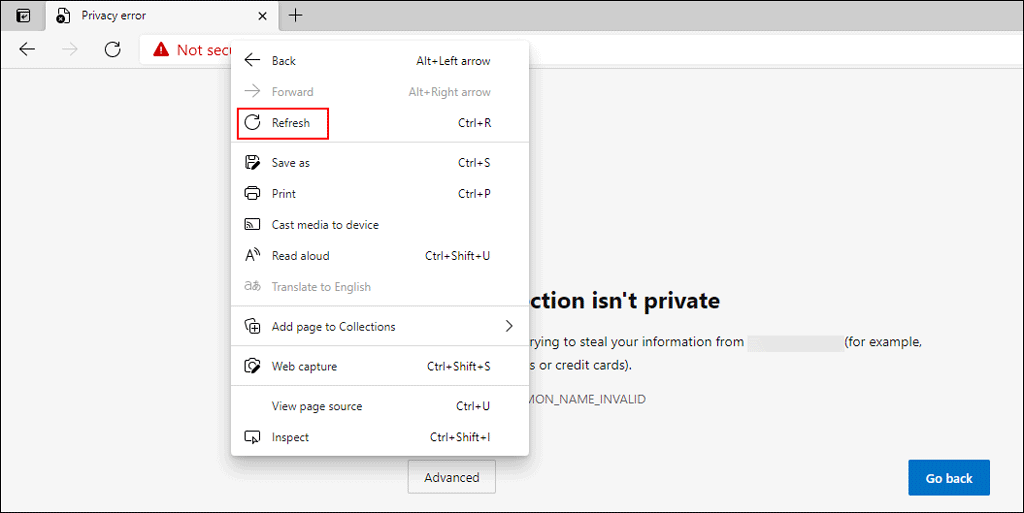
Method 3: Restart Your Computer
When using your computer, your operations can generate some temporary files. Some of these temporary files may get corrupted, bringing errors to your computer. This connection is not private error is such an example. To remove these damaged temporary files, you can simply restart your computer. Many users solve the issue using this way. You can also try it.
Method 4: Use Incognito Mode (Computer Only)
Incognito mode is a privacy setting to avoid saving your browsing information. Connection not private refers to your privacy information. You can just use Incognito Mode of your web browser to visit your needed site to avoid information disclosure.
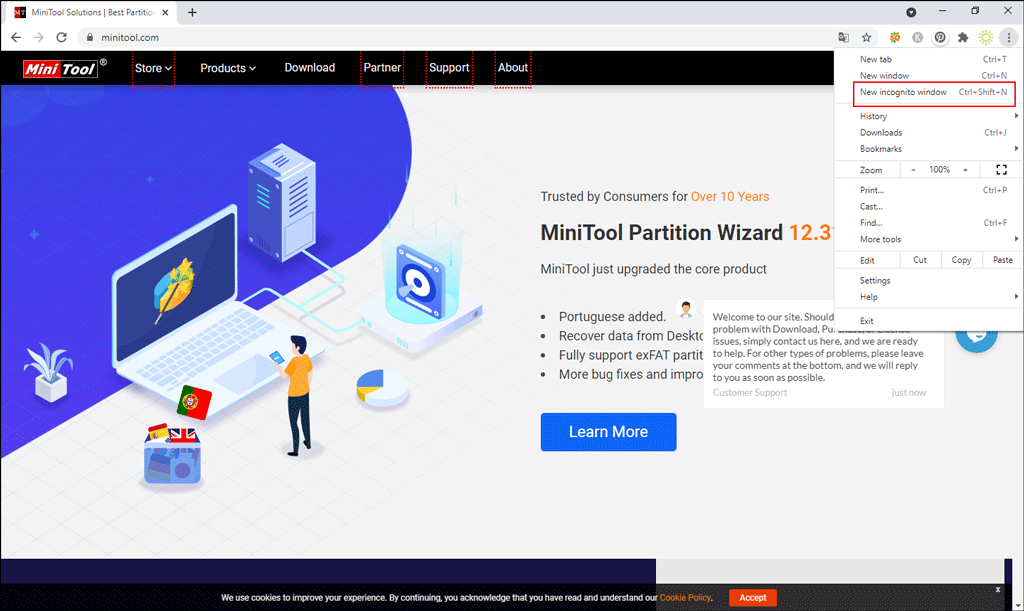
Method 5: Check whether the Certificate Is Expired
- Stay at the page that shows you your connection is not private error and right-click any blank space on it.
- Select Inspect from the right-click menu. You can also just press Ctrl+Shift+I to directly call out inspect.
- Switch to the Security section.
- Click the View certificate button.
- Check the date next to Valid from and see whether the certificate is expired.
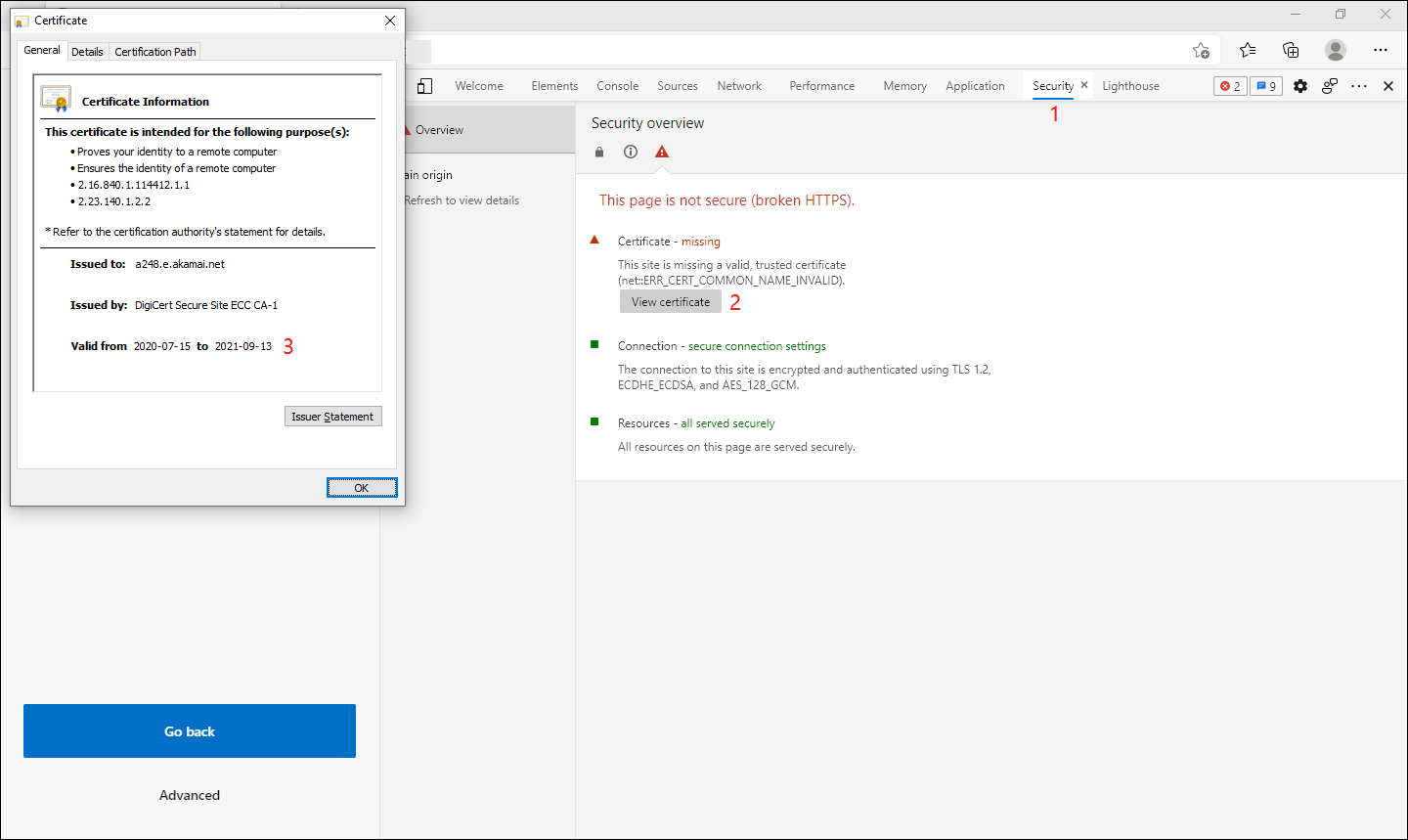
Method 6: Check the Date and Time Settings on Your Computer
If the Date and Time settings on your computer don’t match your web browser, this issue can easily happen. So, you need to perform a check.
Check the Date and Time Settings on Windows
- Right-click the date and time area on the taskbar.
- Select Adjust date/time from the pop-up menu.
- Check whether the date and time are correct now.

Check the Date and Time Settings on Mac
- Click the Apple menu.
- Go to System Preferences > Date & Time.
- Make sure the date and time are correct.
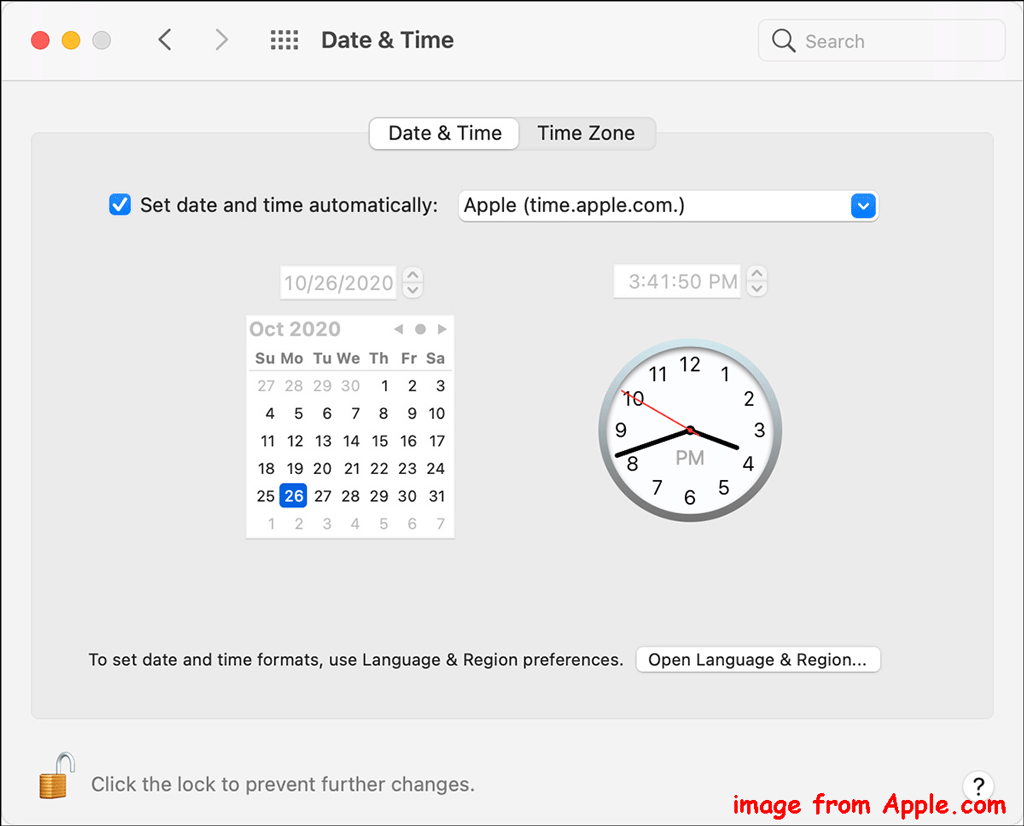
Method 7: Clear Cache and Cookies on Your Web Browser
Corrupted cache and cookies on your web browser can also cause this problem. To rule out this possibility, you can clear cache and cookies on your web browser. After that, you can re-open the page to see whether the warning goes away.
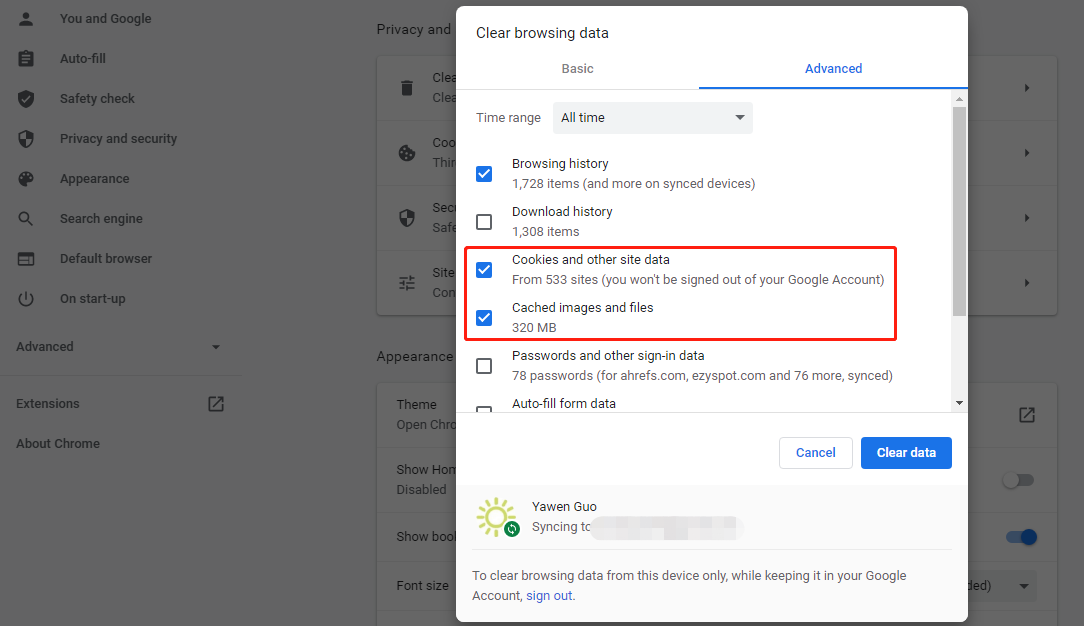
Method 8: Clear the SSL State on Your Computer
Clearing the SSL state on your computer is just like clearing cache & cookies on your web browser. It is easy to do this:
On Windows:
- Use the Windows search bar to search for Internet options.
- Select the first search result to open it.
- Switch to the Content tab.
- Click the Clear SSL state button.
- The process is quick. Then click OK on the pop-up interface to finish.
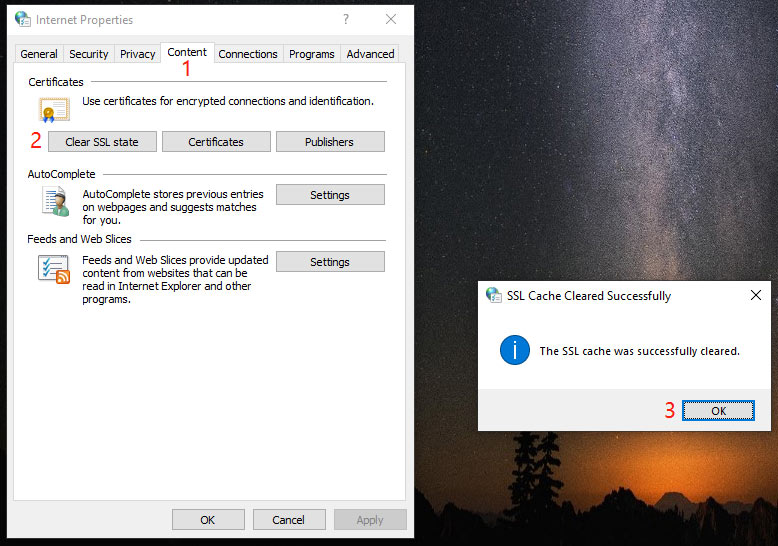
On Mac:
You just need to clear cache and cookies on your Mac computer to clear the SSL state.
Method 9: Check Your Firewall or Antivirus Software
If Windows Firewall is enabled on your Windows computer or you have installed third-party antivirus software (like Acast, McAfee, Bitdefender, and Norton) on your Windows or Mac, it is quite possible to receive your connection is not private error.
Why?
Your antivirus software or Firewall is overriding your network. You can temporarily disable the SSL scan feature and then check whether you can see the warning again. Besides, you can even temporarily turn off your antivirus software and then check whether the warning disappears.
Recommendation: How to Disable and Enable Windows Defender Firewall?
Method 10: Check What Wi-Fi Connection You Are Using
There are risks if you use a public Wi-Fi network connection because it is not secure. Some public Wi-Fi connections have poor configuration and don’t allow you to run HTTPS. You can switch to another network connection and check whether the issue is solved.
Here, we will tell you a trick: you’d better use a Virtual Private Network (VPN) on public Wi-Fi. It can hide your traffic and protect your personal information when you visit a webpage.
Method 11: Update Your Operating System
An outdated system can also cause this problem because there may be some security hole in the outdated system. So you need to make sure you are using the latest version of your Windows, Mac, or other operating systems.
Upgrade Windows:
Go to Start > Settings > Update & Security > Windows Update to perform a Windows update.
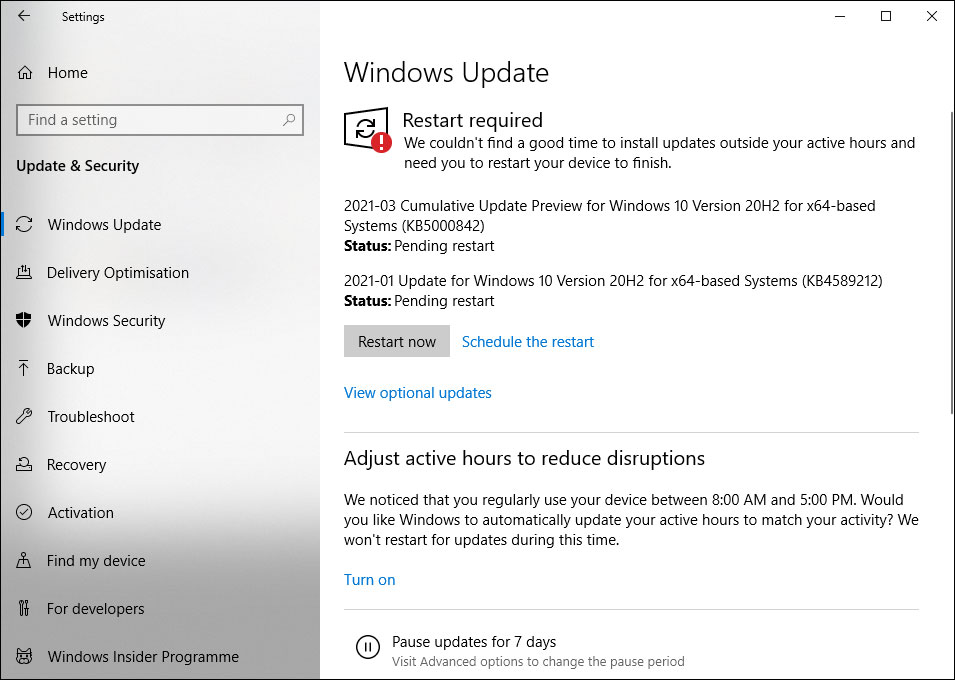
Upgrade Mac:
Click the Apple menu and then go to System Preferences > Software Update to check for updates.
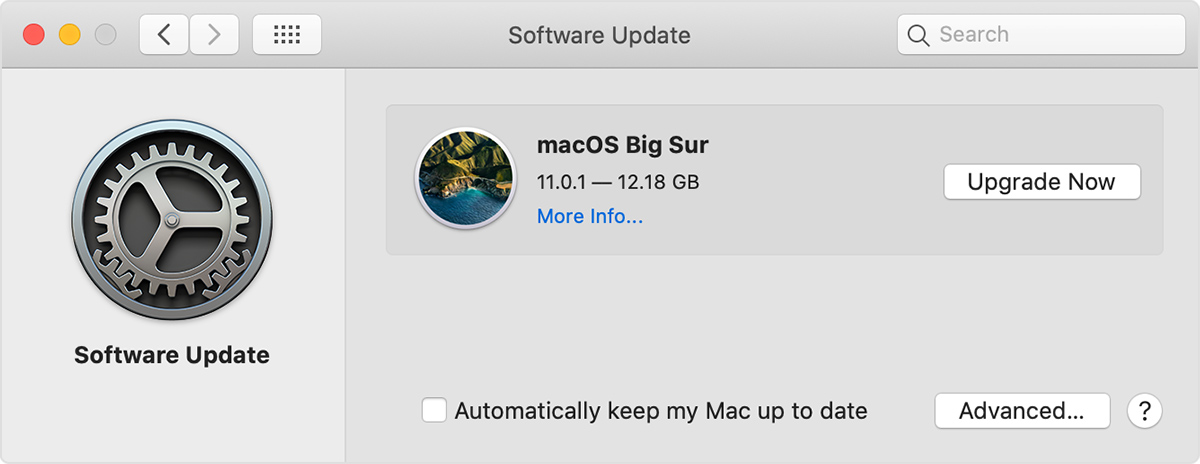
Method 12: Ignore the Error and Manually Access It
If you can’t solve the issue but need to access that page, you can ignore this error and click the related button on the warning page to continue.
- On Chrome, you can go to Advance > Proceed to *** to continue.
- On Microsoft Edge, you can go to Advanced > Continue to *** to open the page.
- On Opera, you can go to Help me understand > Process to *** to access the URL.
- On Firefox, you can click Advanced and then click Accept the Risk and Continue to access.
- On Safari, you can click the Visit this website link to open the link.
Recommendation: How to Protect Your Computer from Viruses? (12 Methods)
Bonus: A Partition Manager – MiniTool Partition Wizard
MiniTool Partition Wizard is a free and powerful partition manager. You can use it to organize your disk partitions to make your disk perform at its best.
MiniTool Partition Wizard FreeClick to Download100%Clean & Safe
With this software, you can migrate your system to a new HDD/SSD, extend the C drive if it is full, copy disk or partition to transfer data between devices, and more. You can go to the MiniTool Partition Wizard User Manual to see what kinds of features this software has and how to use them to optimize your drives.
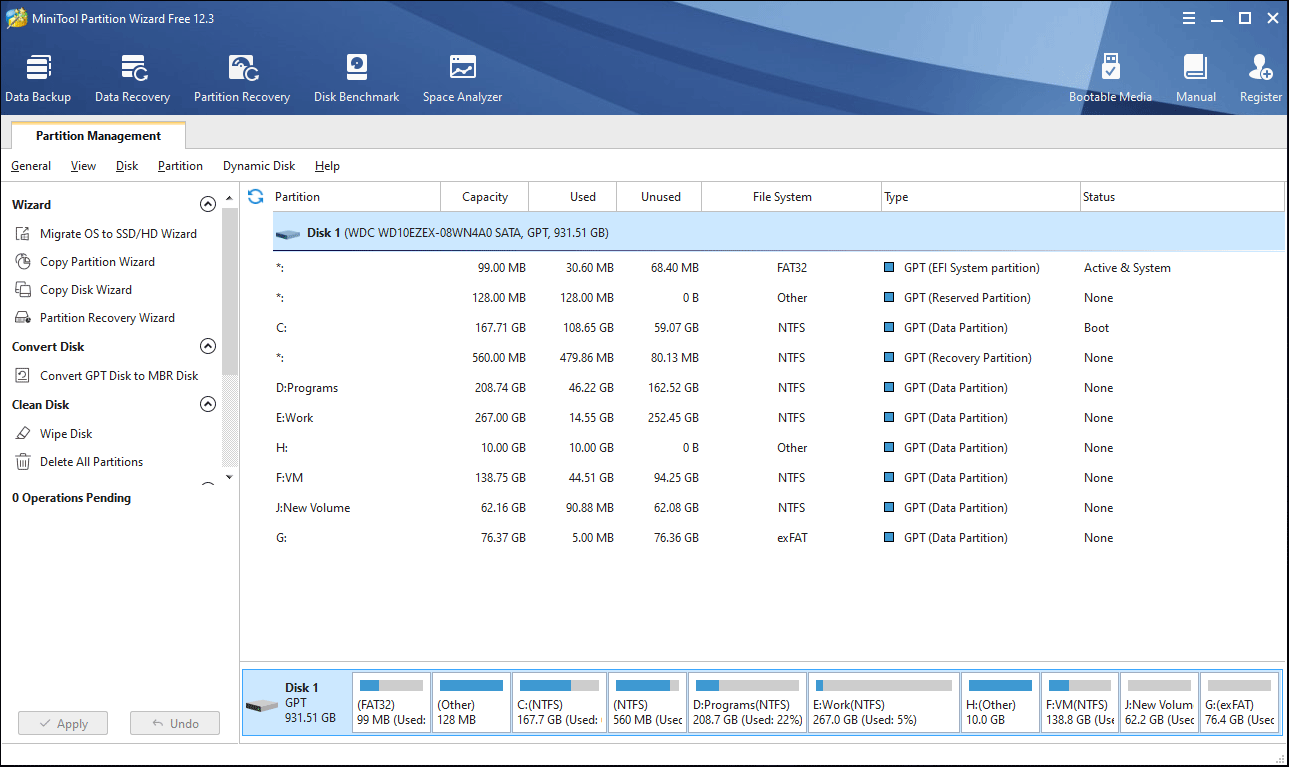
Bottom Line
After reading this post, you should know what is your connection is not private error on a web browser, the causes of this issue, and the solutions. We hope these methods can help you get rid of the error. Should you have related issues needed to be fixed, you can let us know in the comments.
Your Connection Is Not Private FAQ
You can do this using the Settings app on your Windows computer.
- Click the Network icon at the taskbar and select Open Network & Internet settings.
- Click WiFi from the left pane and select your connected Wi-Fi network.
- Switch the network type from Public or Private under Network Profile.
You can find more information from this post: How to Change Network from Public to Private Windows 10/8/7?

User Comments :