You may see the “Your browser is managed by your organization” or “Your browser is being managed by your organization.” message at the Settings page in Google Chrome. What does this mean? How to remove the message in Chrome? This post from MiniTool will show you more information.
When you open Chrome and click the three dots on the upper right corner, you may see “Managed by your organization” message at the bottom of the menu, and if you click the Settings button to open Chrome settings menu, you will see “Your browser is managed by your organization” message.
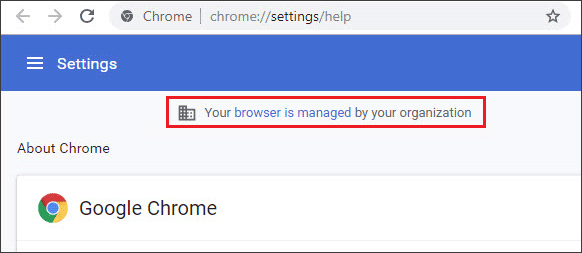
What happened? Is there someone using my computer and managing my computer? Why does it display ‘Your browser is managed by your organization’ message? You must be confused. Well, don’t worry. The following contents will answer all your questions.
Why Does Chrome Display “Your browser is managed by your organization”?
First, you should know that your device or account administrator such as your IT department can set different enterprise policies to change or restrict Chrome functionality. These policies can be applied using Registry Editor in the Windows operating system.
When policies like these are modified or reconfigured, you’ll receive a message displaying your browser is managed by your organization.
On a Windows 10 PC, this could happen if you’ve installed security software such as Antivirus. If antivirus and other third-party software have set an enterprise policy for Chrome browser, then you will get the message that your browser is being managed by your organization. This is to ensure that you’re aware that Chrome’s behavior is being modified.
Under this situation, you can simply open a new tab and navigate to:
chrome:policy
The page will show you which policies are being applied. If there is no policy applied, it will show you No policies set.
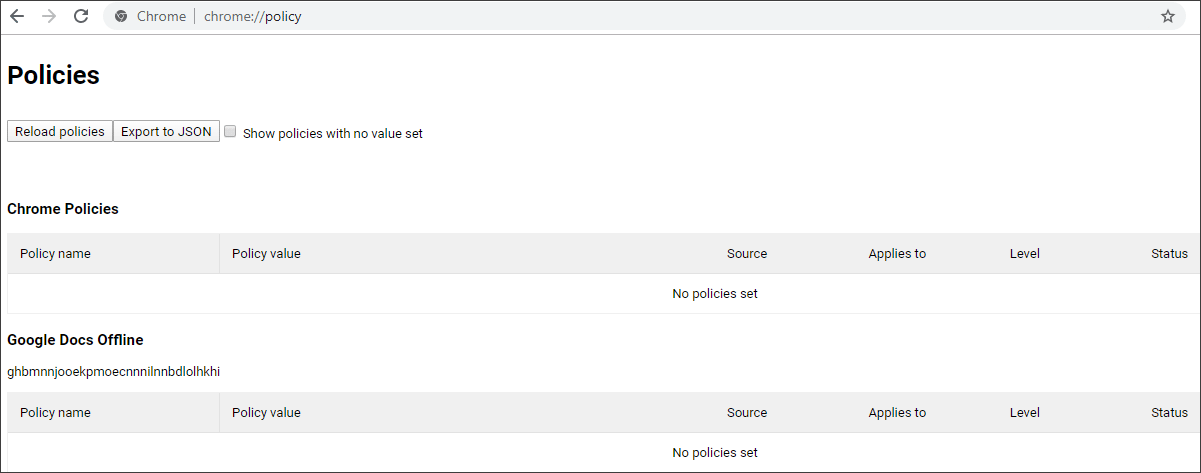
Luckily, most of these policies set by software are safe and the message can be removed. If you are bothered by the “Your browser is managed by your organization”, you can follow the steps in the next part to remove it immediately.
How to Remove “Your browser is managed by your organization” Message
If you have been troubled by the “Your browser is managed by your organization” notification, just follow the steps below to remove the message.
Here are detailed steps.
Step 1. Open the tab in your Google Chrome browser and navigate to:
chrome://flags/#show-managed-ui
Step 2. Then scroll down to find the Show managed UI for managed users entry.
Step 3. Click the drop-down menu next to it and change the value to Disabled.
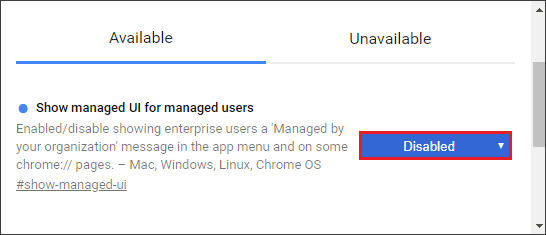
Step 4. Restart the Google Chrome browser.
After restarting, you can open the Settings menu in Chrome and you’ll no longer see the “Managed by your organization” or “Your browser is managed by your organization” message.
If you don’t find the UI flag (on the latest Chrome version), then another way is to remove Chrome registry keys on Windows.
It is usually best to back up the system registry in Windows before modifying anything in it.
Step 1: Press the Win + R key to open the Run command prompt. Then type regedit and hit Enter to open the registry editor.
Step 2: Navigate to the following location:
HKEY_LOCAL_MACHINESOFTWAREPoliciesGoogleChrome
Step 3: Right-click the folder and choose Delete.
Step 4: Also delete the Chrome folder in this location “HKEY_CURRENT_USERSOFTWAREPoliciesGoogleChrome“
Once done, close Registry Editor and restart Chrome to check if the message disappears.
Conclusion
After reading this post, now you should know why “Your browser is managed by your organization” message appears in Chrome settings page and how to remove the message. Have you successfully removed the “Your browser is managed by your organization” notification? Do you have other solutions? We are glad to have you share it with us.

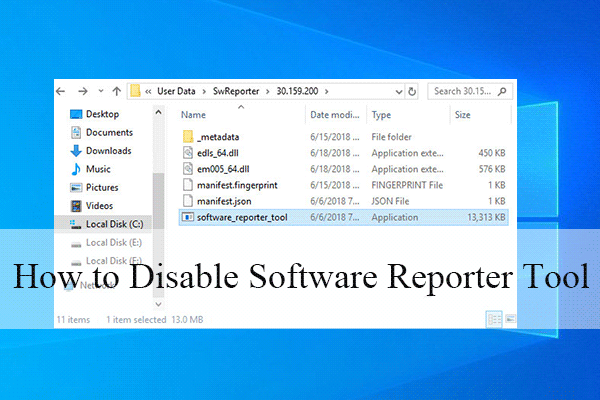
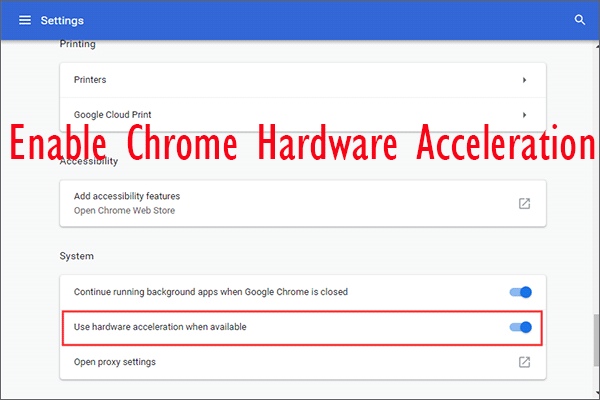
User Comments :