If you want to execute an Xbox One jailbreak, this post of MiniTool comes into use. It provides you with several available methods and offers you some information about Xbox One hacks.
About Xbox One Jailbreak
If you want to play paid games of Microsoft Xbox and Sony PlayStation free of charge, you need to escape Xbox One arrangement support and Sony PlayStation. For that, you can perform an Xbox One jailbreak. What is it? Please keep reading the post.
Jailbreaking is an operation to remove any software restrictions from it. This process can also be referred to as hacking, cracking, hacking, or chipping. As for Xbox One jailbreak, it means that you can obtain Xbox One games for free, which indicates that you have to pay for that in normal cases.
Here comes the question: how to jailbreak Xbox One. Well, here are 3 methods for Xbox One hacking.
Further reading:
- Before starting the operation, you need to know that the Xbox One jailbreak operation voids the warranty of Xbox consoles.
- Xbox One hacks are against the country’s privacy rules.
- Xbox One jailbreak may also damage your console hardware.
Also read: What Is PS4 Jailbreak and How to Jailbreak PS4
Method 1: Use the Jailbreak Tool
How to jailbreak Xbox One? Well, you can do that by directly using the Jailbreak tool. Here’s the tutorial.
Step 1: Download the Jailbreak tool.
Step 2: Extract the .rar file you download before and then you will get three files (DAT, PUP, and PKG).
Step 3: Connect a USB drive to your computer.
Step 4: In the USB flash drive, create an XBOXONE folder and then create an UPDATE folder based on the previous one.
Step 5: Copy all the downloaded files to the UPDATE folder and then unplug the USB drive.
Step 6: Mount the USB to the Xbox console and navigate to System Update.
Step 7: Seek for new updates. If you see the Jailbreak system update, click on it.
Step 8: Go through the terms & conditions and check agree.
Step 9: Follow the on-screen instruction to install the new update. The whole process may take 15-20 minutes.
Step 10: After the installation process ends, the Xbox console will automatically shut down.
Step 11: You can see the Jailbreak Tool custom OS after you turn on the Xbox device. It means that you can play games free of charge.
Method 2: Utilize JTAG Tool
JTAG (Joint Test Action Group) is an embedded system used for programming and debugging microcontrollers and other integrated circuits. Now, jailbreak Xbox One with it by following these steps.
Step 1: Download the JTAG tool from its official website.
Step 2: Extract the .rar file that you download just now.
Step 3: Mount a USB drive to your PC and then create two folders in the USB. You need to name them XBOX and XBOXMOD respectively.
Step 4: Copy the extracted file to the XBOXMOD folder.
Step 5: Disconnect the USB from the PC.
Step 6: Mount the USB to the Xbox console and then move to System Update.
Step 7: Find new updates. Once you see the JTAG 1.1 system update, choose it.
Step 8: Scroll through the terms & conditions and click agree.
Step 9: Then install the JTAG update. You should wait patiently until the process ends.
Step 10: When the update installation process finishes, the Xbox console will beep three times and then shut down automatically.
Step 11: Power on the Xbox console and then you can see the JTAG system on the device.
Step 12: Now, you are able to play paid games freely.
Method 3: Use Booster Tools
Booster Tools only work with Xbox One consoles. Hence, you can’t jailbreak other Xbox consoles like Xbox 360, Xbox One S, Xbox One X, or Xbox Series X with it. Besides, you should also note that the Xbox One must run the latest software update to use Booster Tools.
Step 1: Download Booster Tools from the official website and then extract the .rar file. Then you will get two files. One is the custom OS, while the other is the Booster Tool.
Step 2: Plug a USB into your computer. After that, create an XBOX folder in the USB and create an UPDATE folder under the first folder.
Step 3: Copy all the extracted files to the UPDATE folder and disconnect the USB drive.
Step 4: Connect the USB to the Xbox device.
Step 5: Navigate to System Update and then find new updates.
Step 6: Click on the new system update and then scroll through the terms & conditions.
Step 7: Check agree and then start the installation process. Similarly, the Xbox will shut down after the installation finishes.
Step 8: Turn on the console and then enjoy games freely.

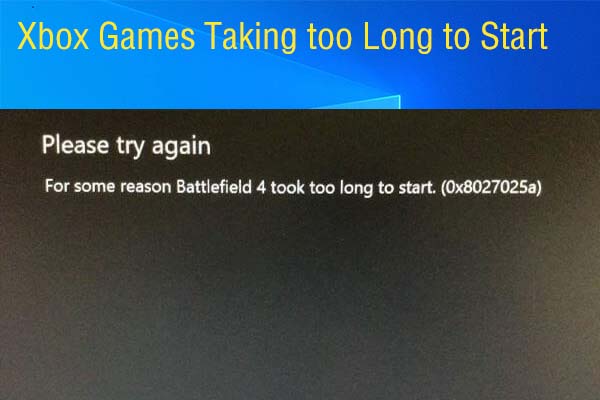

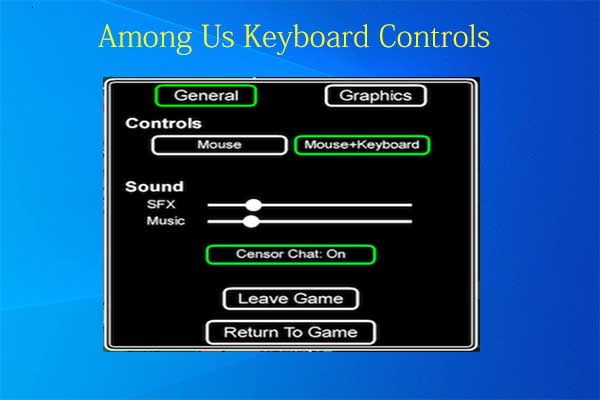
User Comments :