If you are an Xbox One player, chances are that you run into the Xbox One 0x87DE2713 error while trying to open games or apps on your console. Once the error comes out, it means that your Xbox system couldn’t locate the specific game or app license in Microsoft Store to validate that you own the game or app.
When you are facing the Xbox One error 0x87DE2713, you can follow the methods below to fix it.
Method 1: Check the Xbox Server Status
If there is something wrong with the Xbox services, you may experience the Xbox One error code 0x87DE2713. Therefore, when you meet the error, the first thing we recommend you do is to visit the Xbox Support page and check its server status.
If any outages are reported on this page, you have to wait until developers repair them. If everything is running properly but the Xbox One error 0x87DE2713 persists, you need to continue with more advanced methods.
Method 2: Perform a Power Cycle
In most cases, performing a power cycle may also help when you are suffering from the Xbox One error code 0x87DE2713. By doing so, you are able to resolve temporary bugs and glitches that may lead to this annoying error.
Step 1: Press and hold the Xbox button on your console for about 10 seconds to turn off your console completely.
Step 2: Remove all the cables from your console and wait for at least one minute. Then reconnect these cables.
Step 3: Press the Xbox button to turn on your Xbox One console.
Once you turn on the console, go to check if the 0x87DE2713 Xbox One error disappears.
Method 3: Turn on the Offline Mode of Your Console
If the 0x87DE2713 Xbox One error shows up due to a server issue and the related server is a non-essential Microsoft server, you can try this method. In this way, the specific game or app you want to run can avoid being validated. To do this, follow the steps below.
Tip: Once you run your Xbox One console in offline mode, you cannot use any network-based features or play any multiplayer games.
Step 1: Press the Xbox button on your controller to open the guide.
Step 2: Go to Profile & system > Settings > General > Network settings.
Step 3: On this screen, select Go offline.
After that, restart your console and try launching the specific program again to see if the Xbox One 0x87DE2713 is fixed.
Method 4: Remove and then Add Your Account Again
Another way that may help you get rid of the Xbox One 0x87DE2713 error is to remove your account and then re-add it to your Xbox One console.
Step 1: Press the Xbox button on your controller to open the guide.
Step 2: Navigate to Profile & system > Settings > Account > Remove accounts.
Step 3: After that, select the profile that is releasing the error to you, and then click Remove to delete this profile.
Step 4: Once done, restart your console and add your account back.
After the operation is completed, the Xbox One 0x87DE2713 error might be resolved successfully.
All these methods mentioned in this post are feasible. When you are facing the Xbox One 0x87DE2713 error, you can follow them one by one until you fix the error. If you have any other problems with this error, you can leave a message in our comment zone below.
If you are looking for certain tools to manage your partitions and disks better, MiniTool Partition Wizard is highly recommended. It’s a wonderful partition manager that enables you to arrange and manage your disk with various features. To learn more about this program, you can visit its official website.

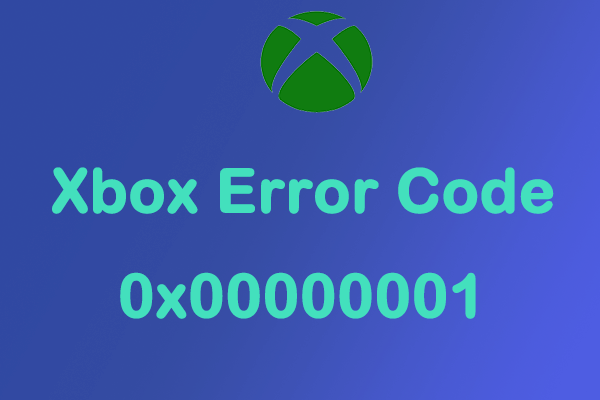
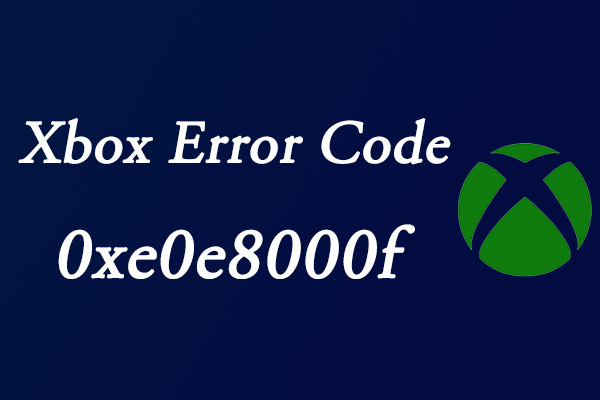
![[7 Methods] How to Fix COD Dev Error 6661 on PC/PS4/Xbox One?](https://images.minitool.com/partitionwizard.com/images/uploads/2022/06/dev-error-6661-thumbnail.png)
User Comments :