The Xbox games taking too long to start issue is quite annoying. Fortunately, it can be resolved by some operations. Today, MiniTool would like to share some available troubleshooting methods with you.
Solution 1: Check the Status of Xbox Live Services
It is recommended to check the status of Xbox Live services if the Xbox games taking too long to start error occurs when you try to start certain apps on Xbox One. As some apps and games rely on Xbox Live to work properly, you are possible to receive this error if there are issues with Xbox Live services.
You can check the status of Xbox Live services by visiting the Xbox website and then checking if this service runs. If it doesn’t run, you would encounter the discussed issue or other errors.
Solution 2: Restart the Xbox One Console
The Xbox consoles store all temporary file in the cache so that games can load faster. However, certain file in the cache sometimes can get corrupted and cause issues like games taking too long to start Xbox One.
Hence, another simple fix for the Xbox games taking too long to start issue is to restart the Xbox One console. Well, you can do that by following these steps.
Step 1: Click on the gear icon to open Settings.
Step 2: Tap on the Restart console option to continue.
Step 3: If you receive a confirmation window, click Yes to allow the operation.
You can also restart the Xbox One console by holding the Power button until the console turns off. After a whole, press the Power button to turn it back on.
Solution 3: Modify Network Settings
Improper network configurations can result in the Xbox One games taking too long to start error as well. In this case, you should change network settings using the steps below.
Step 1: Open Settings.
Step 2: Then click on Network > Advanced Settings > Alternate MAC Address > Clear.
Step 3: The Xbox One console will automatically restart after the Alternate MAC address is cleared.
Step 4: Now, launch the game again to see if the Xbox taking too long to start games is resolved.
Solution 4: Remove Persistent Storage
The persistent storage is the retained data of the data storage device after the console is turned off. If files in persistent storage are corrupted, then you will encounter the Xbox One games taking too long to start issue.
To get the issue fixed, you can clear the persistent storage with these steps.
Step 1: Navigate to Settings > Disc & Blu-ray.
Step 2: Pick Persistent Storage > Clear persistent storage.
Step 3: After that, check if the Xbox games taking too long to start issue disappears.
Solution 5: Switch between Energy Save and Instant On
The Energy Save mode can conserve power by disabling plenty of features, while the Instant On mode is a low-powered state. Switching between the two modes will disable features that impact the game or app files from running properly.
Step 1: Likewise, open the Settings menu.
Step 2: Select Power mode & startup and Options.
Step 3: Switch between the Energy Save and Instant On mode.
Also read: Xbox Series X vs Series S: What’s Difference | Which Is Better
Solution 6: Factory Reset Xbox One
If the above solutions fail, try factory resetting your Xbox One console to fix the games taking too long to start Xbox One error.
Step 1: Choose Settings > All Settings > System Settings.
Step 2: Move to Console inf & updates.
Step 3: Tap Reset console. You will get two options (Reset and remove everything and Reset and keep my games & apps) after clicking Reset console. It is suggested that you choose the second option so that you can continue where you left off. If this fails, pick the first option instead.


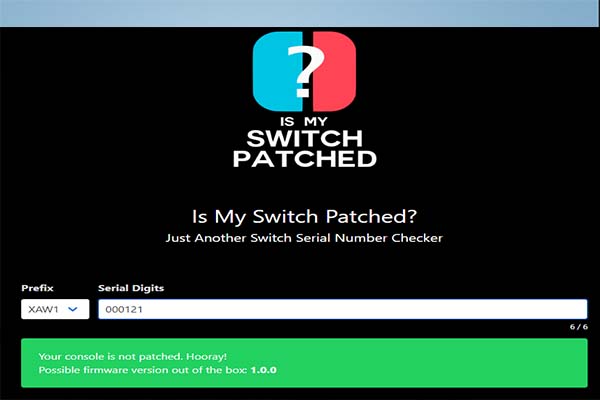
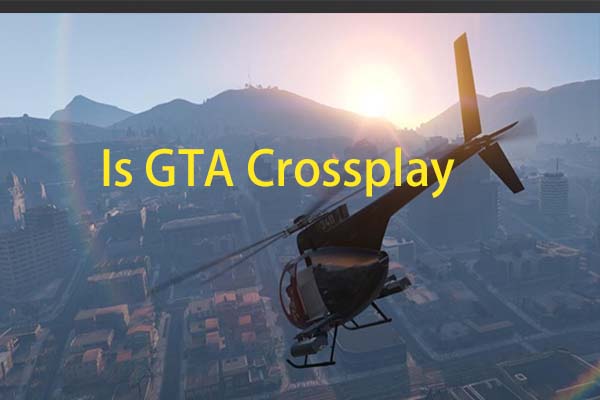
User Comments :