Like PS4, Xbox One is an excellent game and has numerous players. However, it sometimes will go wrong and throw you an Xbox error code 0x8b0500b6. What causes the error and how to fix it? Today, MiniTool will analyze this issue and offer you some solutions.
About Xbox Error Code 0x8b0500b6
Though Xbox One is marvelous on many aspects, you may receive some errors when using it. For example, your Xbox One won’t connect to Wi-Fi in some cases. What’s worse, the Xbox One won’t turn on under some circumstances. Fortunately, you can fix them with our previously released guides.
Here, we will discuss the Xbox One error code 0x8b0500b6 that occurs when you are trying to update installed apps on Xbox One. What triggers this annoying issue? According to investigation, there are several factors that can lead to the error code 0x8b0500b6 Xbox One. They are summarized as follows.
- Corrupted user profile
- Corrupt Fortnite installation/firmware
- Network conflicts
- Xbox Live account issues
No matter reason for the issue, you can fix it with the given methods in the following section.
Solution 1: Check the Status of Xbox Server
The first thing you should do is to check the status of Xbox server once you encounter the Xbox error code 0x8b0500b6. You need to ensure that the server is up and running. To do this, you can follow the steps below.
Step 1: Make sure that the Xbox server is running.
Step 2: Go to the Microsoft official web page to check the Xbox servers’ status.
Step 3: If you see that they are down or under maintenance, you need to wait patiently until Microsoft fix the issues.
Solution 2: Power Cycle the Console and Network Device
Performing a power cycle can solve most of issues related to Xbox One firmware. As this operation can drain out the power on the console, any temporary data (that can cause the issue) can be erased. But your applications, games, as well as user preferences will not be harmed. Now, follow the steps below to fix Xbox One error code 0x8b0500b6.
Step 1: Press and hold the Xbox button on the console for about 10 seconds. You will see the Xbox power light turn amber (white).
Step 2: Now, power off the router.
Step 3: Then, wait for 5 minutes and then power on router. After consuming all the power on your console, power on console.
Solution 3: Check the Network Connection
As network conflicts can cause the 0x8b0500b6 Xbox error code, checking the network connection is possible solution to the issue.
Step 1: Press the Xbox button to open Settings.
Step 2: Then, choose the All settings > Network > Network settings option one by one.
Step 3: Choose Test network connection from the prompted menu and ensure that your connection is running at optimal performance.
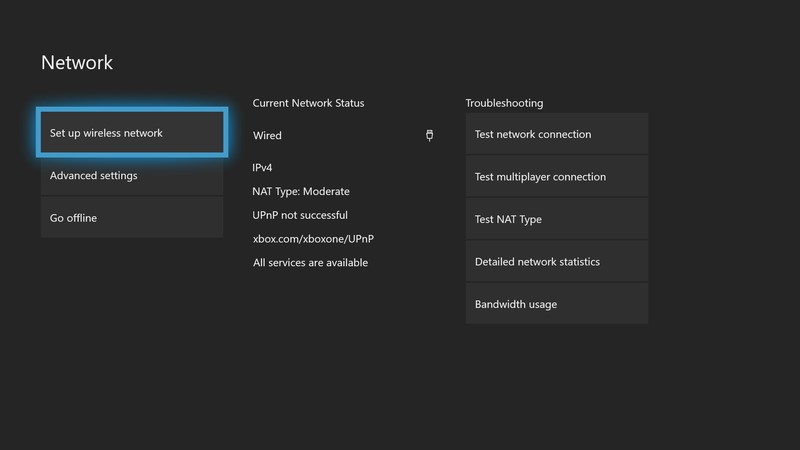
-image from xbox.com
Solution 4: Re-add Xbox Live Account
If you fail to update your console and receive the error code 0x8b0500b6 Xbox One, you can consider re-adding Xbox Live account to avoid that. Here’s how to do.
Step 1: Press the Xbox button and then click on System.
Step 2: Navigate to Settings > Account > Remove Accounts. Here, you can choose the account to remove.
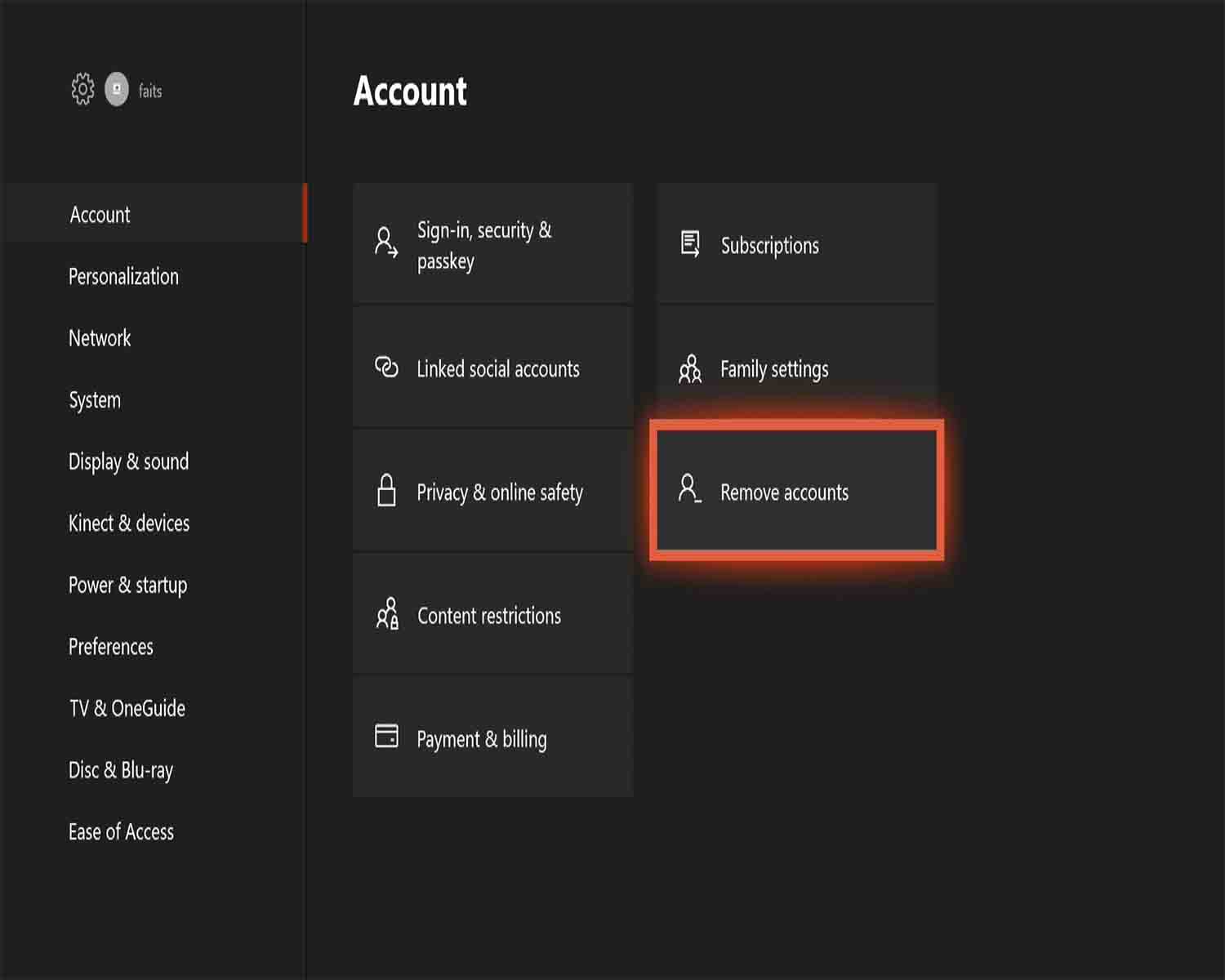
-image from xbox.com
Step 3: Select Close and reboot the console. Then, start re-adding the Xbox Live account.
Step 4: Press the Xbox button and select Sign in > Add & manage.
Step 5: Type the account login information and check the privacy settings.
Step 6: Pick a color for the profile and then click on Next.
Step 7: After confirming the gamerpic, select Next. Finally, choose Save my password or Keep asking for my password to complete the operation.

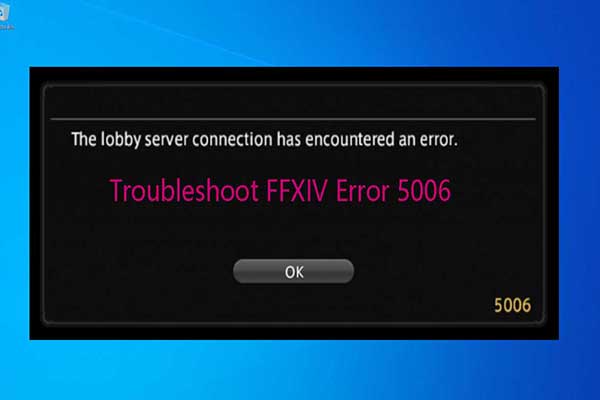

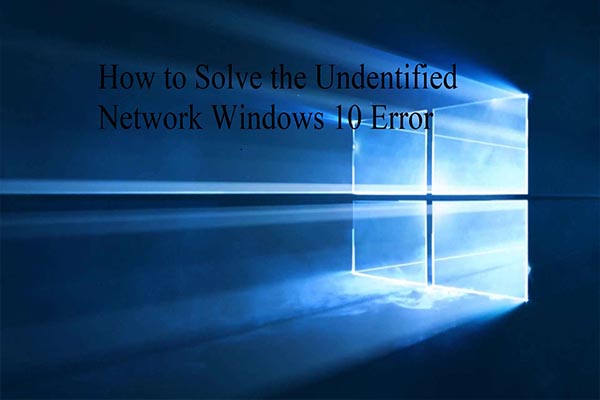
User Comments :