Have you ever encountered the "Xbox can’t connect to DHCP server" error? If you have, you can get some useful solutions here. In this post, MiniTool Partition Wizard provides some helpful solutions to the Xbox can’t connect to DHCP server error.
Causes of Xbox Can’t Connect to DHCP Server Error
The most common error that Xbox users may encounter is that the Xbox can’t connect to DHCP server error. It occurs when some other device present on the same network is assigned the same IP address as your Xbox console.
This error bothers the users a lot. Because when this error occurs, the users may not be able to connect their Xbox to the Internet and play the game.
So, what causes the Xbox can’t connect to a DHCP server error? Do you know anything about it? These are the main reasons:
- Configuration of your console that allows the server to assign it an IP.
- Configuration of the DHCP server.
If you are encountering the same error, you can try the solutions in this post. Please remember that no solution can be for everyone. You need to select the solution according to your needs.
Solution 1. Power Cycle Xbox Console & Router
Some people report that power cycling Xbox console and router can work for the “Xbox can’t connect to DHCP server” error. If you want to have a try, you can do as follows:
- Power off the Xbox console and router.
- Unplug the power cable from the Xbox console and router.
- Wait for at least 5 minutes. Then turn on the two devices and reconnect them.
- Press the Menu button on the Xbox remote.
- Go and select Settings > Network > Network Settings and then choose the “Test Network Connection” option.
- Once done, check if the error is fixed.
Solution 2. Try Different Cable or Port
A damaged or faulty network cable can cause errors, such as the “Xbox can’t connect to DHCP server” error. If you are connecting to the Internet with an Ethernet connection, you can try a different cable or port to fix this error.
Solution 3. Assign Static IP to Your Xbox Console
Do you know how to fix the “Xbox can’t connect to DHCP server” error? The dynamic IP of your Xbox console can also cause the “Xbox can’t connect to DHCP server” error. You can try assigning a static IP to your Xbox console to fix this error.
- Open your Xbox console and then go to Settings > Network > Advanced Settings.
- In the Advanced Settings screen, write down the IP address that is mentioned under IP Settings.
- Then find the MAC Address section and enter the 12-digit address of your home network connection.
- Launch your PC’s browser and enter the default gateway in the address bar.
- Enter your router’s login credentials to enter into the welcome interface of your Router.
- In the new page, select the Enable Manual Assignment option to enable it.
- Enter both MAC and IP addresses in the corresponding fields.
- Finally, hit the Add button and try checking if the “Xbox can’t connect to DHCP Server” error is fixed.
To get the default gateway, you just need to open your PC and then run Command Prompt as an administrator. Next, type "ipconfig" and press Enter. After that, the command will return information about each network adapter on your computer.
Solution 4. Contact Xbox Support
If all the solutions above are unable to help you solve the “Xbox can’t connect to DHCP Server” error, you can try contacting Xbox Customer Care to fix this error.
To contact Xbox Customer Care, you need to navigate to this Xbox official support website and then describe the error you encountered. Then they will give some useful solutions to this error.
Bottom Line
Have you already known how to fix the “Xbox can’t connect to DHCP server” error after reading this post? If you know any better solutions that aren’t mentioned in this post, please leave them and discuss them in the comment section.
Are interested in MiniTool Partition Wizard? If you are interested in it, you can visit MiniTool Partition Wizard’s official website by clicking the hyperlink. MiniTool Partition Wizard is an all-in-one partition manager and can be used for data recovery and disk diagnosis.

![[Solved] Xbox Error 0x80a40014: Your Account Has Been Locked](https://images.minitool.com/partitionwizard.com/images/uploads/2020/06/0x80a40014-thumbnail.jpg)
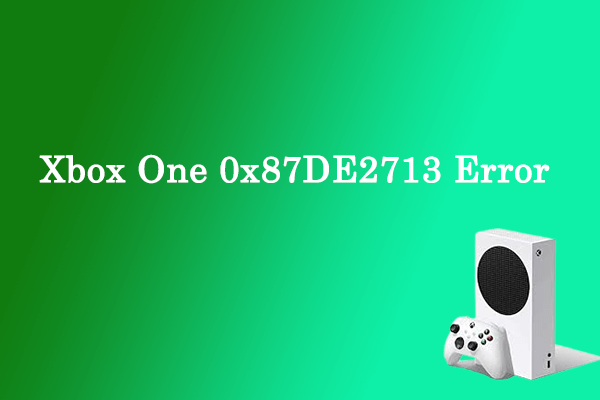

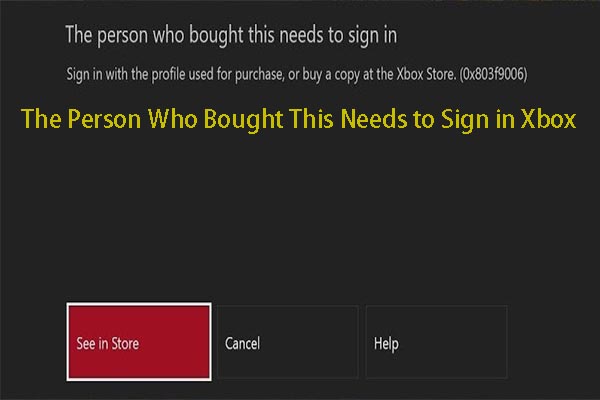
User Comments :