If you are encountering “WslRegisterDistribution failed with error: 0x800701bc” on your computer, you come to the right place. In this post, MiniTool Partition Wizard provides some helpful solutions for you to fix it.
When you attempt to install Ubuntu, you may encounter different error codes. Here, we are talking about the error code 0x800701bc. The complete error message is like this:
Installing, this may take a few minutes…
WslRegisterDistribution failed with error: 0x800701bc
Error: 0x800701bc WSL 2 ??????????????????? http://aka.ms/wsl2kernel
Press any key to continue…
This “WslRegisterDistribution failed with error: 0x800701bc” is a Linux Kernel issue. So, you can try the solutions below to fix it.
Solution 1. Update Windows
Before you start using WSL, you’d better make sure that you are using the latest Windows 10 or Windows 11 version, because the latest version can help you get optimal performance. To update Windows, you just need to do as follows:
- Press the Windows and I keys to open the Settings window.
- In the Settings window, select the Update & Security option.
- Next, click the Check for Update button on the right panel of the window.
- If updates are available, you can choose to install them.
Solution 2. Manually Update the Linux Kernel
The latest builds of Windows 10 and 11 come with WSL 2. The WSL 2’s function is more complete than WSL 1, so you need to update the WSL kernel on your Windows machine.
To do it, you just need to download the kernel setup file from Microsoft’s WSL 2 page and then run the included installer with Admin permission. Once the installation is complete, set the version to the next. If you want to move from WSL to WSL2, you just need to run this command “wsl –set-default-version” in PowerShell.
If this doesn’t work for you, you can try uninstalling a previous update and then installing the new kernel version to fix the error. Some users have reported that this helped them fix “WslRegisterDistribution failed with error: 0x800701bc” on their PC successfully. Here’s the guide:
- Press the Windows and R keys at the same time to open the Run window.
- Type “appwiz.cpl” on the box and press the Enter key.
- In the Programs and Features window, click the View installed updates link on the left top of the window.
- In the installed Windows Update list, locate the update—Windows Subsystem for Linux Update, and uninstall it.
- Next, install the latest kernel.
- Once done, check if the error is fixed.
Solution 3. Scan Malware
If there is any malware on your computer, you can also encounter “Wslregisterdistribution failed with error 0x800701bc.” To fix this, you can use Windows Defender to scan for it. Here’s the way:
- Press the Windows and I keys to open the Settings window.
- Click the Update & Security option.
- Click the Windows Security option from the left panel.
- Next, click the Virus & threat protection option from the right panel.
- Find and select the Scan option in the new window.
- Then select the Full scan option and click the Scan now button.
- Once done, check if “WslRegisterDistribution failed with error: 0x800701bc” is fixed.
Solution 4. Solving the File Permission Problem
Some people report that solving the file permission problem can also fix “WslRegisterDistribution failed with error: 0x800701bc”. To give it a shot, do the following:
- Press the Windows and R keys to open the Run window.
- Type “%localappdata%\Packages\” in the box and press Enter.
- Find the distro folder name in the folder list.
- When you find the distro folder, right-click on it and select Properties.
- Next, go to the Security tab.
- Click on the Advanced button.
- Make sure that your account is listed in the account list.
Solution 5. Reset the LxssManager Service
It’s worth a shot to restart the LxssManager service.This way also works for some people. Here’s the guide:
- Open the Run window, type “MSC” and press Enter.
- Find “LxssManager” in the list of services.
- Right-click on it and click Stop.
- Wait a while, right-click again, and click Run.
- Now restart WSL and check if error code 0x800701bc has been fixed.
Solution 6. Enable Virtual Machine Platform
If you’re not able to run WSL even with an updated kernel, the key may be that you haven’t enabled the Virtual Machine Platform feature. It is a required feature for running subsystems like Linux and Android on Windows. You can do as follows to enable it:
Step 1. Press the Windows and S keys simultaneously, and then type “windows powershell” in the search box.
Step 2. Click Run as Administrator on the right panel.
Step 3. Type the command “Enable-WindowsOptionalFeature -Online -FeatureName VirtualMachinePlatform” and then press the Enter key.
Step 4. Once done, restart your PC and check if the error code 0x800701bc is fixed.
Bottom Line
From this post, you can get six useful solutions to fix the “Wslregisterdistribution failed with error 0x800701bc” issue in WSL. You can use these solutions to have a try.
MiniTool Partition Wizard is a comprehensive partition manager and can be used for data recovery and disk diagnosis. If you are interested in MiniTool Partition Wizard and want to know more about it, you can visit MiniTool Partition Wizard’s official website by clicking the hyperlink.

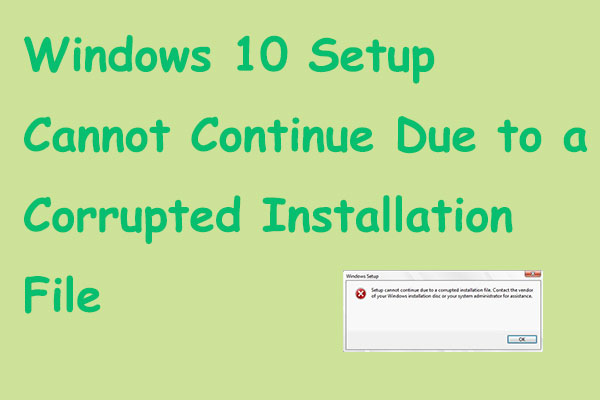
![[Solved] The Amount of System Memory Has Changed](https://images.minitool.com/partitionwizard.com/images/uploads/2022/08/the-amount-of-system-menory-has-changed-thumbnail.jpg)
![[Solved] System Logs Are Stored On Non-Persistent Storage](https://images.minitool.com/partitionwizard.com/images/uploads/2022/07/system-logs-are-stored-on-non-persistent-storage-thumbnail.jpg)

User Comments :