In some cases, you need to wipe Toshiba external hard drive. Here, Partition Magic collects several Toshiba external hard drive wipe tools to wipe the drive. You can choose one from them and follow the given instructions to complete the wiping process.
If you don’t want to keep the data on your Toshiba external hard drive, you can delete them manually to make them invisible. However, these deleted data can be recovered via professional data recovery software. Hence, deleting is not good enough.
To further protect your privacy, you should remove these files permanently. Then you can format or erase the hard drive. Format vs erase: which to pick? Before making a decision, you should learn the difference between formatting and erasing.
The data on the formatted hard drive is recoverable while wiping a hard drive will restore the drive to its original state so the data can’t be recovered. Hence, users prefer erasing instead of formatting to prevent data leakage.
You might be interested in this: What Is Data Sanitization: Wipe vs Erase vs Format vs Delete
Why You Need to Wipe Toshiba External Hard Drive
For some reason, you need to erase Toshiba external hard drive. Here, I list common reasons for wiping a Toshiba external hard drive clean.
- Privacy and security: To protect your privacy and information security, it is necessary to erase Toshiba external hard drive before selling, donating, throwing, or giving it away.
- Prepare for a fresh start: If you want to use the drive for something else, you can wipe it to start over.
- Performance improvement: If the Toshiba external hard drive fills up with files, it will slow down and become sluggish. You can wipe it to make it work faster and better.
A Toshiba external hard drive wipe tool is required to complete the wiping job. Faced with various hard drive erasers on the market, you may get confused. If so, you can pay attention to this post in which several reliable Toshiba external hard drive wipe tools are recommended.
Recommended Toshiba External Hard Drive Wipe Tools
In this section, several trustworthy Toshiba external hard drive wipe tools will be introduced to you. Simply pick one from them to erase files from Toshiba external hard drive.
MiniTool Partition Wizard
MiniTool Partition Wizard can remove every sector of data on connected storage devices on the computer, including HDDs, SSDs, SD cards, USB drives, and so on. Once the data is wiped, it can’t be recovered by any data recovery solutions.
It offers you 5 wiping methods, helping you permanently delete files on the storage media. By default, it wipes partitions/disks by filling sectors with zero. Certainly, you can pick other wiping methods from the list to erase files from Toshiba external hard drives. For instance, you are allowed to choose options like Fill Sectors with One, Fill Sectors with Zero & One, DoD 5220.22-M (3 passes), and DoD 5220.28-STB (7 passes).
Besides, the rough speed of each wiping method also shows you. If you wonder how long it takes to wipe a disk, you can pay attention to this detail while selecting a wiping method. The wiping method has an impact on the needed time.
Download this free Toshiba external hard drive wipe tool by clicking the button below. Then run the setup file and follow the on-screen instructions to complete the installation. After that, follow the steps below to wipe Toshiba external hard drives with this tool.
MiniTool Partition Wizard FreeClick to Download100%Clean & Safe
Step 1: Connect the Toshiba external hard drive to the computer via cable.
Step 2: Launch MiniTool Partition Wizard to enter its main interface.
Step 3: Right-click on the connected Toshiba external hard drive and hit Wipe Disk on the context menu. Alternatively, click on the target disk and click Wipe Disk under the Clean Disk section in the left panel.
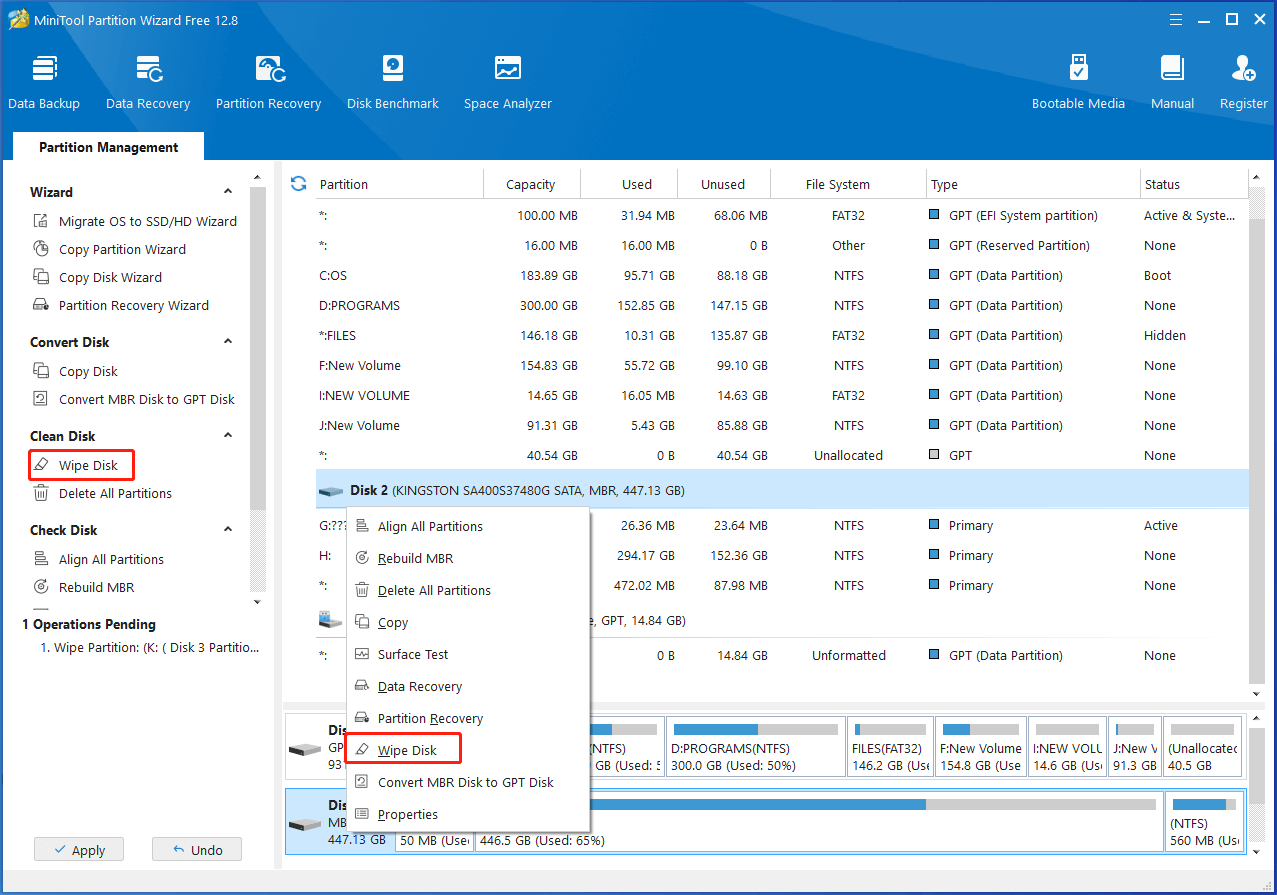
Step 4: In the prompted window, choose a wiping method based on your needs and click OK to save changes. Then your Toshiba external hard drive will become Unallocated in the disk map. After you execute the operation, it can become true. If you cancel the operation, it will be back to its original state.
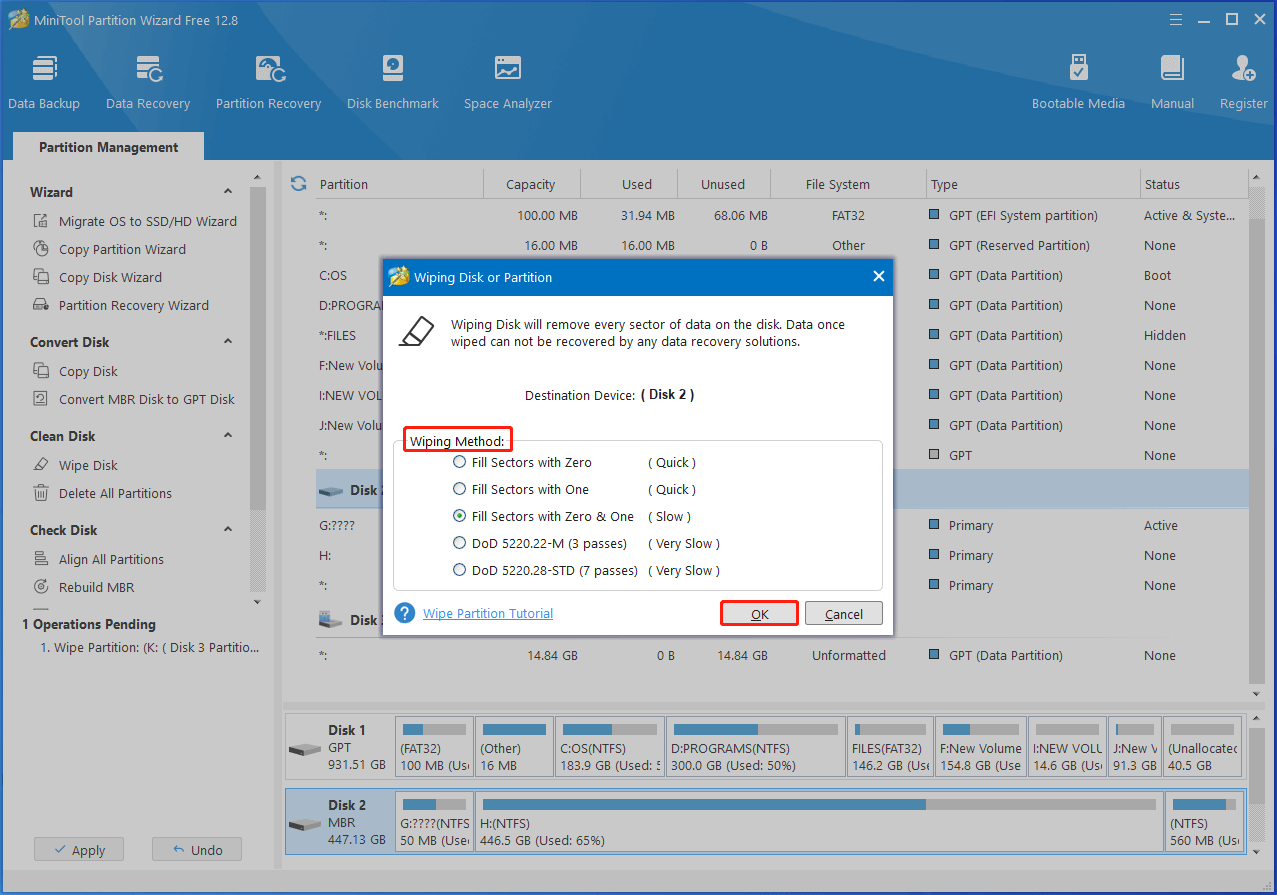
Step 5: Finally, click Apply > Yes to execute the operation.
Further reading:
As a comprehensive partition manager for Windows PCs, MiniTool Partition Wizard can also partition hard drives, convert MBR to GPT, format SD card FAT32, clone hard drives, recover data from hard drives, etc. With dozens of powerful features, it can be used as a Toshiba format tool, SSD cloning software, bootable data recovery software, SD card formatter, SSD optimizer, PC optimizer, and more.
SDelete
With SDelete, you can securely erase data from attached storage media (NTFS or FAT32 only). By default, it deletes a file or folder (or any subdirectories) in a single pass using the DoD 5220.22-M standard. Though there’s no option to choose the erasing algorithm, you can choose the number of passes.
If you want to erase files from Toshiba external hard drive via SDelete, refer to the steps below.
Step 1: Connect the Toshiba external hard drive to your PC.
Step 2: Download SDelete.exe from the official website of Microsoft. You should unzip the downloaded folder after the download process ends.
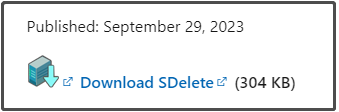
Step 3: Copy SDelete.exe and paste it into the Toshiba external hard drive’s root folder.
Step 4: In the root directory of the Toshiba external hard drive, hold the Shift key while performing a right-click. Then hit Open PowerShell window here from the opened menu.
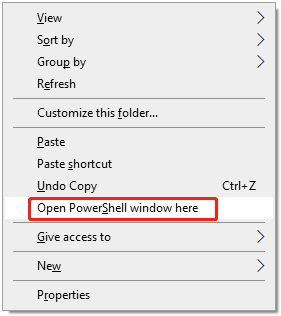
Step 5: In the PowerShell window, type the command: sdelete -p 2 “FilePath” and hit Enter to delete files.
Step 6: To delete a folder that contains subfolders and files, run the command: sdelete -s -r -p 2 ‘.FolderPATH’.
WinHex
WinHex is another available Toshiba external hard drive wipe tool. It wipes the data or disks according to the DoD 5220.22-M standard. It helps you delete private information. Besides, as a hexadecimal editor for Windows, it enables you to edit a file’s hex code and mutilate as a result.
How to erase files from Toshiba external hard drive with WinHex? Here’s a step-by-step tutorial for you.
Step 1: Download WinHex from the official website and unzip it on your computer.
Step 2: Double-click the WinHex tool icon in the extracted folder to run it.
Step 3: Grant access if prompted and then choose Tools > Open Disk.
Step 4: Head to Edit > Fill Disk Sector after selecting the Toshiba disk.
Step 5: Move to Tools > File Tools to delete the file.
Step 6: Select Delete Recursively to pick the directory on the Toshiba hard drive with subfolders and files included and remove them recursively. Alternatively, choose Wipe Securely to browse and erase one file at one time from the Toshiba external drive.
SysTools Hard Disk Wipe Software
SysTools Hard Disk Wipe Software can wipe a Toshiba external hard drive clean permanently. With different wiping methods, it allows you to choose a desired manner to wipe Toshiba external hard drive. It ensures complete data destruction and prevents data recovery, keeping your sensitive information safe.
Download this Toshiba external hard drive wipe tool from the official website and install it by following the prompted instructions.
Step 1: Run SysTools Hard Disk Wipe Software.
Step 2: In the main interface of the program, click Select Folder or Select File and browse to select the file or folder to wipe. Then click Next.
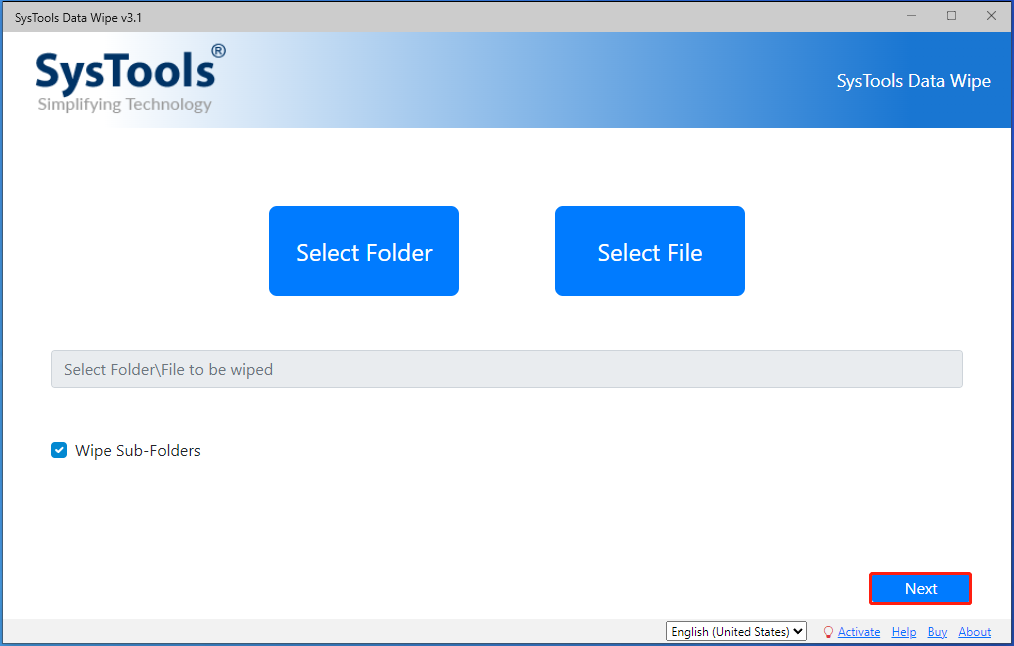
Step 3: According to your situation, choose a data wipe method and click Wipe.
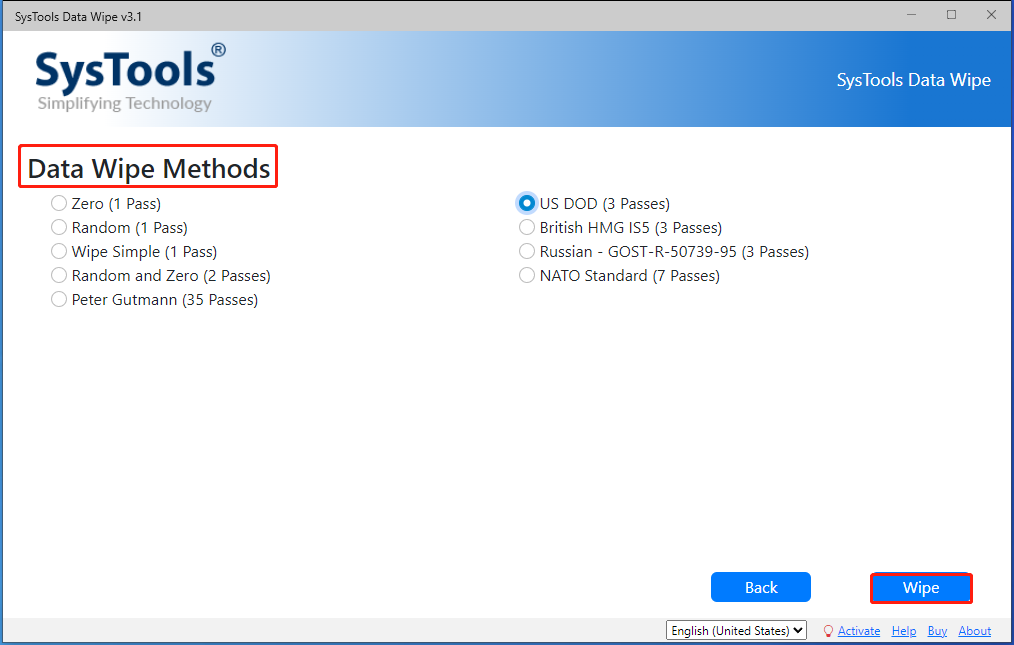
Step 4: In the confirmation window, click Yes to move on.
Diskpart
Different from the above third-party Toshiba external hard drive wipe tools, Diskpart is a built-in utility on Windows. It can erase Toshiba external hard drives by running a few command lines. The steps to erase files from Toshiba external hard drive via Diskpart are offered as follows.
Step 1: Type cmd in the search box and then click Run as administrator under the searched Command Prompt app.
Step 2: In the User Account Control window, click Yes to allow the operation.
Step 3: In the Command Prompt window, type the following commands and hit Enter after each.
- diskpart
- list disk (this will list all the connected disks on the computer)
- select disk 1 (replace 1 with the exact disk number of the connected Toshiba external hard drive)
- clean all
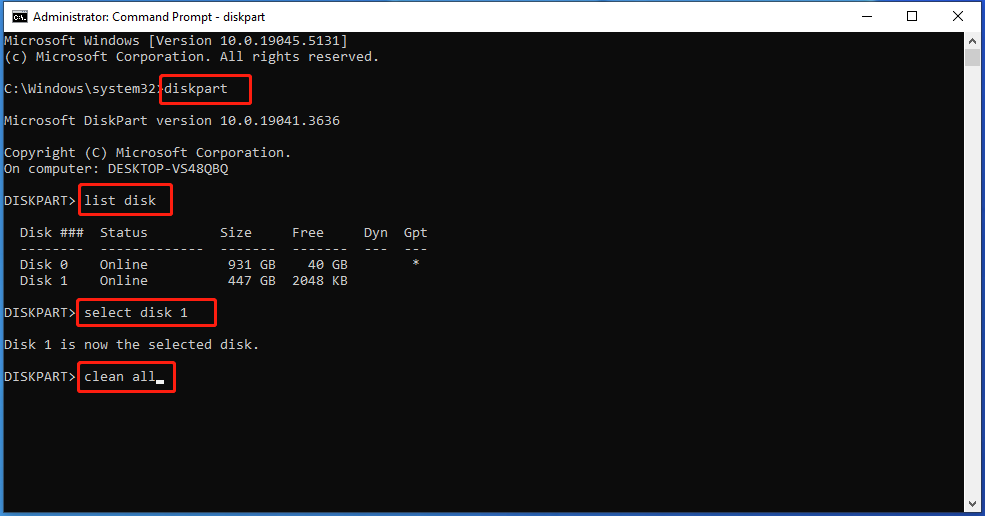
Also read: Diskpart Clean vs Clean All: Choose a Way to Wipe Disks
Factors You Should Consider When Wiping the Toshiba Drive
You should consider the following factors when you wipe Toshiba external hard drives.
- Data recovery after wiping: It’s difficult or even impossible to recover the data on a wiped Toshiba external hard drive, specifically if you choose a method that requires more than one pass. Hence, you’d better back up important data before starting the process.
- Compliance with data protection regulations: Businesses and groups must be compliant while addressing personal or sensitive information. To be specific, ensuring the way to wipe a Toshiba external hard drive clean obeys the rules set by data protection laws like the GDPR or the HIPAA.
- Selecting the correct wiping method: Choosing the right way to erase Toshiba external hard drive is essential. Select ways with more than one overwrite pass for more security. You should pick a wiping method that meets your data security needs.
Bottom Line
This post summarizes the reasons why you need to wipe Toshiba external hard drive, collects available Toshiba external hard drive wipe tools and use instructions, and lists the factors to think of while performing the operation. Simply put, this is a full guide to Toshiba external hard drive wiping.
Among these Toshiba external hard drive wipe tools, MiniTool Partition Wizard is highly recommended. It is easy to use and has no limits on the number of files to wipe. If you have any questions on MiniTool Partition Wizard, contact us by sending an email via [email protected]. We will get back to you as soon as possible.

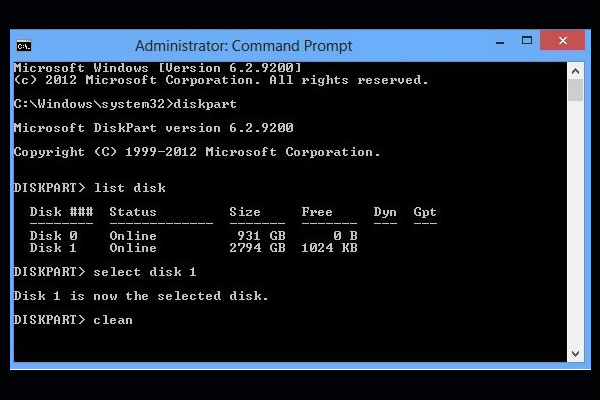

User Comments :