Do you need to wipe Xbox One hard drive for some reason? How to wipe it? If you are looking for solutions, you come to the right place. This post of MiniTool Partition Wizard shows you several methods to wipe an Xbox One hard drive. Just follow this post to have a try!
About Xbox One
The Xbox One, which is known as an “all-in-one entertainment system”, is a home video game console developed by Microsoft. As the replacement for Xbox 360, it is the third base system in the Xbox series of video game consoles.
The original Xbox One model was replaced by the Xbox One S in 2016 and a high-end model – Xbox One X released in 2017. In 2020, Microsoft released the Xbox Series X and Series S consoles. As the fourth generation Xbox, Xbox Series X/S become the successor to Xbox One and are backwards-compatible with almost all Xbox One-compatible games and accessories.
Below are some differences between the Xbox Series X and Xbox Series S.
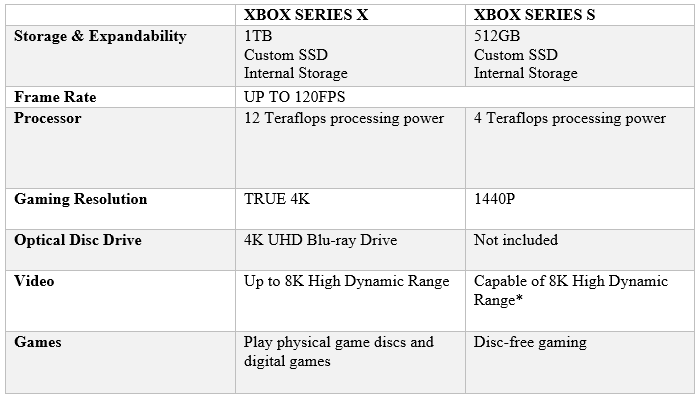
–source from xbox.com
If you want to know more differences between Xbox One and Xbox One S, you can read Xbox One VS Xbox One S: What’s the Difference Between Them?
When Do You Need to Wipe the Xbox One Hard Drive
There are several situations in which you need to wipe an Xbox One hard drive.
Case 1. You want to buy a used Xbox One from others.
I am about to buy a used Xbox One and want to know how to or if I can wipe everything from the hard drive and start fresh with my gamer tag.
--from Microsoft Community
Case 2. You wish to sell a used Xbox One for some reason.
For instance, your Xbox One has been collecting dust. Besides, you want to replace the old Xbox One with a new one, or there are some problems with Xbox One that need troubleshooting.
To sell your Xbox One, you’d better clean all your private data before selling, which may also make it easier for the buyer to set up.
I am looking to sell my Xbox One and I am trying to find information on a method to securely wipe the hard drive. If you do a factory reset, will that wipe the data from the drive to prevent the use of any file recovery software?
--from reddit.com
Case 3. You want to use the Xbox One external hard drive as a data disk on your computer.
Thus, it’d be better to wipe all the data stored in it and be formatted to use on your Windows PC.
I have a 1 TB external hard drive for my Xbox One. I was wondering if I can use that on my gaming desktop pc. I need more room on my desktop and don't need the external drive for the Xbox One anymore.
--from Microsoft Community
Further reading:
Do you know how much should you sell Xbox One for? If you want to sell your Xbox One, you can refer to the price given online. A used Xbox One may sell between $1.21 and $160.00. Besides, a used Xbox Series X typically sells between $272.00 and $321.00. The price largely depends on the model type and generation, storage capacity, and device condition.
If your Xbox One is in good condition, you can refer to the below price from flipsy.com. Besides, you can sell via Online buyback stores, eBay, and GameStop.
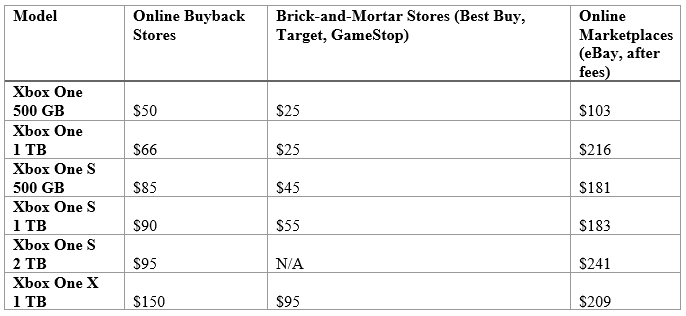
— Source from flipsy.com
How to Wipe an Xbox One Hard Drive
Some users wonder if there is a way to wipe an Xbox One hard drive and clean their private data. The answer is yes. Whether you want to buy or sell a used Xbox, you can refer to the following methods to wipe the Xbox One’s external hard drive.
Reset Your Xbox One
You can reset your Xbox One’s system to factory defaults by using your console.
Step 1. Press the Xbox button and then go to Profile & system > Settings > System > Console info.
Step 2. Select Reset console. Then in the pop-up “Reset your console?” Window, there are three options:
- Reset and remove everything. This choice will reset the console to factory settings. All user data including accounts, saved games, settings, home Xbox associations, and all games and apps will be deleted. You can select this option when you plan to sell or gift the console.
- Reset and keep my games & apps. You can select this option when you need troubleshooting. It resets the OS and deletes all the corrupted data without deleting your games or apps.
- Cancel. To cancel the operation.
Step 3. Click Reset and remove everything. Then your Xbox will start the reset process.
Besides, if you have an Xbox 360, you can go to Settings > System > Console Settings. Then find and click System Info. You need to remember the Console Serial Number that is shown. Once done, go back to System Settings > Storage. Select the hard drive that you want to delete and click Format. Then type the Console Serial Number. After that, the Xbox will start resetting.
Wipe Xbox One Hard Drive for Reusing on Windows PC
If you want to reuse your Xbox One external hard drive on your computer or give the hard drive to someone, you can use the following methods to wipe Xbox One hard drive. You can choose to format your hard drive or wipe Xbox One hard drive completely.
Before operating, you need to take out the external hard drive from your Xbox One, and then connect it to your Windows PC.
1. Wipe via MiniTool Partition Wizard
You can use MiniTool Partition Wizard to wipe an Xbox One hard drive. As a professional partition manager, MiniTool Partition Wizard can help you manage your disk and partition safely and conveniently. It has a number of useful functions.
For instance, its Wipe Disk function can help you completely clean the hard drive data. Besides, the deleted data is unable to be recovered. In addition, the Label function can help you rename the partition. If you want to move your operating system to another disk, you can use Migrate OS to SSD/HD Wizard function of MiniTool Partition Wizard.
If there is any important data that you want to keep, you need to back up the data on the hard drive beforehand.
Now follow the detailed steps below to wipe Xbox One hard drive by using MiniTool Partition Wizard.
Step 1. Download MiniTool Partition Wizard, install and launch it to get its main interface.
MiniTool Partition Wizard FreeClick to Download100%Clean & Safe
Step 2. Highlight the disk that you want to wipe data. Right-click the selected disk and choose the Wipe Disk option.
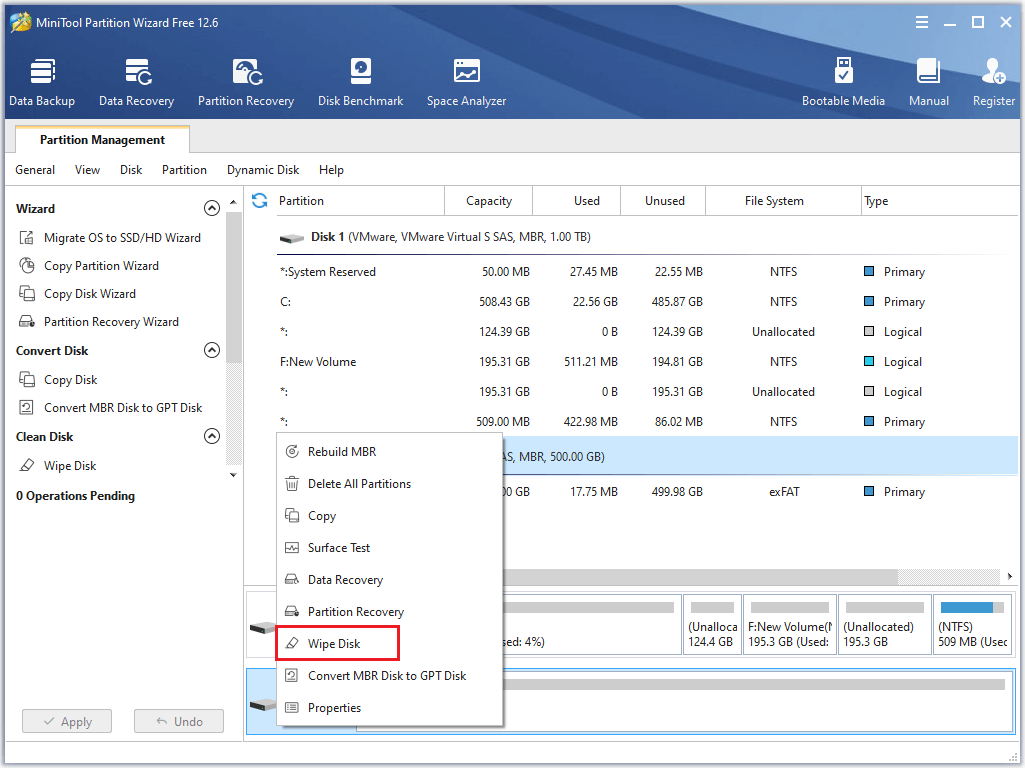
Step 3. In the pop-up window, you can choose a Wiping Method and then click the OK button.
The higher the level of wiping method you choose, the longer the time will take and the safer the data can’t be recovered.
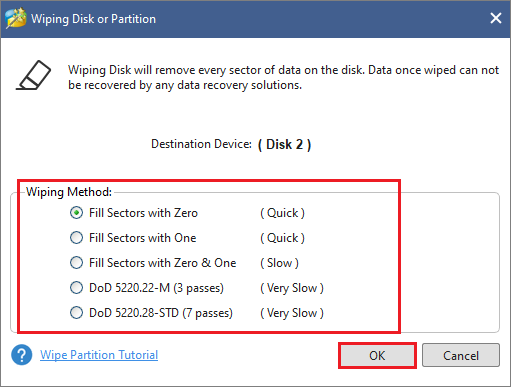
Step 4. Once done, click the Apply button to execute the operation. Then please wait patiently until the wiping process completes.
2. Format the Hard Drive
Another way to clean the data and reuse the Xbox One external hard drive on the computer is to format your Xbox One hard drive. Follow the detailed steps below.
There is a possibility that the deleted data may be recovered.
Use Disk Management
Step 1. Right-click the Windows icon and select Disk Management to open it.
Step 2. In the pop-up window, right-click your hard drive and select Format. Then select NTFS as File system and uncheck Perform a quick format. Click OK to save changes.
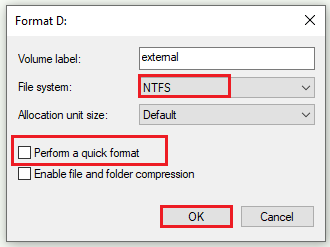
Use Diskpart
If you want to reuse the hard drive on your computer, you can use Diskpart to format it through the following steps.
Step 1. Press the Win + R keys on the keyboard to open the Run box. Then type diskpart and press Enter key to open it.
Step 2. In the prompted window, type the following commands and press Enter key after each command.
list disk
select disk * (* represents the number of the disk you want to format)
list partition
select partition * (* represents the number of the disk you want to format)
format fs=ntfs quick
exit
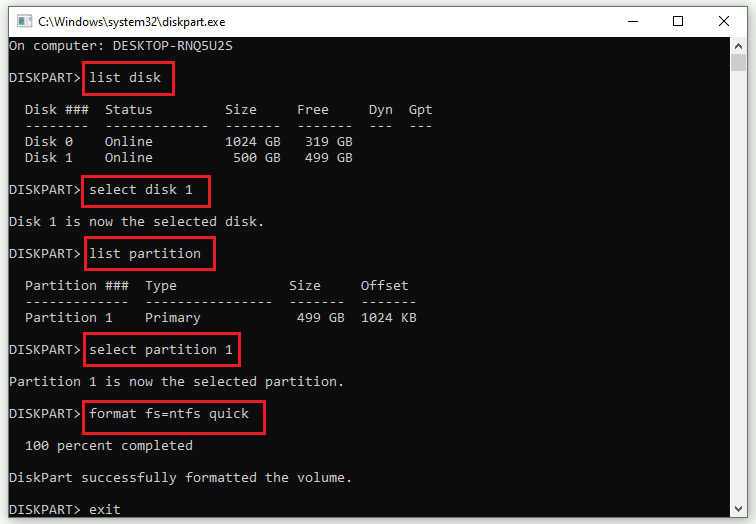
If your aim is to sell the Xbox One hard drive, you should type the following commands.
list disk
select disk *
clean
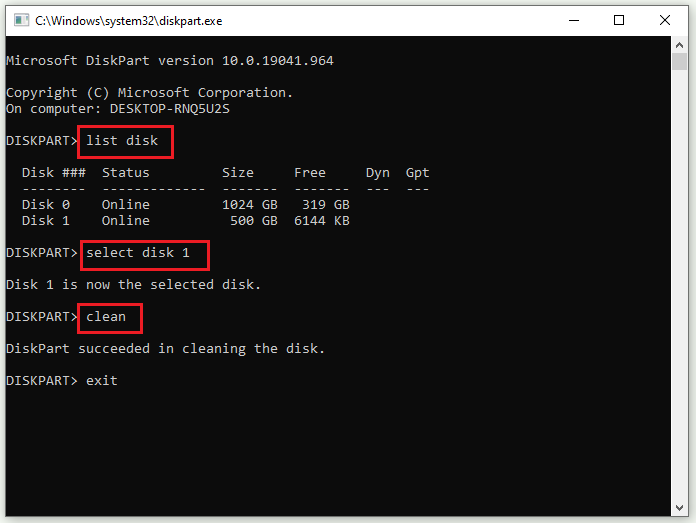
Wrapping Things Up
Now, this guide comes to an end. We have learned how to wipe Xbox One. If you want to sell or buy a used Xbox One hard drive, you can factory reset or wipe it. If you want to reuse it as a disk on your computer, you can format it from exFAT to NTFS via the above methods. Besides, it’s highly recommended to use MiniTool Partition Wizard to wipe an Xbox One hard drive.
If you have issues with using MiniTool Partition Wizard, you can contact us via [email protected] or leave us a message.


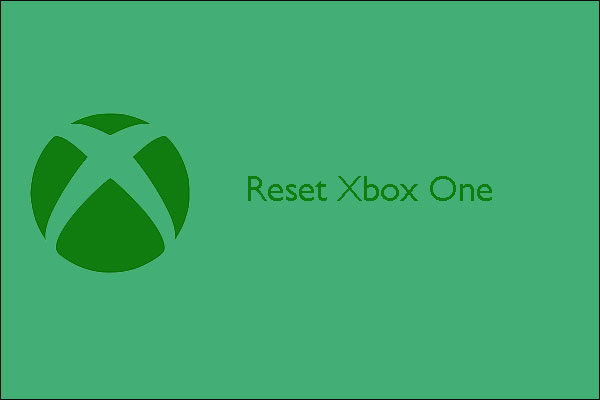
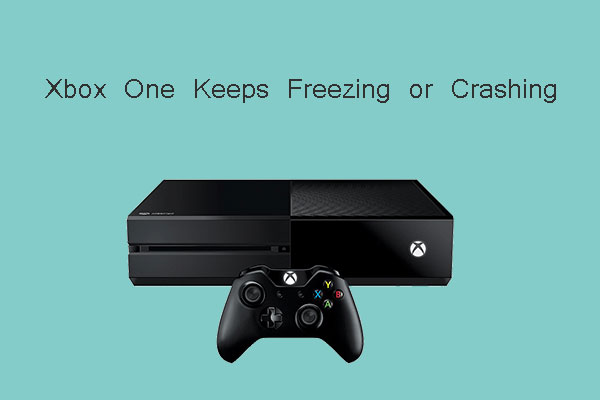
User Comments :