Windows Update is a service used by almost all the Windows users. However, some of them failed to install certain updates due the Windows Update error 80243004. To solve the problem, MiniTool Partition Wizard offers several fixes in this post.
Windows Update, a Microsoft service for the Windows 9X and Windows NT families of operating system, automates downloading and installing Microsoft Windows software updates over the Internet.
It’s easy to update Windows. For Windows 10, you just need to press Win + I to open Windows Settings. Then select Update & Security. In the next window, click Check for updates. For Windows 7, you can click the Windows Start button and type update in the search box. Then select Check for updates.
Some users encountered error code 80243004 during the process. It usually happens on Windows 7. To solve the problem, you can try the following fixes.
Fix 1: Run Windows Update Troubleshooter
The easiest way to solve error code 80243004 is to run Windows Update troubleshooter. It is a Windows built-in feature which can help to solve various problems related to update issues. This might not work in some cases, but it is worth trying as it is quite simple.
Step 1: Click Start button and type troubleshooting in the search box. Then select the best match option from the search results.
Step 2: In the pop-up window, click View all. Then select Windows Update.
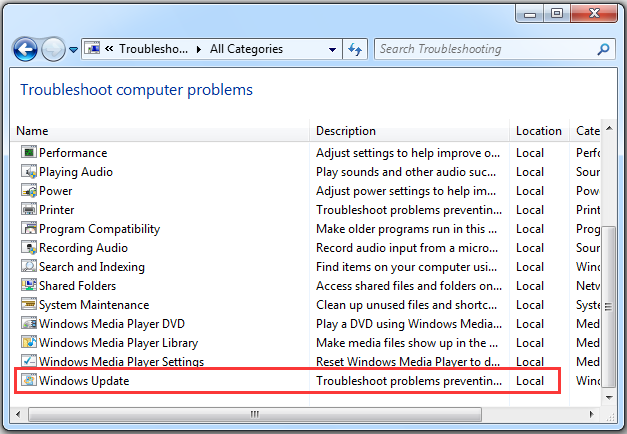
Step 3: Click Next in the pop-up window. Then Windows will check for problems and try to fix them. Please follow the onscreen instructions to finish the process.
After that, you can restart your PC and try to install updates again.
Fix 2: Change Notification Area Settings
According to Microsoft, the Automatic Update on Windows 7 requires the tray icon to be managed by Group Policy. And the icon need to be turned on to make sure the update works properly. Let’s how to solve Windows Update error 80243004 in this way.
Step 1: Click Start button and search for Control Panel.
Step 2: In Control Panel, select view by: Small icons. Then click Taskbar and Start Menu.
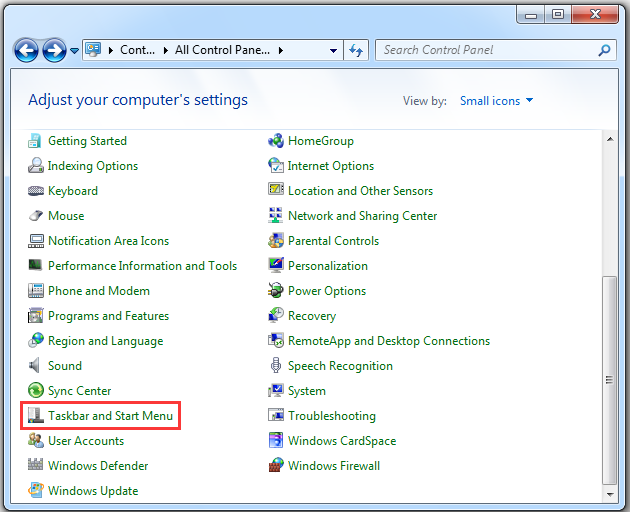
Step 3: Under Taskbar tab, select Customize under Notification area section.
Step 4: In the pop-up window, locate Windows Update and select Show icon and notifications from the drop-down list. Then click OK to save the changes you have made.
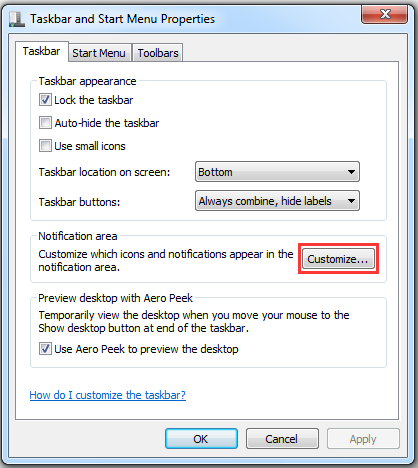
Then you can check for updates again and the problem should have been solved. If you still encounter Windows Update error 80243004, you need to move on to the next fix.
Fix 3: Update Windows Manually
If the Windows Update still doesn’t work, you can download and install the updates you need from the official websites manually.
Step 1: Open your browser and visit Microsoft’s Update Catalog website.
Step 2: Input the update you need in the search box and click Search.
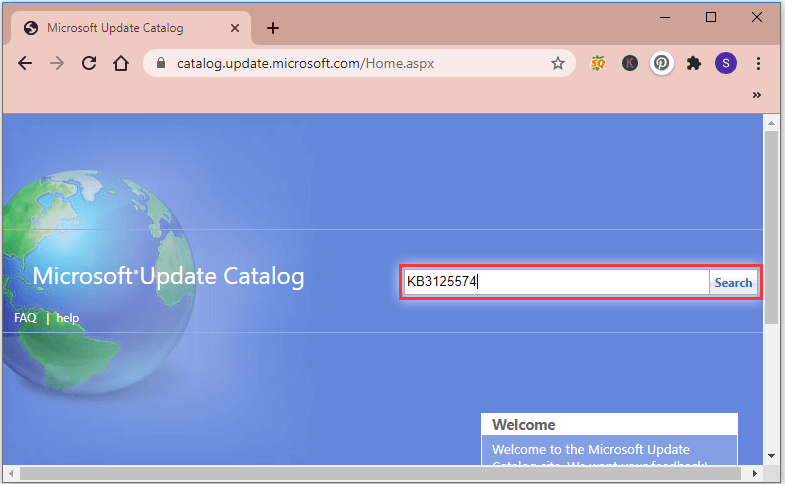
Step 3: Select the update from the search results according to your Windows version and click Download.
Step 4: Open the file you downloaded and follow the onscreen instructions to finish the installation.

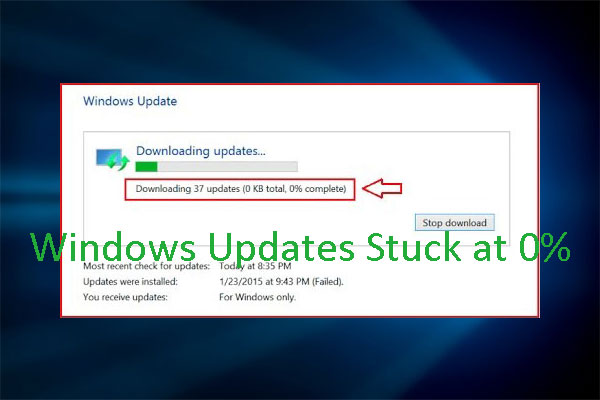
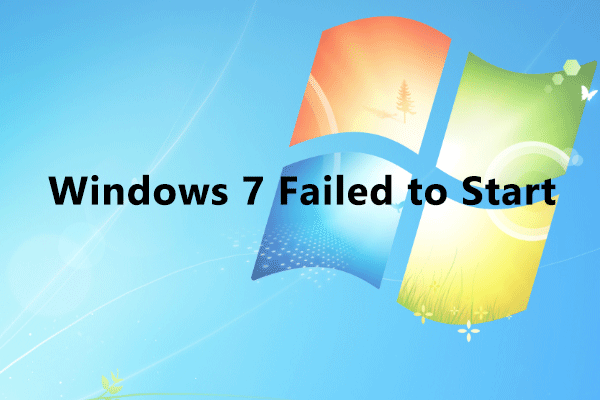
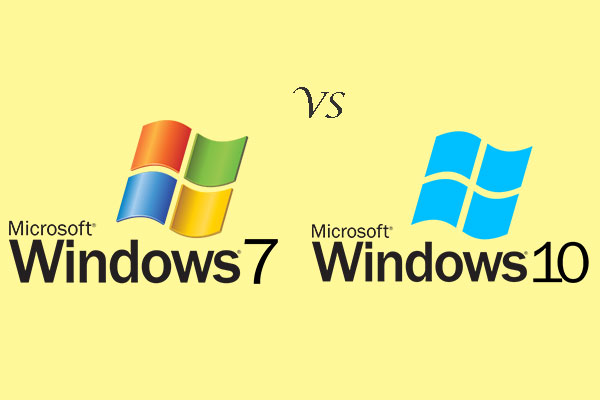
User Comments :