0x80070424 is a common Windows update error code. You may encounter this error when you update Windows. Luckily, it’s not a complicated issue. This article from MiniTool will show you how to fix 0x80070424 Windows 10 error with 5 solutions.
When you try to update Windows with Windows Update Standalone Installer, you may encounter the following error message:
Installer encountered an error: 0x80070424
The specified service does not exist as an installed service.
When the error message occurs, it means that you are unable to complete the Windows update due to some issues like corrupted Windows update files, Windows update services not enabled and so on. How to fix? Don’t worry. The following will show you 5 solutions to 0x80070424.
Solution 1. Run Windows Update Troubleshooter
When you encounter the Windows update error 0x80070424, the simplest fix is to run the Windows Update Troubleshooter. This may help you resolve the issue quickly and easily.
Step 1. Right click Windows Start menu and choose Settings from the context menu to open it.
Step 2. Choose Update & Security.
Step 3. Switch to the Troubleshoot tab.
Step 4. Find Windows Update and click on it.
Step 5. Then click Run Troubleshooter.
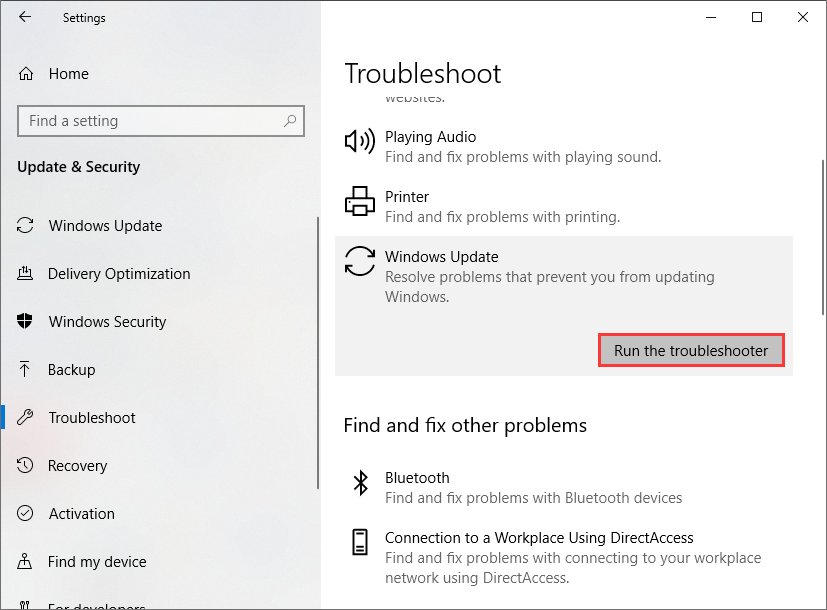
Solution 2. Enable Windows Update Services
If the Windows Update, Background Intelligent Transfer Service and Workstation services are not running on your PC, the 0x80070424 Windows 10 errors could occur. You can follow the steps below to enable Windows Update services.
Step 1. Right click Windows Start menu and choose Run. Then input services.msc in the Run dialog box.
Step 2. Locate the Windows Update, Background Intelligent Transfer Service and Workstation services on the list and double-click them one by one.
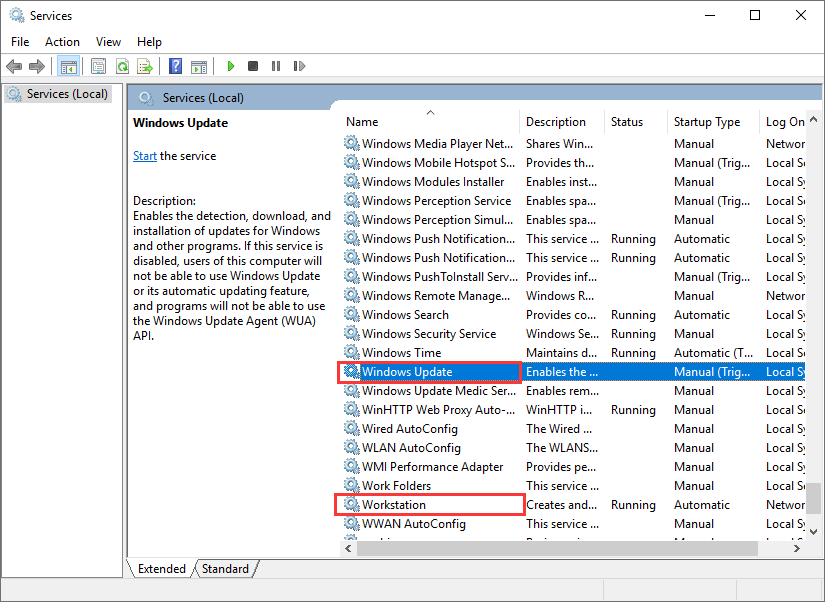
Step 3. Set the Startup type to Automatic, and make sure to Start the service.
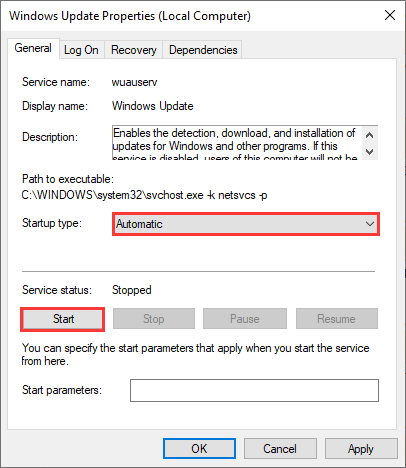
Step 4. Click Apply and OK to allow the change.
Step 5. Restart your PC. Then try to update and check if the error code 0x80070424 gets fixed.
Solution 3. Reset Windows Update Components
By resetting Windows update components can basically fix most Windows update errors like0x8007007e, 0x80070422, 0x8007001f and so on. You can try this way to fix 0x80070424 as well. Here are detailed steps.
Step 1. Type cmd in the Windows Cortana search box. Right click the best match to choose Run as Administrator.
Step 2. Type the following commands and hit Enter one by one.
- net stop wuauserv
- net stop cryptSvc
- net stop bits
- net stop msiserver
- Ren C:WindowsSoftwareDistribution SoftwareDistribution.old
- Ren C:WindowsSystem32catroot2 Catroot2.old
- net start wuauserv
- net start cryptSvc
- net start bits
- net start msiserver
Step 3. After resetting Windows update components, you can try updating Windows again.
Solution 4. Check Windows Update Setting in Registry
Sometimes, the Windows update error 0x80070424 is caused by the restriction in Windows registry. By modifying the Windows update setting in Registry, you can fix the 0x80070424 Windows 10 error.
Step 1. Type in regedit in the Windows search box. Click the best match Registry Editor.
Step 2. Copy and paste the following path to the address bar:
HKEY_LOCAL_MACHINESOFTWAREPoliciesMicrosoftWindowsWindowsUpdate
Step 3. Look for the DisableWindowsUpdateAccess DWORD. Double-click it and set the value to 0.
Step 4. Then you can restart your PC to take effect and check if 0x80070424 Windows 10 gets fixed.
Solution 5. Repair Windows Update Files
If Windows update files are corrupted, you may encounter Windows update error code 0x80070424. The DISM tool can help you fix the corrupted Windows update files. Please follow the steps below.
Step 1. Input cmd in the Windows Cortana search box, right-click the best match and select Run as administrator.
Step 2. Type the following DISM command and hit Enter to fix corrupted Windows update files
dism.exe /Online /Cleanup-image /Restorehealth
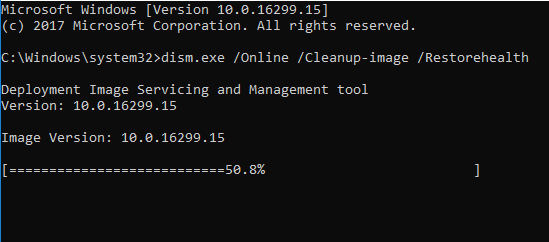
Conclusion
After trying the above solutions, have you solved the Windows update error 0x80070424? Which method works for you? Do you have a better solution for 0x80070424 Windows error? We are glad to have you share your opinion with us.

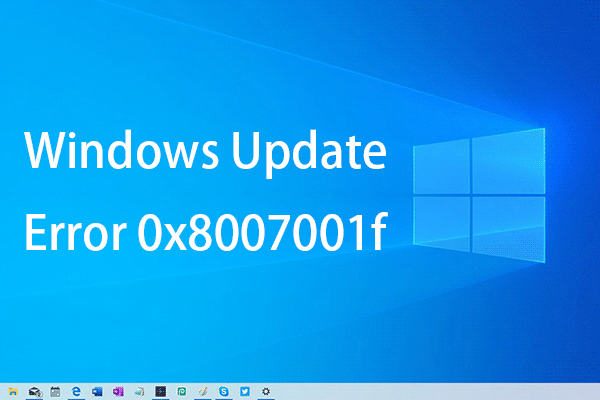
User Comments :