While installing Windows updates on your PC, you may run into some issues, such as error code 2149842967, error code 0x8007007e, error code 0x80070020, etc. In this post, we mainly discuss how to solve the Windows update error 2149842967. If you are one of those who encounter this error, you can try the following solutions.
Solution 1: Run the Windows Update Troubleshooter
The Windows Update troubleshooter can always repair issues related to Windows updates. Therefore, when you are facing the “Windows update could not be installed because of error 2149842967” issue, it’s a good choice to use the Windows Update troubleshooter.
Step 1: Press Windows and I keys to open Windows Settings. Then select Update & Security.
Step 2: Go to the Troubleshoot tab and then click Additional troubleshooters from the right side.
Step 3: In the next window, select Windows Update and then click Run the troubleshooter.
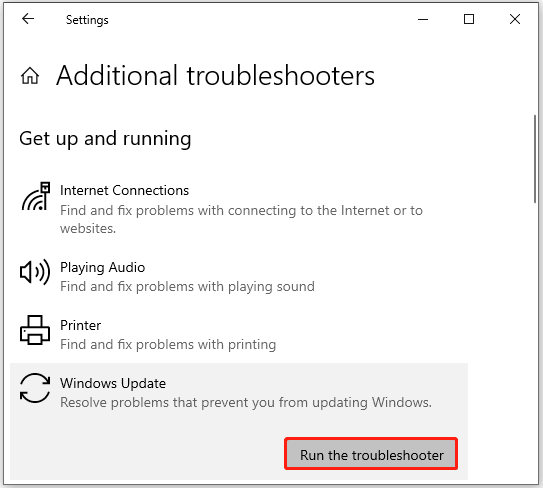
Step 4: After that, the Windows Update troubleshooter will detect problems that are associated to Windows updates. If any are found, you should follow the on-screen instructions to repair them.
After you finish the process, retry the update again to see if the error code 2149842967 is resolved.
Solution 2: Perform an SFC Scan
The corrupted system files can also lead to the “Windows update could not be installed because of error 2149842967” issue. In this case, it’s recommended that you run the SFC scan to repair these system files.
Step 1: Press Windows + R to open the Run dialog.
Step 2: Type cmd in the text box. Then press Ctrl + Shift + Enter to run Command Prompt as an administrator.
Step 3: After you enter the elevated Command Prompt, type sfc /scannow in the panel and then press Enter to execute the scan.
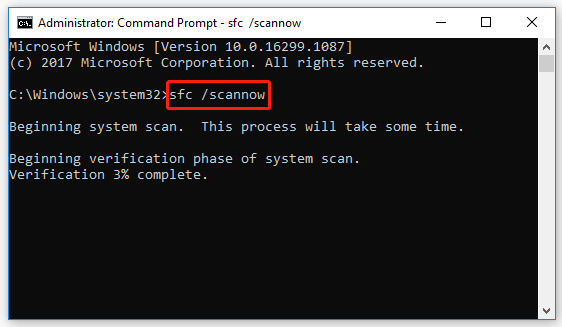
After the scan completes, restart your computer and check if the error is resolved.
Solution 3: Check the Background Intelligent Transfer Service (BITS)
The BITS is a component in Microsoft Windows operating systems. This service enables you to download files related to Windows updates. Once the service is disabled, you may encounter the “Windows update could not be installed because of error 2149842967” issue. Therefore, you’d better check BITS after the error comes out. To do this, follow the steps below.
Step 1: Right-click the Start icon on your desktop and then select Run.
Step 2: Type services.msc in the Run box and then press Enter to open the Services window.
Step 3: Scroll down to find Background Intelligent Transfer Service. Then double-click it.
Step 4: In the pop-up window, make sure the Start type is Automatic (Delayed Stop) and the Service status is Running.
If the service status is Stopped, you should click the Start button to enable it.
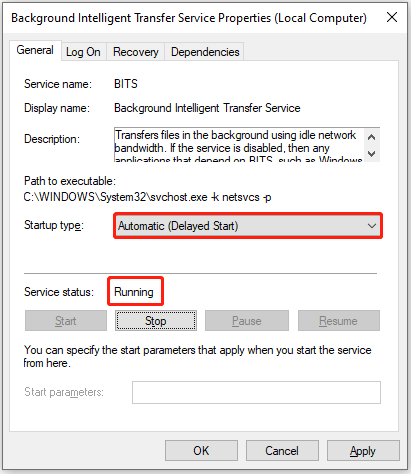
Step 5: Once done, click Apply and OK to save the changes.
In addition to the above solutions, you can also try the following two ways to fix the “Windows update could not be installed because of error 2149842967” issue:
This post provides some feasible solutions to the “Windows update could not be installed because of error 2149842967” issue. When you are experiencing this error, you can try them one by one until you get rid of the error. If you have any other great solutions, please share them with us in our comment part below.
Do you want to manage your partitions and disks better? Are you interested in arranging your PC space more effectively? If so, we highly recommend you to try MiniTool Partition Wizard. It is a wonderful all-in-one partition management program. To learn more about this program, you can visit its official website.

User Comments :