What Causes Windows 10 Store Error Code 0X80072EE7
The error code 0x80072EE7 can appear when you try to launch Windows Store. If you encounter this issue, you are unable to access Windows store. What causes the Windows 10 Store error code 0X80072EE7? The following are some main reasons for this error code:
- Corrupt Windows system files
- Improper Network configuration
- Corrupt Windows Registry
- Virus or Malware attack
How to fix the Windows Store error 0x80072EE7? Here I summarized some effective methods that can help you get rid of error 0X80072EE7. If you encounter the same issue, try the following solutions now.
Solution 1. Run a Virus Scan
If the Windows 10 Microsoft Windows Store is attacked by virus, you may receive the error code 0X80072EE7. So the first simple fix it to run a virus scan. You can utilize antivirus tools like Avast, Malwarebytes and so on to perform a full scan.
Solution 2. Run System File Checker
You can troubleshoot corrupted system files via System File Checker to fix the Microsoft Windows Store error code 0X80072EE7. Here are detailed steps.
Step 1. Type cmd in the Windows Cortana search box and then right-click the best match to run it as administrator.
Step 2. Type sfc /scannow in the command prompt window and then hit Enter.
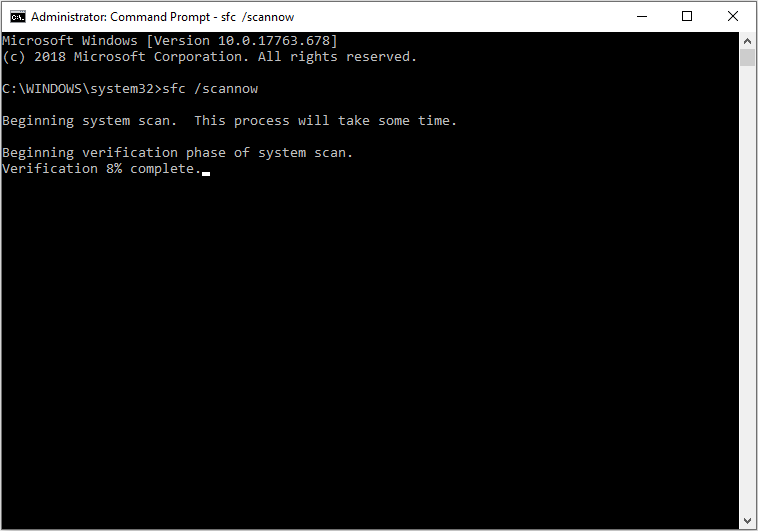
Step 3. Then the tool will check and fix all corrupt system files. Restart your PC after the scanning process finished.
After restarting, check if the Windows store error code 0x80072EE7 gets fixed.
Solution 3. Check Network Setting
As mentioned before, improper network configuration can give rise to the Windows Store error 0x80072EE7. So make sure the network is properly configured. If not, follow the steps below to configure it correctly.
Step 1. Right click the network icon in the notification area and choose Open Network & Internet settings.
Step 2. Choose Change adapter options from the interface. Then select the network you are using now and choose Properties.
Step 3. Find the Internet protocol version 4 (TCP/IPv4) and double-click it.
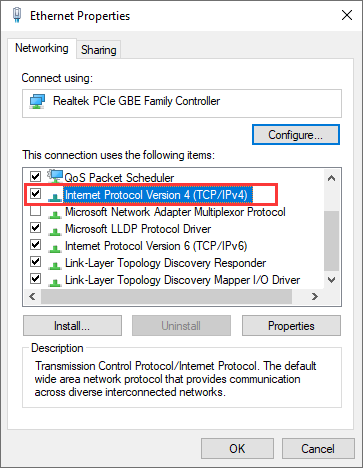
Step 4. Select Use the following DNS Server addresses under the General tab.
Step 5. Set the Preferred DNS Server to 8.8.8.8 and Alternate DNS Server to 8.8.4.4.
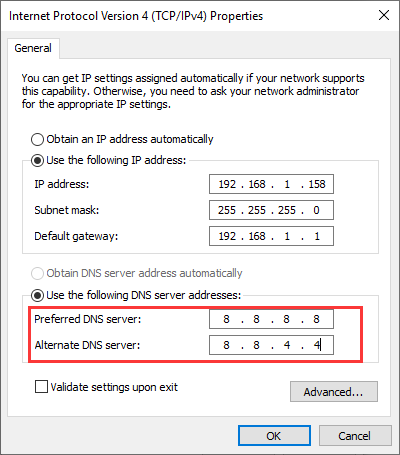
Step 6. Then click the OK button to save changes.
Then you can Windows Store again and the error code 0x80072ee7 should be fixed.
Solution 4. Start Windows Store Service
It is said that starting the Windows Store service and changing Windows Update startup type is an effective way to fix Windows store error 0x80072ee7. If the above solutions don’t work, you can try this method.
Here are detailed steps.
Step 1. Right – click Windows Start menu and then choose Run. Alternatively, you can press Windows log key and R key on the keyboard to launch the Run dialog box.
Step 2. Copy and paste services.msc into the box and press Enter.
Step 3. Find Microsoft Store Install Service on the list and then right-click it to choose Start.

Step 4. Scroll down to find Windows Update and then double-click on it.
Step 5. Set the Startup type to Manual.
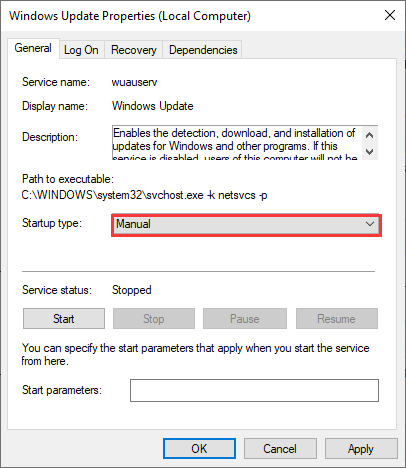
Step 6. At last, click Apply and OK to save the change.
Solution 5. Register Windows Store Package
By registering Windows Store package, Windows Store error code 0x80072EE7 should be fixed.And this method can help you fix many Windows Store issues such as Windows Store not opening, hanging and so on.
Step 1. Right click Windows Start menu and then choose Windows PowerShell(Admin).
Step 2. Copy and paste the following command into the window and press Enter.
PowerShell -ExecutionPolicy Unrestricted -Command “& {$manifest = (Get-AppxPackage Microsoft.WindowsStore).InstallLocation + ‘AppxManifest.xml’ ; Add-AppxPackage -DisableDevelopmentMode -Register $manifest}”
Step 3. Close the window after it is finished.
Step 4. Restart your computer and check if Windows Store error code 0x80072EE7 has been fixed.
Conclusion
After reading this post, have you fixed the Windows Store error code 0x80072EE7? Which method works for you? If you have any better solution, please don’t hesitate to share with us.

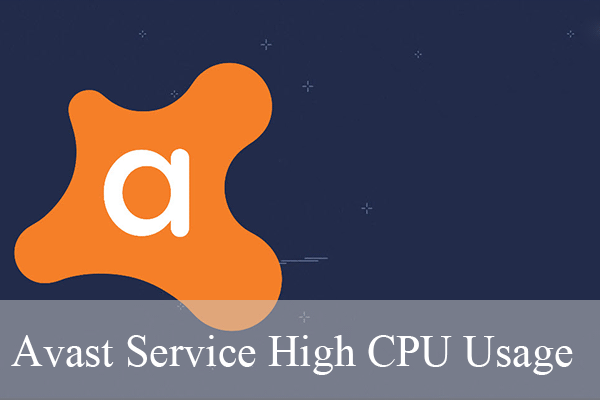

User Comments :