How do you install programs or applications on your computer? If you want to install apps via command line, Windows Package Manager is a useful tool for you. What is Windows Package Manager and how to use it? This post of MiniTool will tell you the answers.
What Is Windows Package Manager
Windows Package Manager (WPM or winget) is a newly added feature in Windows. It is a free and open-source package manager. It is a command line tool that enables people including developers, power users, as well as Windows users to install applications and programs on their computers.
This can save you much time so that it becomes a popular way when installing apps. Most power users and even developers prefer to package managers like Chocolatey. Now, you can utilize this Windows built-in utility – Windows Package Manager to install apps via command lines.
How to check if your Windows has the package manager and get it? To get the details, please keep reading the post.
Top recommendation: What Is Windows Credential Manager and How to Use It
Methods to Get Windows Package Manager
How to check if your computer has Windows Package Manager Windows 10? Well, you are able to check that by following steps below.
Step 1: Right click on the Windows icon on your desktop and then click the Windows PowerShell (Admin) feature to go on.
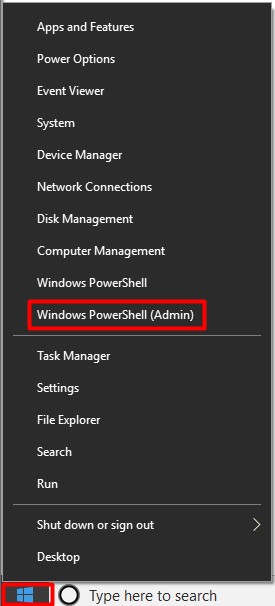
Step 2: In the pop-up window, type winget and hit the Enter key.
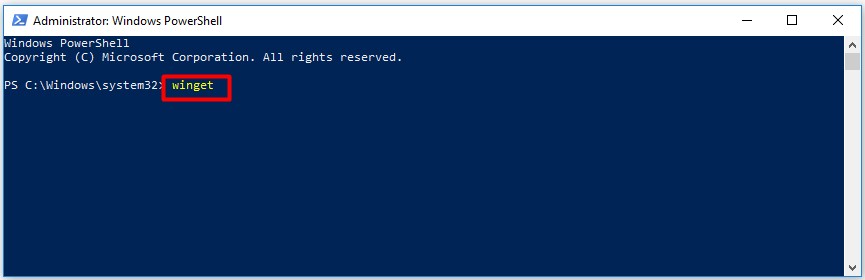
Step 3: If your Windows has Windows Package Manager, it will show you the detailed information like the WPM version and some basic help about utilizing the tool.
On the contrary, you will get the following result.
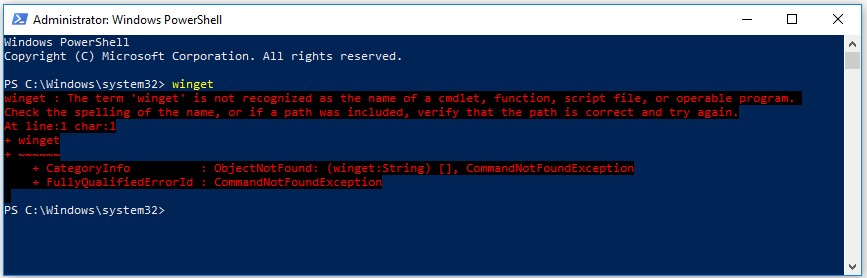
If your computer doesn’t have Windows Package Manager Windows 10, you can get it via the following 2 methods.
Way 1: Through Windows Insider Program
You can get the Windows Package Manager via Windows Insider Program. To do that, you should install the Insider Build for Windows 10 on your computer and then sign for the Windows Package Manager Insider Prorgam. This operation requires your Microsoft Account. Simply follow the on-screen instruction to get the Windows Package Manager.
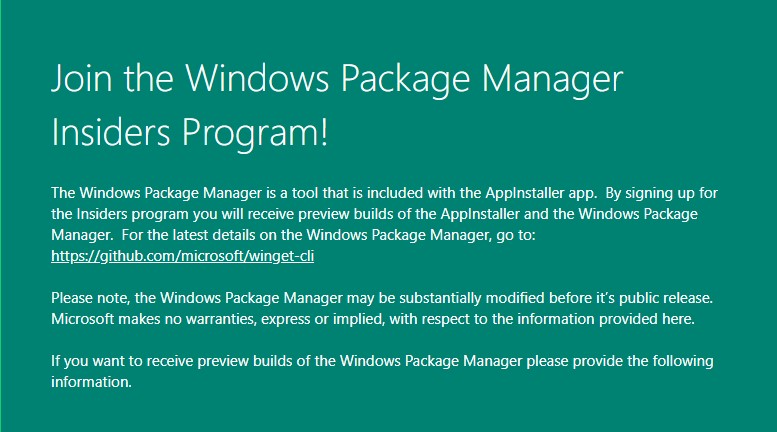
-image from forms.office.com
Way 2: Through GitHub
Alternatively, you can also get the Windows Package Manager Windows 10 via GitHub. Click here to download and install it.
You may like this: Fix Microsoft Software Protection Platform Service High CPU Usage
Install Applications via Windows Package Manager
Before answering how to use Windows Package Manager to install apps, you should know what apps you can install with this manager. To get the answer, you can refer to the guide below.
Open Windows PowerShell as administrator and then type winget search and press Enter to execute it. After a while, you will see a list containing all the currently available app installation packages. These apps include 7Zip, CutePDF Writer, Adobe Reader DC, Kindle, Audacity and so on.
If you want to find your favorite app quickly, you can type winget search keyboard after opening Windows PowerShell. Here, you should replace the keyboard with the name of your favorite app (either the full name or a partial name is OK).
After finding the target app, you can run the winget install “AppName” command in the PowerShell. You should note that if the app name is a one-word name, you don’t have to add the quotation mark.

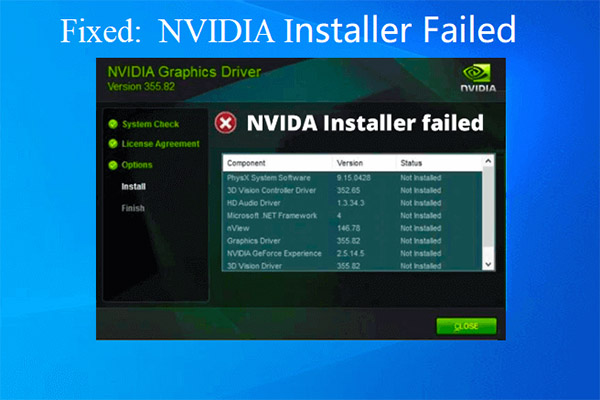
User Comments :